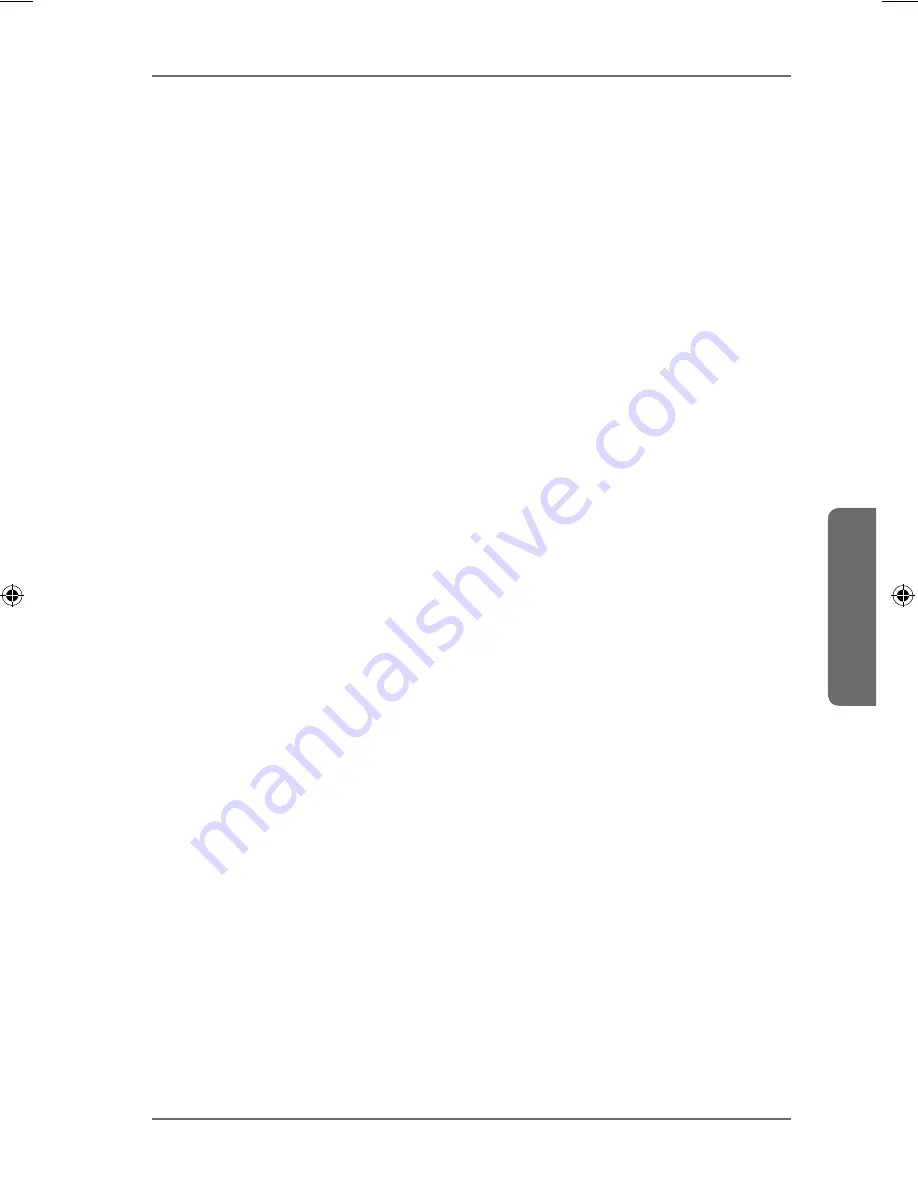
305 of 344
Application
Deutsch
F
rançaise
English
GPL
Share Name
The name of the share appears here.
Path
The folder path is displayed here. The NAS server only uploads files that are in
the directory specified here.
Action
Select the symbol "
Remove
" to remove the folder from the list of monitored
folders.
Add
Choose this entry and, in the the next window, select a folder that you would
like to add to the list of monitored folders.
Share
– Select the share from the list.
Path
– Enter the path of the folder or click on "
Browse
" to search for the
folder.
Current Location
– The location of the currently selected folder is
displayed here.
Folder Name
– Here you can enter a new folder name.
Type
– This displays the folder/file type.
Name
– This displays the folder/file.
Select a folder. If you do not specify a folder, a slash (/) will appear in the field
"
Path
". All contents of the selected share are chosen automatically.
Click on Accept to save the settings, or click on Cancel to exit the settings
without saving.
21.15.2. Settings
Grace Period
Enter the time interval after which the NAS server will upload newly added files.
For example, if you specify a time of 5 minutes, the files newly added to
the monitored folders will be loaded to the corresponding account after 5
minutes. You can specify a range from 1 to 10080 minutes (1 week).
Bandwidth Limit
Specify the maximum bandwidth for the upload. You can specify a
bandwidth from 0 to 100,000 KB/s. Enter a value of
0
if you do not want to
set a limit.
Use the bandwidth limit to ensure that there is some free bandwidth for
other users of your network, particularly if the upload bandwidth of your
Internet access is limited.
86909_50044859 DE-EN-FR EComm Content RC1.indb 305
86909_50044859 DE-EN-FR EComm Content RC1.indb 305
02.04.2013 13:53:38
02.04.2013 13:53:38
Summary of Contents for LIFE P89638
Page 5: ...4 von 344 ...
Page 113: ...112 von 344 ...
Page 117: ...116 de 344 ...
Page 225: ...224 de 344 ...
Page 229: ...228 of 344 ...
Page 331: ...330 of 344 ...
















































