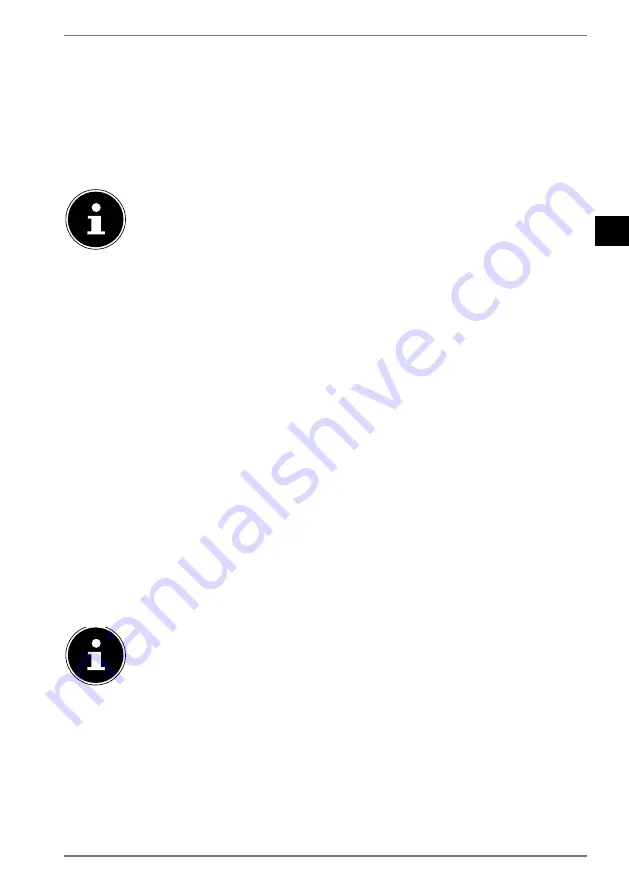
277
DE
EN
ES
FR
IT
NL
15.2.5. Changing the NetRemote PIN
Under
NETREMOTE PIN-SETUP
, you can re-assign the four-digit number entered
when establishing a connection with a smartphone or tablet PC app.
15.2.6. Deleting a network profile
The device stores the last 4 WLAN networks that have been connected.
Under
NETWORK PROFILE
, select a network and press
OK
to confirm. Press
YES
to confirm the subsequent prompt and delete the network from the list.
The currently connected network cannot be deleted.
15.2.7. Deleting network settings
Select
YES
to delete all network settings.
15.3. Setting the time
Under
TIME AND DATE
, set the date and time as described in the section on set-
ting up the device for the first time.
15.4. Setting the language
You can set the menu language under
LANGUAGE
.
15.5. Resetting the device to factory settings
If the internet radio stops responding to inputs, or there are problems with the net-
work connection, it may be necessary to reset the device to factory settings.
If your device stops responding, disconnect the mains cable from the back of the
device and then reinsert it after a few seconds.
Then reset the menu settings to factory settings by calling up the menu
SYSTEM SETTINGS
->
FACTORY RESET
and then press
YES
to confirm the
subsequent prompt.
The installation process must then be carried out again.
Please note that all settings, such as the network key, are irretrievably
lost when the device is reset and must be re-entered when the device is
restarted.
15.6. Updating the software
You can search for and, if applicable, install software updates under
SOFTWARE-
UPDATE
.
15.6.1. Performing automatic updates
Under
AUTO-UPDATE
, select
YES
to automatically search for software updates at
regular intervals.






























