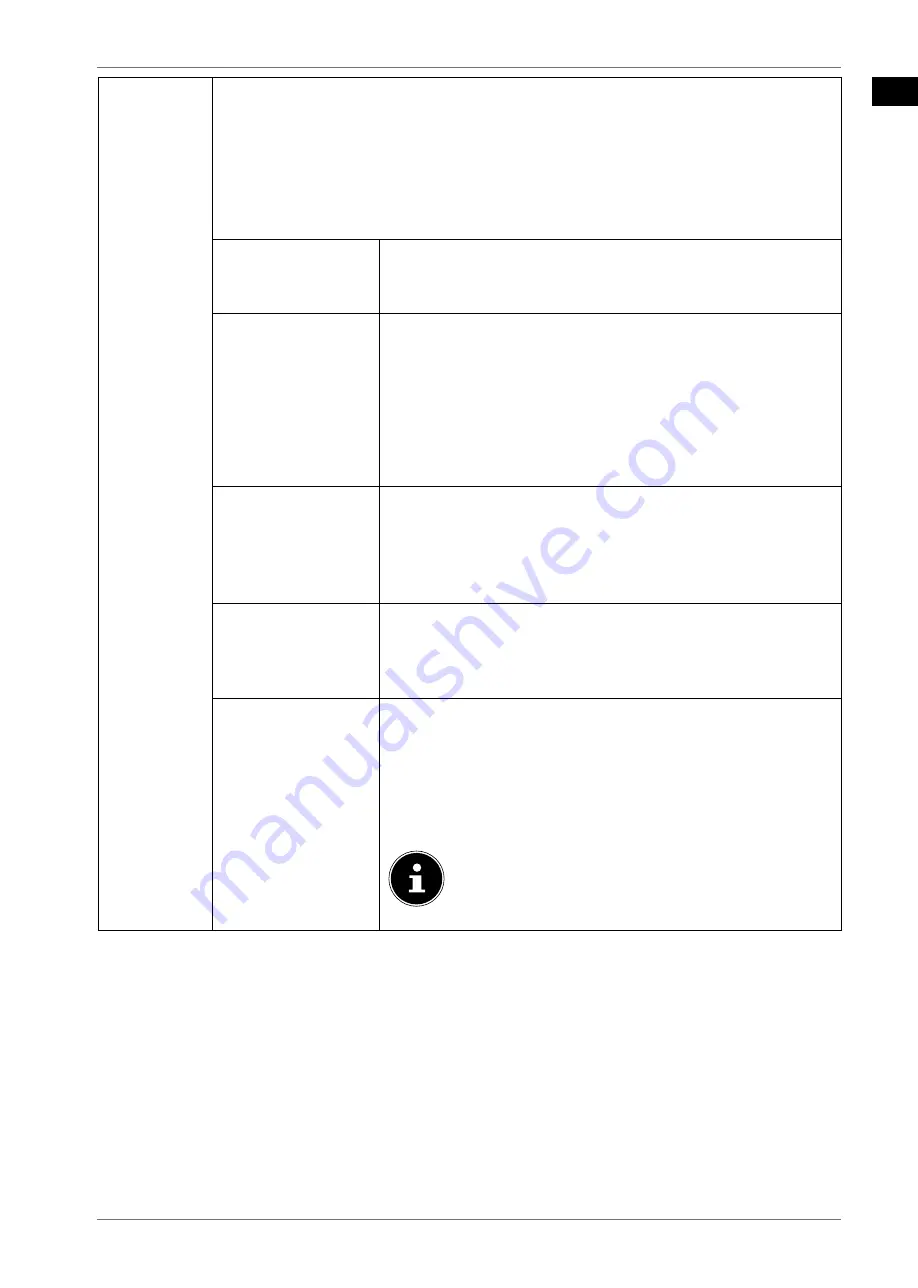
EN
31
EDIT
To select channels for editing, select a station using the
buttons and press
OK
. A menu then opens. Here, use the
buttons to select
TAG/UNTAG CHAN-
NEL
. A check mark then appears after the station. To add further stations to the
list, use the
buttons to select them and press
OK
.
The channels with a check mark can be edited with the following options. If you
have not selected any channels, the currently selected channel is edited. If you
press the
BACK
button, the following options appear:
ADD TO HOME
Press the
OK
button to select the selected channel from
the
HOME
menu. The channels are then listed there and
can be selected directly.
MOVE
This function enables you to move the currently select-
ed channel (or all marked channels) to a different position
in the channel list. Press the
OK
button and then enter the
new channel position using the
number buttons
. Press the
OK
button again and confirm the subsequent prompt with
YES
. The channel will be assigned to the desired channel
position and all other channels are shifted accordingly.
DELETE
This function enables you to delete the currently selected
channel (or all marked channels). Press the
OK
button and
confirm the subsequent prompt with
YES
. The channel with
then be permanently deleted. Select
NO
if you want to can-
cel this step.
EDIT NAME
This function enables you to rename the currently selected
channel. Press the
OK
button and select the desired charac-
ters with the
buttons. If you then press the
OK
but-
ton, the new name is applied directly.
LOCK/UNLOCK
This function enables you to lock or unlock the currently se-
lected channel (or all marked channels). You can use the
lock function to password protect access to certain chan-
nels. Press the
OK
button and then enter the required pass-
word (factory default:
0000
). A lock icon appears after the
channel name. Do the same to unlock the channel.
To lock a channel, you must know the password
(factory default:
0000
, it can be changed in the
SETTINGS > SYSTEM > PARENTAL
menu).






























