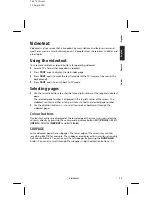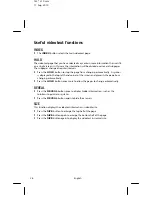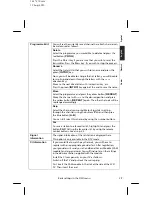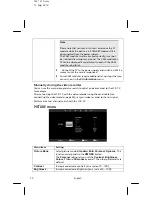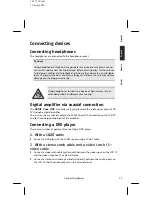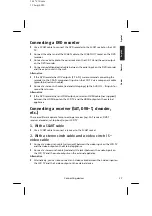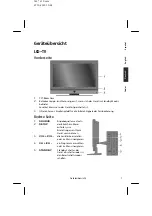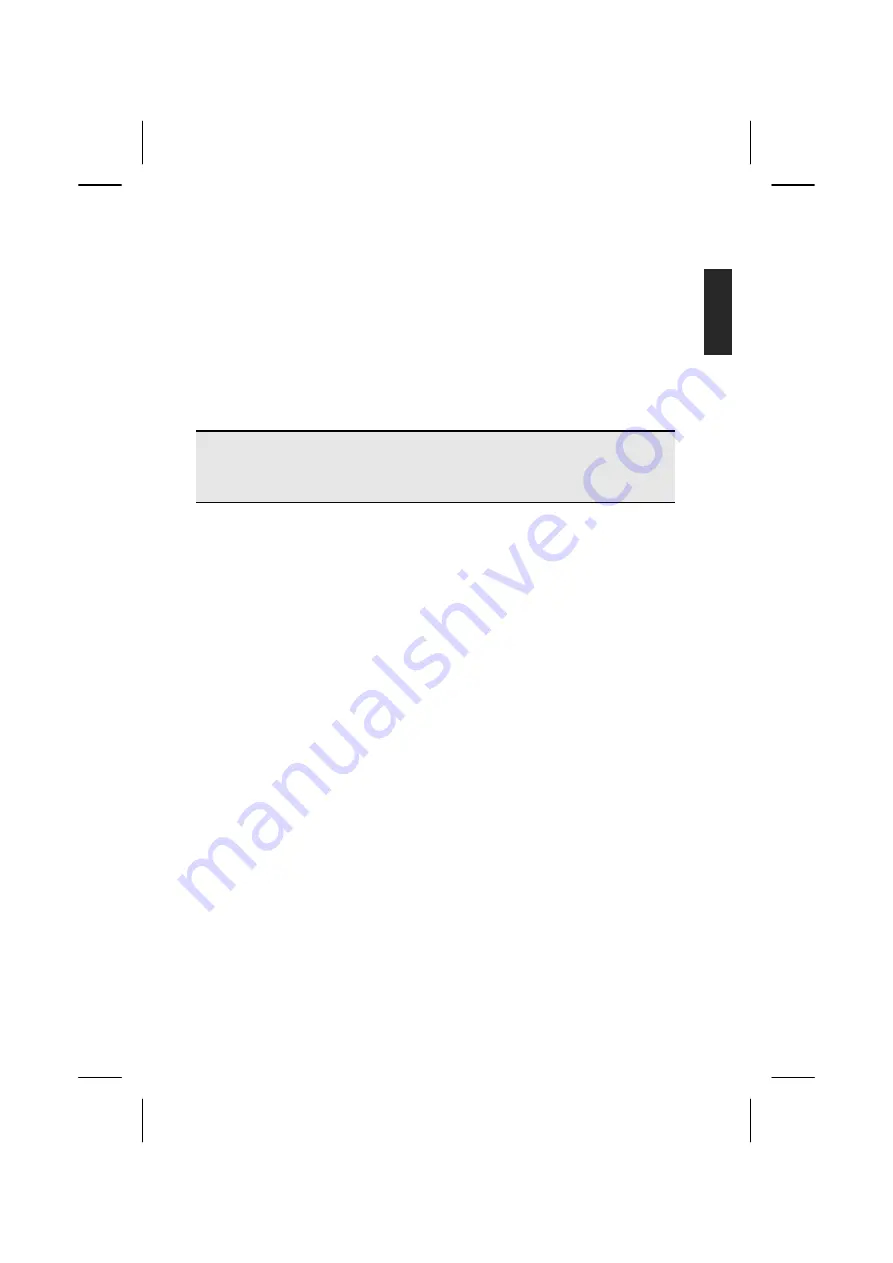
143 * 210 mm
17. Aug. 2010
Connecting devices
39
Esp
a
ñol
English
Deutsch
Codes
Connecting a camcorder
With a stereo cinch cable and a video cinch or S-video
cable
To play back images and sound on your LCD TV, connect the camcorder to the
AUDIO-IN sockets and VIDEO-IN socket on the LCD TV.
As an alternative to the video cinch cable (yellow) you can also connect an S-video
cable between the S-video input on the LCD TV and the S-video output on the
camcorder.
Note
Do not use the S-video input and video input at the same time to avoid
interference with the picture.
Device with HDMI or DVI output
HDMI ("High Definition Multimedia Interface") in consumer electronics is the only
interface that transmits audio and video data simultaneously. It handles all image and
sound formats currently in use, including HDTV (High Definition TV), which means it
can also display resolutions of 1080i without any loss in quality.
Many consumer electronic devices, e.g. DVD players, are now equipped with HDMI
outputs.
Connecting an external device with HDMI output
Switch off both devices.
Connect an HDMI cable (not supplied) to the HDMI input of the LCD TV and to
the HDMI output of the external device.
Switch the LCD TV on when the HDMI device is connected.
Switch on the external HDMI playback device.
Connecting an external device with DVI output
If the external device has a DVI output then you can also connect it to the HDMI input
(HDMI is downwards compatible to DVI – “Digital Visual Interface”). For this you will
need an HDMI-DVI adapter. The DVI output does not transmit sound so you will have
to connect an audio cable in addition.
Connect a stereo cinch cable with 3.5mm jacks to the VGA AUDIO-IN socket to
transmit sound.