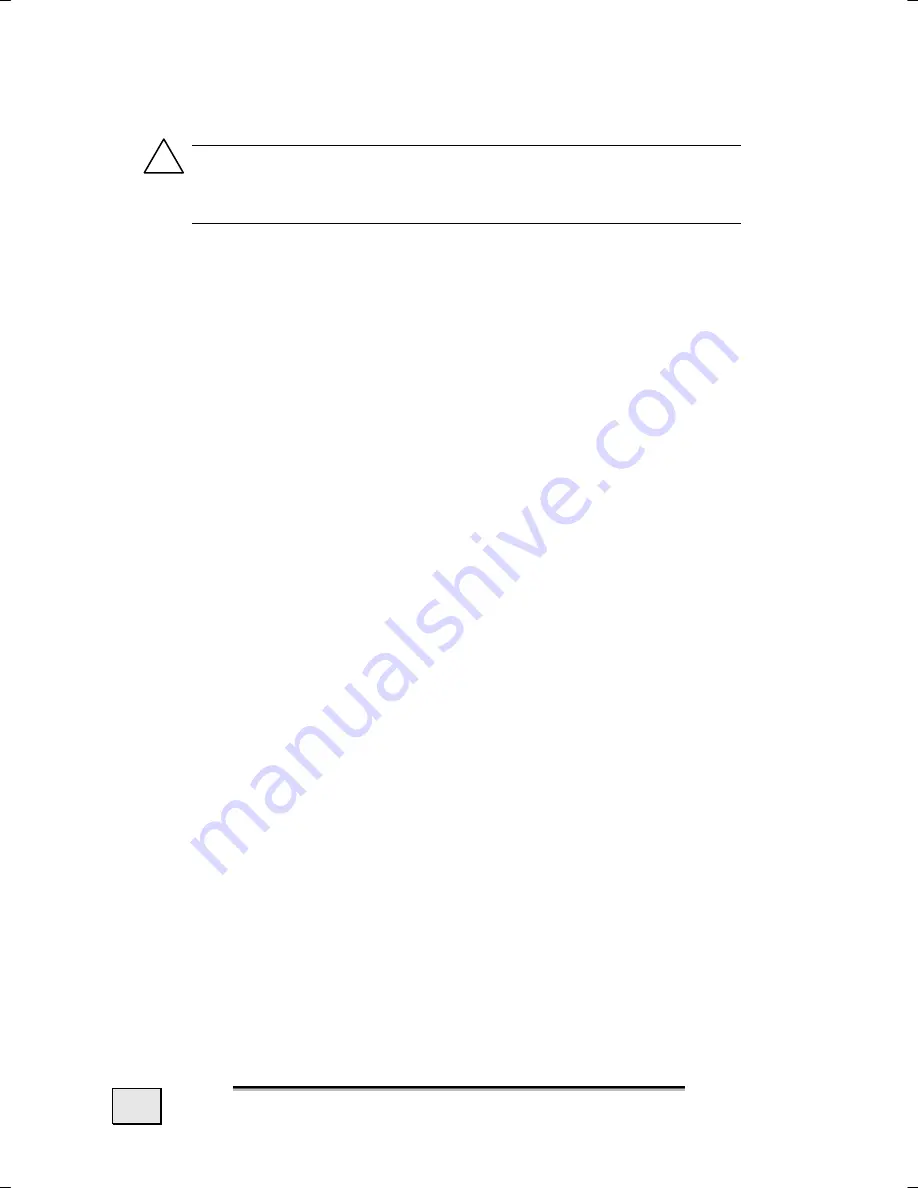
English
58
Transferring Installation Files and Map Material
to the Internal Memory
Note
: The navigation system must be connected to
a computer by means of ActiveSync
®
(see Page 52),
for the transfer of the data.
Your device has an internal, permanent memory, which is located
in the
\My Flash Disk
directory.
You will be able to make this directory, and others, visible with
ActiveSync
®
, by means of the
Search
option. Directories and files
can be manipulated as in Windows Explorer.
The required directory must have been stored, in order to make
the installation files and the map material for the device available.
Deposit the
INSTALL
directory for the installation files at (\My
Flash Disk\INSTALL). Deposit the map material in the
MapRe-
gions
directory (\My Flash Disk\MapRegions). Please pay atten-
tion to the modes of lettering given above when naming the direc-
tories.
Pay attention to the fact that sufficient drive capacity must be
available, if you have stored additional data on your navigation
device. Remove files not needed if sufficient drive capacity is not
available.
i





















