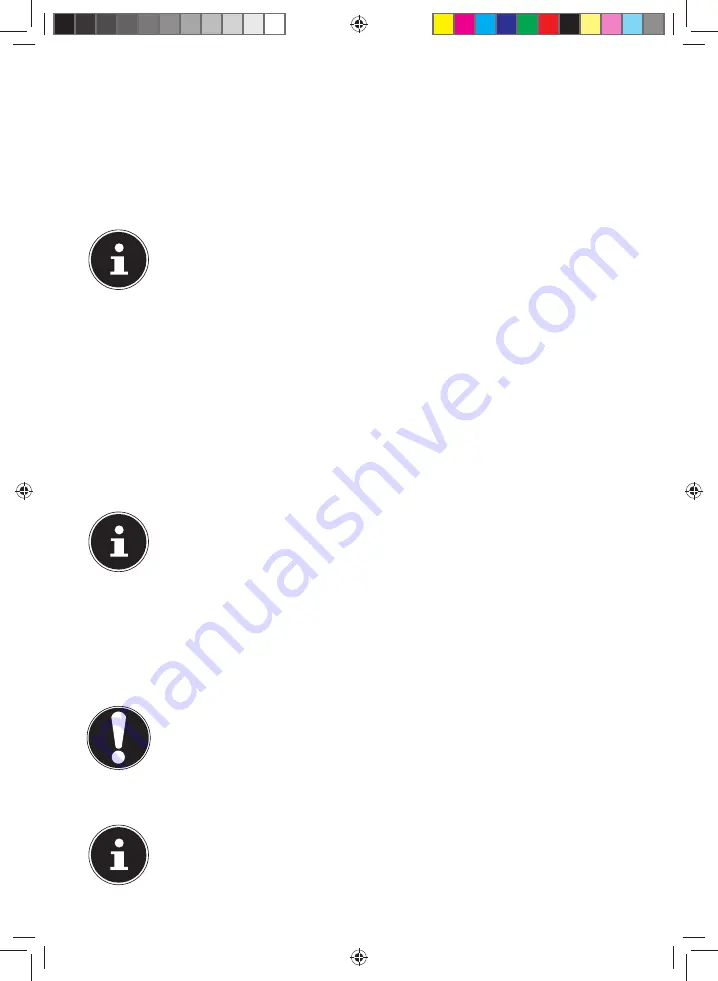
66 of 82
9. Auto Mass Storage
Here you can control the behaviour of your device when connected to a USB port.
In the setting Auto Mass Storage: Off - You can select between mass storage and
ActiveSync® modes. In Auto Mass Storage: On - Your device will automatically be set
to the mass storage mode.
Exit
Leaving the CleanUp function and restarting the device (like reset.
PLEASE NOTE!
The deletion of the data must be confirmed before the action actually
takes place. To do this, press on
YES
.
Please read the chapter on “25.3.3. Transferring Installation Files and
Map Material to the Internal Memory”, page 74, in order to recreate
the files (installation files and map material) in the internal memory.
22. Synchronisation with the PC
22.1. Installing Microsoft® ActiveSync®
In order to transfer data between your PC and your navigation system you need the
Microsoft® ActiveSync® program.
The cost of the navigation system includes a license for this program which can be
found on the CD/DVD.
PLEASE NOTE!
You will not need the ActiveSync® communications software, if you
are a user of the Windows Vista® / Windows® 7 / Windows® 8 operating
system. The system files necessary for the simple data transfer are
already integrated into your operating system.
Please connect your device to your PC with the aid of the USB
synchronisation cable. Once a new device has been found, the required
driver will be automatically installed. After successful installation, your
device will be listed in Windows Explorer under the item “portable
devices”.
ATTENTION!
Important files can be overwritten or changed during the
installation of software. You should create a hard disk backup,
in order to be able to have access to the original files in the case
of possible problems following the installation.
PLEASE NOTE!
You should not connect the navigation system to your computer yet.
E5x70 Generic EN Gopal 7.5 MSN 4005 1597 Content.indd 66
E5x70 Generic EN Gopal 7.5 MSN 4005 1597 Content.indd 66
21.07.2014 10:49:33
21.07.2014 10:49:33














































