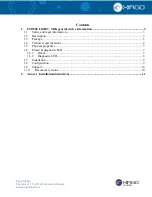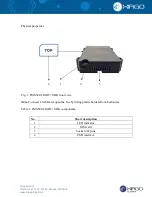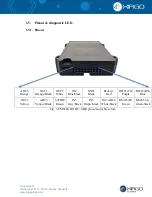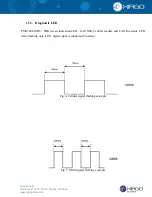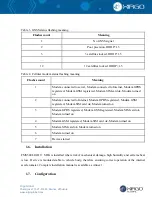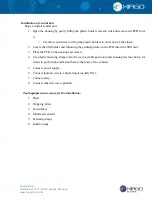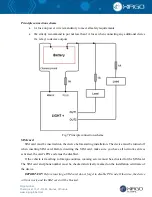Reviews:
No comments
Related manuals for FMS500 LIGHT+SDK

GNS 530W
Brand: Garmin Pages: 22

SporTrak SporTrak Color
Brand: Magellan Pages: 48

GPS GPS-810
Brand: Harman Kardon Pages: 44

GPS 3000
Brand: Magellan Pages: 82

EDW-310BB
Brand: Eddy Wireless Pages: 21

TS 8500 PND
Brand: Tele System Pages: 56

GPS POD
Brand: Suunto Pages: 9

XGPS150
Brand: Dual Pages: 23

AMY-5M
Brand: u-blox Pages: 54

MicroPLB MBT-040600
Brand: Microwave Monolithics Incorporated Pages: 26

Entrada EGM-70
Brand: Global Navigation Pages: 1

EC22S
Brand: Spectra Pages: 68

Compaesseo 400
Brand: Packard Bell Pages: 8

OCB-GT-06
Brand: OCB Pages: 22

Blazer12
Brand: Magellan Pages: 50

GPS-P43B
Brand: Navig8r Pages: 107

GL502MG
Brand: Queclink Pages: 15

81XX
Brand: Navigon Pages: 72