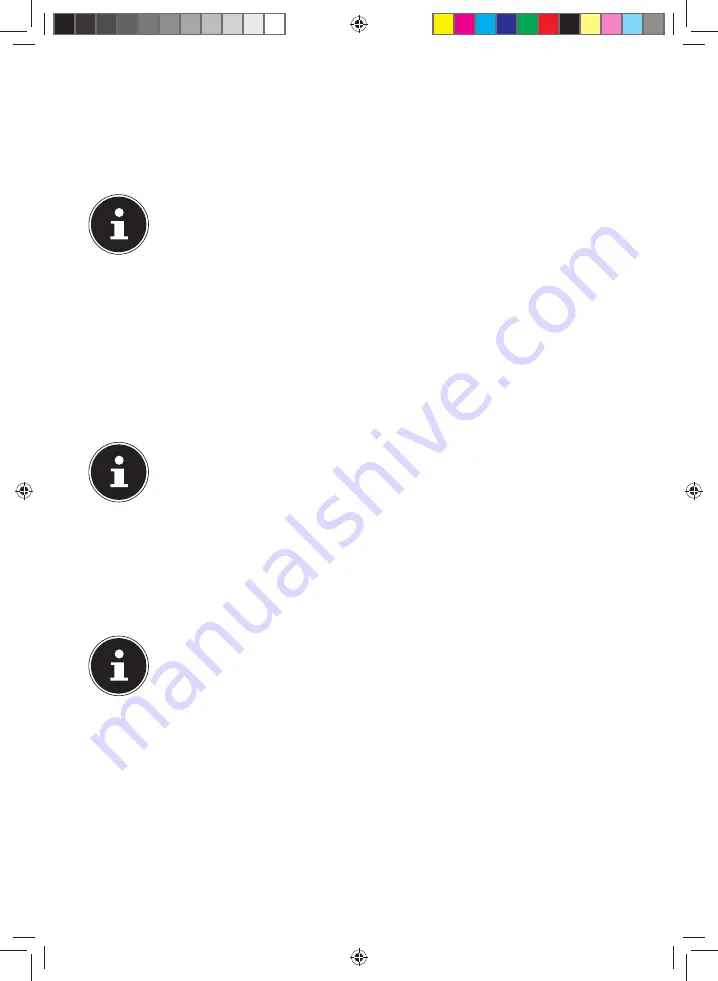
68 of 82
22.2.1. Mass Storage mode
You will be able to use your navigation device as a detachable device (e.g. a USB
stick) in the Mass Storage mode. Two drives, the internal memory of the navigation
system itself and the (optional) memory card, if it has been inserted into the device,
will be connected to do this.
PLEASE NOTE!
No further entries can be made on the device at the same time if you
are in this mode. Use the ‘Remove hardware safely’ function of your
operating system to protect yourself against data loss. Now, remove the
cable from your navigation system.
The Hardware Installation Assistant will now recognize a new device and will install
a suitable driver. This can take several minutes.
22.2.2. ActiveSync®-Mode
Repeat the attempt to connect, if it has failed the first time, if you have selected the
ActiveSync
®
mode
.
Follow the instructions on your screen. The program will now set up a partnership
between your PC and navigation system.
PLEASE NOTE!
The navigation system
must
have been recognized when setting up the
ActiveSync® mode, in order to be able to work with the GoPal.
22.2.3. Alternative possibility of charging the battery
The battery will charge as soon as you connect your navigation device to a
switched-on PC or notebook by means of a USB cable.
No additional software or updates is required for your PC to perform this function.
Do not interrupt the charging process if possible during the initial charge.
PLEASE NOTE!
The brightness will be adjusted downwards, if necessary, if a USB
connection is being set up when the device is switched on.
It is recommended to set the device to the stand-by mode, in order to
shorten the charging time by USB.
E5x70 Generic EN Gopal 7.5 MSN 4005 1597 Content.indd 68
E5x70 Generic EN Gopal 7.5 MSN 4005 1597 Content.indd 68
21.07.2014 10:49:35
21.07.2014 10:49:35















































