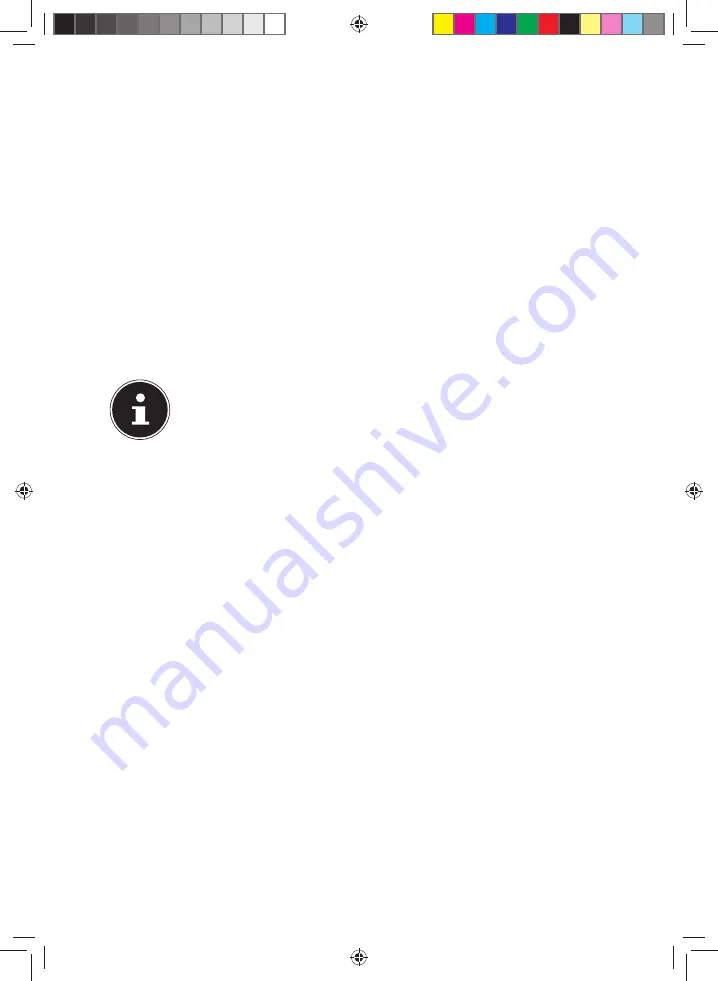
69 of 82
22.3. Working with Microsoft® ActiveSync®
ActiveSync® will be started automatically if you connect your navigation system to
the PC. The program will check whether the device is one with which a partnership
has been entered. If this is the case, the changes that have taken place on the PC
and on the navigation system since the last synchronisation will be compared
and adjusted to each other. You will be able to define exactly which data will have
priority during the synchronisation in the settings of the ActiveSync® Program. Call
up the Help of the Program (with the F1 Button), in order to become familiar with
the effects of the respective settings. A restricted
Guest Access
, with which you
will be able to exchange data, for example, will become active automatically if the
navigation system has not been recognised as a partner. If this is the case, although
the process concerns the registered partner device, separate your navigation
system from the PC and switch it off and on again. Now connect your navigation
system to the PC, to restart the recognition process. Repeat the process and, restart
your PC in addition, if your device continues to be recognised as a guest.
PLEASE NOTE!
Make sure that you always connect your navigation system to your
PC with the same USB connection, otherwise your PC will allocate an
additional ID and reinstall the device.
E5x70 Generic EN Gopal 7.5 MSN 4005 1597 Content.indd 69
E5x70 Generic EN Gopal 7.5 MSN 4005 1597 Content.indd 69
21.07.2014 10:49:36
21.07.2014 10:49:36





























