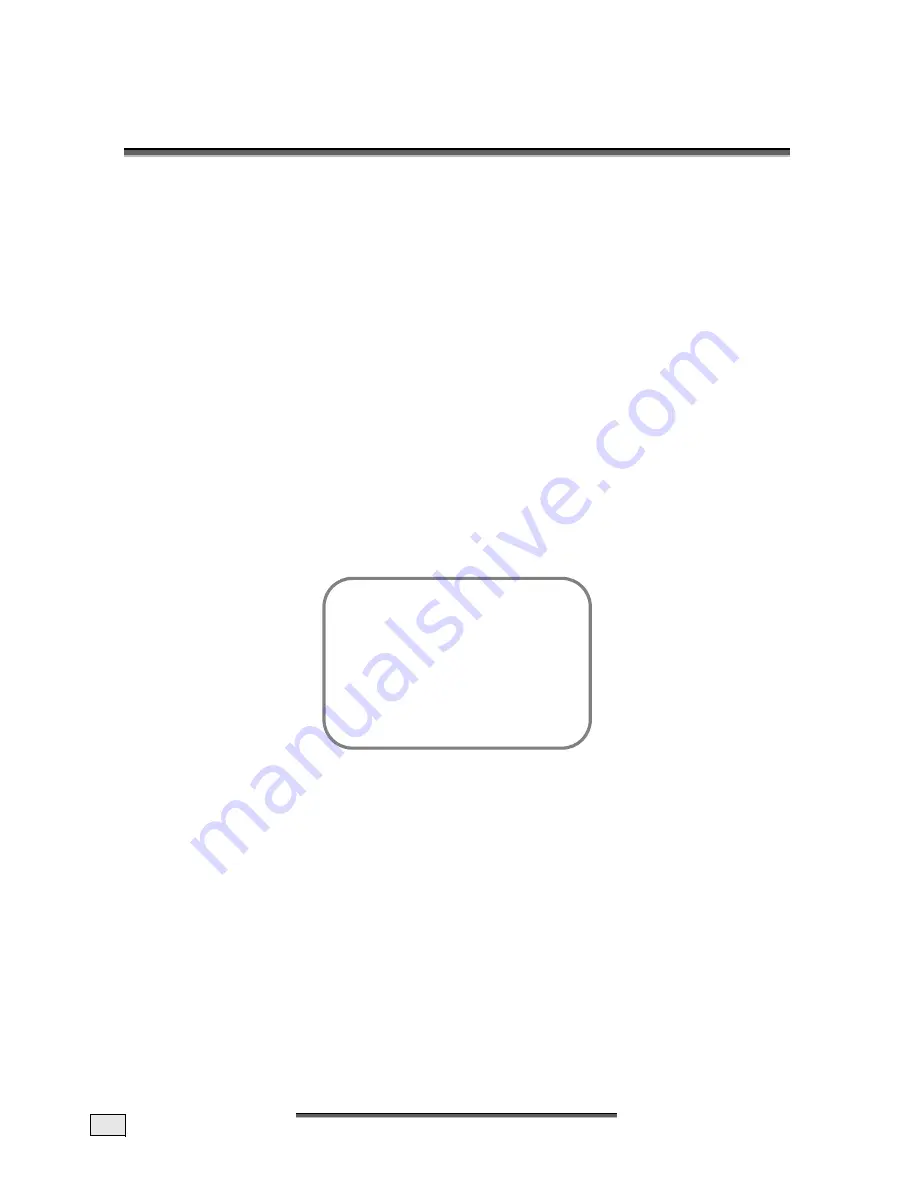
E
E
N
NG
GLLIIS
SH
H
12
7
7
.
.
G
G
E
E
N
N
E
E
R
R
A
A
L
L
C
C
O
O
N
N
T
T
R
R
O
O
L
L
S
S
&
&
A
A
D
D
J
J
U
U
S
S
T
T
M
M
E
E
N
N
T
T
T
URNING THE DISPLAY
O
N AND
O
FF
The mains switch of the TV is located on the back of the device. The device moves to
Readiness Mode if this switch is switched on.
The operating display shines yellow in Readiness Mode. It is possible to switch the device to
the normal Operating Mode by means of the
POWER
Button on the remote or on the de-
vice.
The operating display shines blue in the normal Operating Mode. It is possible to switch the
TV back to the Readiness Mode by means of the
POWER
Button on the remote or on the
device.
Please wait 15 seconds before operating the mains switch again if you switch the device off
with the mains switch.
Note
: The energy consumption of the TV reduced to the minimum necessary in Readiness
Mode. No energy is consumed, but there is no complete detachment from the mains, if the
mains switch of the TV is switched off!
C
ALLING UP
M
ENUS AND OPERATING THE ON
-
SCREEN CONTROL
Your TV device has a graphic OSD (On Screen Display) operating surface, which will make
the operation and management of your TV device easier for you.
1. Press the
MENU
Button when the device is switched on. The Main Menu will appear on
the screen then.
2. You navigate through the Menus with the
ST
P+/P-
Buttons. Press the
MENU
Button
when the cursor is on the required Menu Point. This will activate that Menu Point.
3. The Menu Points can be called up and activated directly by means of the
Number
But-
tons.
4. A selection window will appear or the Setting / Entry Mode will be switched on when a
sub-menu is activated, according to the Menu Point.
5. You can leave the relevant Menus, sub-menus, selection window or the Setting / Entry
Mode again by pressing
EXIT
.
6. The Buttons that each function in the respective Menu has are displayed in the last line
of the Menu.
7.
Functions that cannot be selected in a particular additional status of the device are pre-
sented in grey type.
Main Menu
1. Picture
2. Sound
3. Program
table
4. Installation
5. Child
lock
6. Sleeptimer
7. Swap
function
8. Games
Summary of Contents for FLAT PANEL TV
Page 84: ...D DE EU UT TS SC CH H 38 ...
Page 126: ...D DA AN NS SK K 38 ...
















































