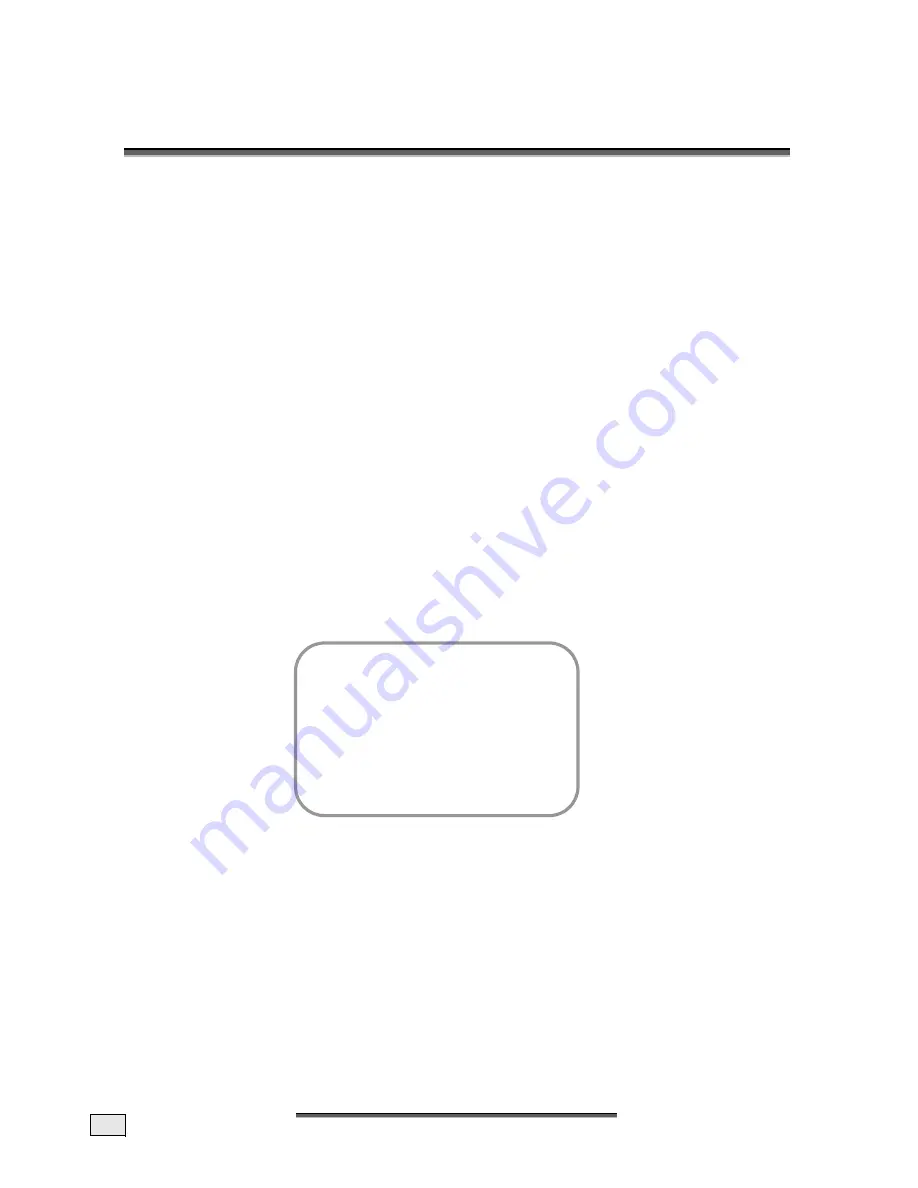
E
E
N
NG
GLLIIS
SH
H
28
1
1
1
1
.
.
V
V
G
G
A
A
A
A
N
N
D
D
H
H
D
D
M
M
I
I
P
P
C
C
M
M
O
O
D
D
E
E
C
ONNECTION
Your TV device is able to represent both analogue and digital multimedia input signals and
offers you the possibility of connecting a PC or a source of video with a DVI, HDMI or com-
ponents output (a DVD player for example).
To do so, connect the VGA or HDMI socket of the TV device to the video display adapter of
your PC or to your source of video. Digital sound signals are usually contained in the HDMI
signal and do not have to be additionally connected.
Connect the line output of your PC or the audio output of your source of video to the re-
spective in input (black jack socket next to the VGA or HDMI input on the back of the de-
vice), in order to reproduce analogue sound signals on the TV device. You may have to use
a corresponding adapter or adapter cable for the connections.
Note:
Please pay attention to the instructions for using your PC and the sound and video
display adapter or your source of video and the technical data of your TV device, in order to
select the necessary sound settings and the settings for the resolution and the vertical
scanning frequency.
S
ETTINGS IN THE
PC VGA
AND
PC HDMI M
ODE
Press the
PC
Button, to switch alternately between the PC VGA and the PC HDMI mode. All
image and sound settings in the PC mode function precisely as in the TV mode.
Press the
MENU
Button to reach the Main Menu, select the PICTURE
Menu Point and press
the
MENU
Button again. Move the Selection Bar to the PC SETTINGS Point with the
ST
P+/P-
Buttons and press the
MENU
Button again. You will reach the Menu for the PC
SETTINGS:
1. Mode:
This point shows whether a signal is present at the VGA or the HDMI input socket of the
TV device. The settings for the picture representation will not be reachable as long as
NO SIGNAL is displayed (shown in grey).
2. Change name:
A name can be given for the PC VGA and the PC HDMI setting. Press the
MENU
Button,
in order to reach the input mode. Now you will be able to select the symbols with the
ST
P+/P-
Buttons and to change the position with the
WX
VOL+/VOL-
Buttons.
Leave the Input mode again by means of the
MENU
or the
EXIT
Button.
3. Input:
It is possible to select between the AUTO/PC/VIDEO settings with the
WX
VOL+/VOL-
Buttons or through a list of choices, which can be reached by pressing the
MENU
But-
ton.
PC settings
1. Mode
2. Change
name
3. Input
4. Horizontal
position
5. Width
6. Vertical
position
7. Phase
8. Frequency
9. Audio
input
Summary of Contents for FLAT PANEL TV
Page 84: ...D DE EU UT TS SC CH H 38 ...
Page 126: ...D DA AN NS SK K 38 ...






























