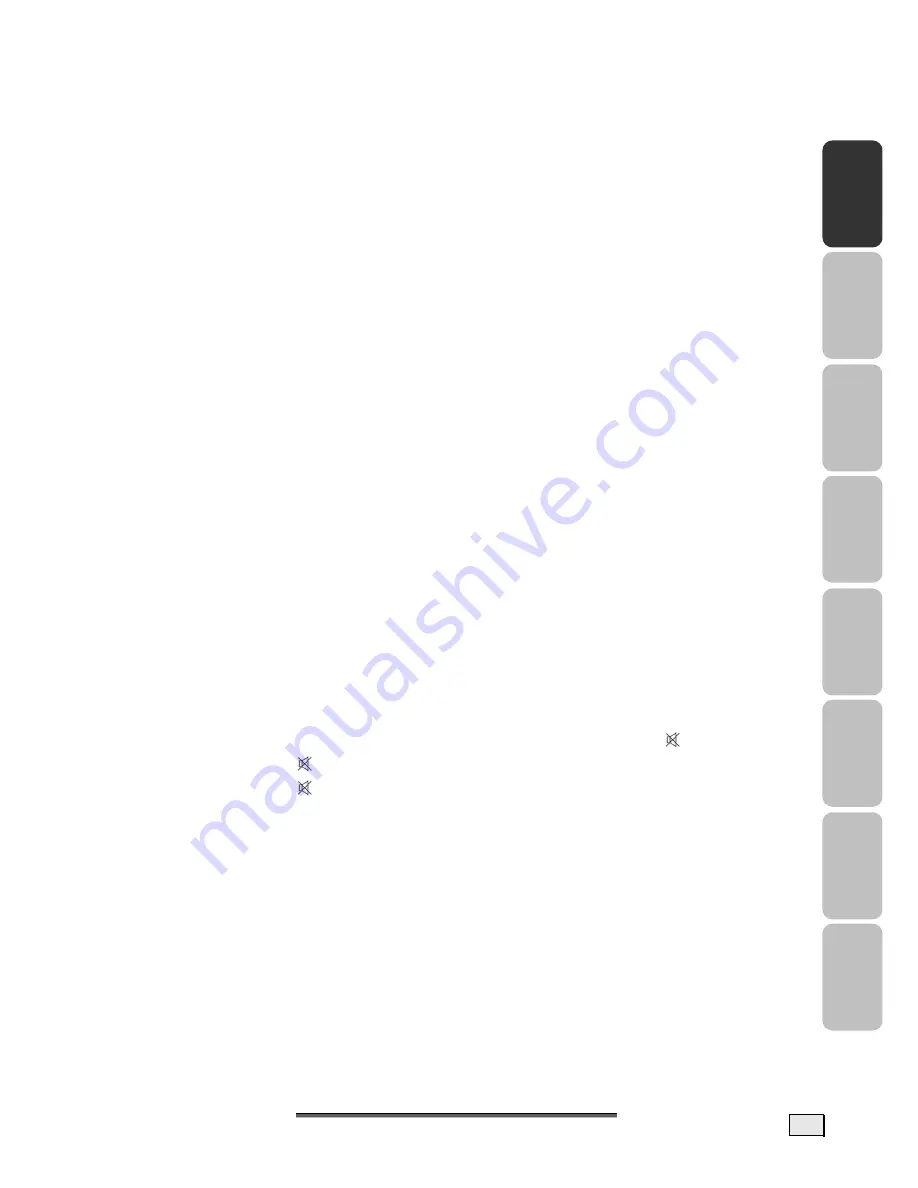
7
7.. G
G
E
EN
NE
ER
RA
ALL
C
C
O
ON
NT
TR
RO
OLLS
S
&
& A
A
D
DJJU
US
ST
TM
ME
EN
NT
T
13
English
D
eut
sch
Fr
anç
ai
s
It
aliano
Español
Nederlands
Portug
uês
Dan
sk
C
ONTINUE SWITCHING CHANNELS
You have three different possibilities to switch through the channels available:
1. Through direct entry of the channel number:
You will call up the channel directly through the
0-9
Buttons. You can enter the following
digit within 2 seconds after entering the first digit, in order to call up multi-digit channel
numbers.
2. You switch through the channels running by pressing the
ST
P+/P-
Buttons briefly.
3.
A list of channels, within which you are able to change the
ST
P+/P-
Buttons, is dis-
played by pressing these Buttons for a longer time. This list of channels can also be dis-
played directly by pressing the
DISPLAY
Button.
S
WITCH BETWEEN
TV / PC / AV
Switch on connected devices (video recorder, DVD player, PC, SAT receiver, etc.) and press
the relevant button on the remote:
Press the
TV
button to switch to TV mode.
Press the
PC
Button to switch alternately between the PC VGA and the PC HDMI
mode.
Press the
AV.SV
button to switch to video mode.
Press the
SCART 1
or
SCART 2 Button
, to select the SCART/AV1 or SCART/AV2
input.
The Scart sockets have automatic recognition whether the connected device has been
switched on (provided that this is supported by the connected device). In most cases,
switching over to the Scart inputs used takes place automatically through this and does not
have to be selected manually.
V
OLUME
C
ONTROL
U
SING
V
OLUME
C
ONTROL
Press
WX
VOL-/VOL+
button to turn up or turn down the sound volume.
U
SING
M
UTE
At any time, you can temporarily turn off the sound by pressing the
MUTE
button.
1. Press the
MUTE
button and the sound cuts off.
2. Press the
MUTE
again or
WX
VOL-/VOL+
button to turn the sound back to the
previous level.
P
ICTURE
(C
ONTRAST
, C
OLOUR
, B
RIGHTNESS
,
ETC
.)
Your TV offers you the possibility of establishing values for the picture for the TV, PC opera-
tion and AV settings according to your taste.
For example, lower brightness and contrast values are used for the PC Mode than for other
types of operation. Apart from this, there is the possibility of selecting optimized factory
presets for contrast and brightness (EVENING, DAYTIME).
Summary of Contents for FLAT PANEL TV
Page 84: ...D DE EU UT TS SC CH H 38 ...
Page 126: ...D DA AN NS SK K 38 ...
















































