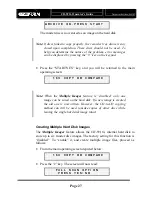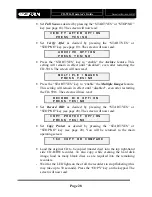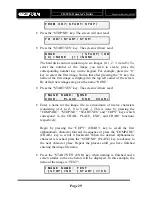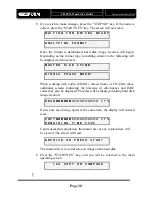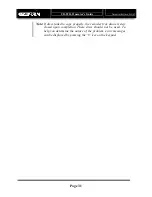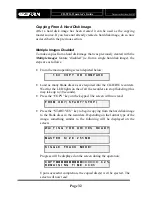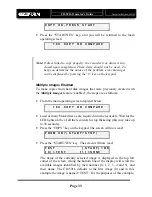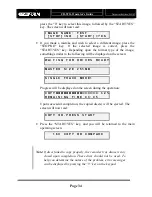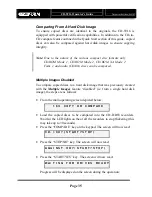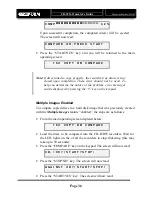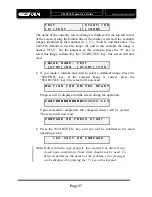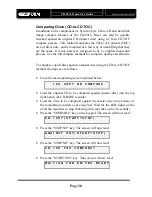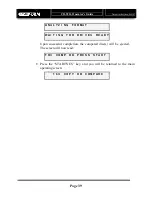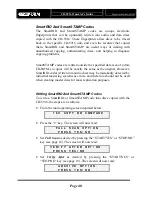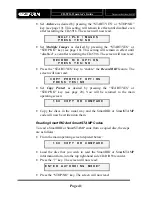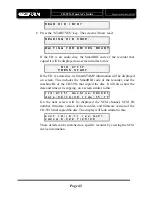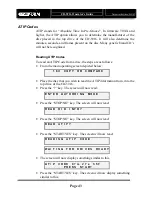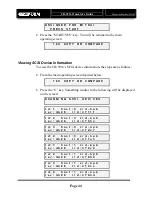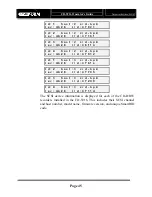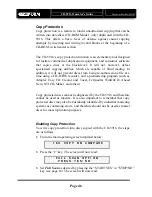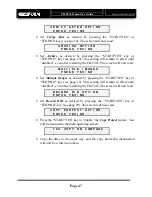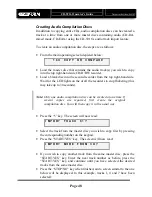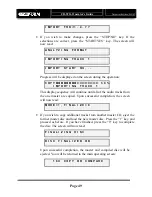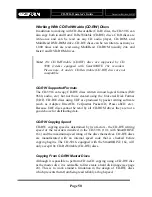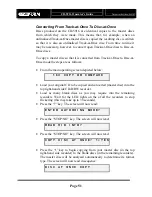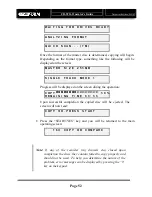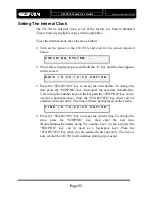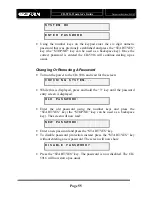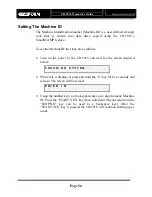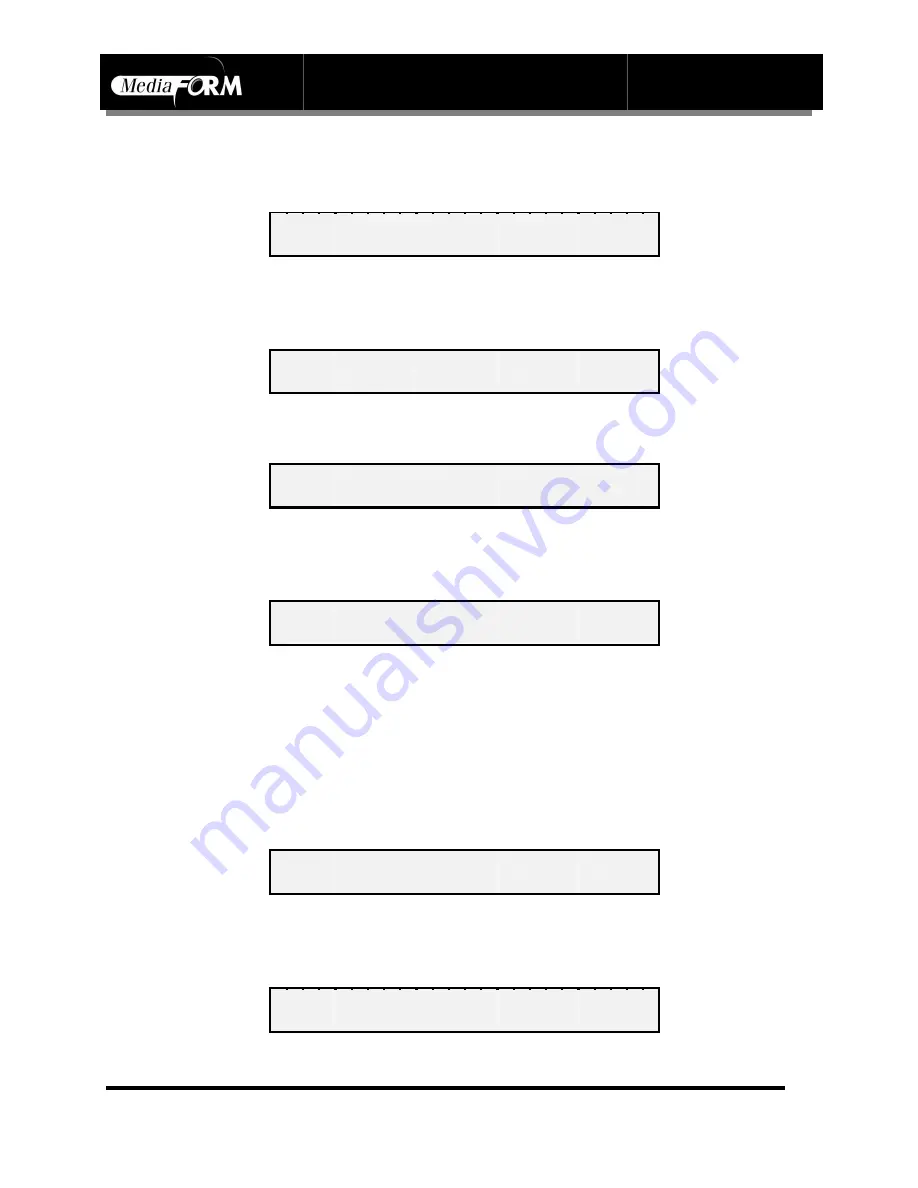
CD-5916
Operator’s Guide
Document Revision: 060102
Page 41
•
Set
Archive
as desired by pressing the “START/YES” or “STOP/NO”
key (see page 19). This setting will remain in effect until disabled even
after restarting the CD-5916. The screen will now read:
M U L T I P L E I M A G E S
P R E S S Y E S / N O
•
Set
Multiple Images
as desired by pressing the “START/YES” or
“STOP/NO” key (see page 18). This setting will remain in effect until
“disabled”, even after restarting the CD-5916. The screen will now read:
R E C O R D R I D O P T I O N
P R E S S Y E S / N O
•
Press the “START/YES” key to “enable” the
Record RID
feature. The
screen will now read:
C O P Y P R O T E C T O P T I O N
P R E S S Y E S / N O
•
Set
Copy Protect
as desired by pressing the “START/YES” or
“STOP/NO” key (see page 20). You will be returned to the main
operating screen:
1 6 X C O P Y O R C O M P A R E
•
Copy the discs in the usual way and the SmartRID or SmartSTAMP
code will now be written into them.
Reading SmartRID And SmartSTAMP Codes
To read a SmartRID or SmartSTAMP code from a copied disc, the steps
are as follows:
•
From the main operating screen depicted below:
1 6 X C O P Y O R C O M P A R E
•
Load the disc that you wish to read the SmartRID or SmartSTAMP
information from, into the top right-hand side CD-R/RW recorder.
•
Press the “7” key. The screen will now read:
E N T E R A U T H O R I N G M O D E ?
•
Press the “STOP/NO” key. The screen will now read:
Summary of Contents for CD-5916
Page 1: ...CD 5916 Operator s Guide ...