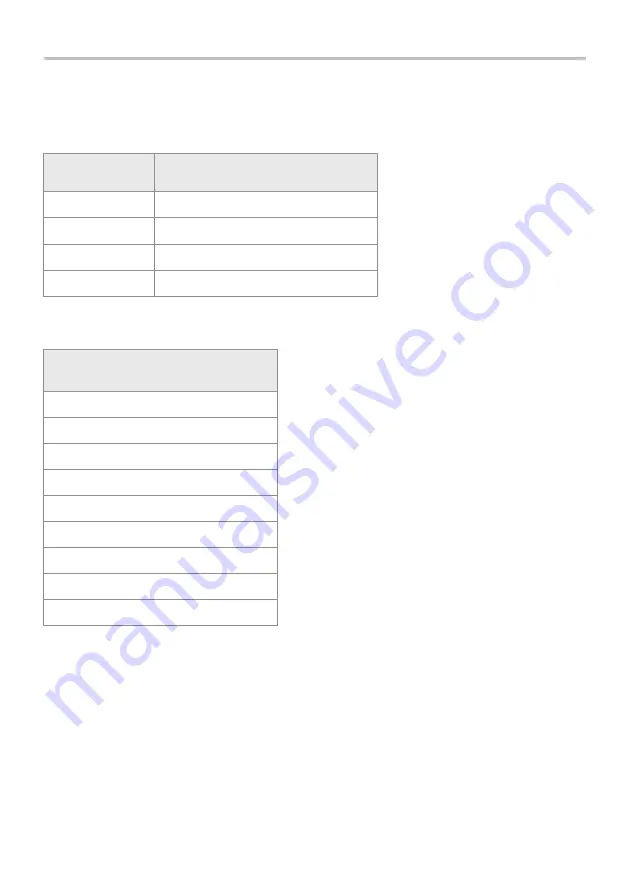
RS232 Command Responses: Information
Command: M
Response
Orbis Display Mode
Normal
Normal Mode
MaxC
Max Counter-clockwise
MaxT
Max Clockwise
MaxDual
Dual Max Screen
Command: U
Response for Torque Sensor
N.m
N.cm
mN.m
gf.cm
kgf.cm
kgf.m
lbf.ft
lbf.in
ozf.in
Command: C
The torque sensor size, in the current selected units.
Note:
‘xxxx’ will be transmitted if the torque sensor is not calibrated or has a serious fault.
Contact Mecmesin or your supplier.
page 14
It is possible to remotely interrogate your Orbis by sending the following RS232
commands. This will inform you which settings are currently configured.











































