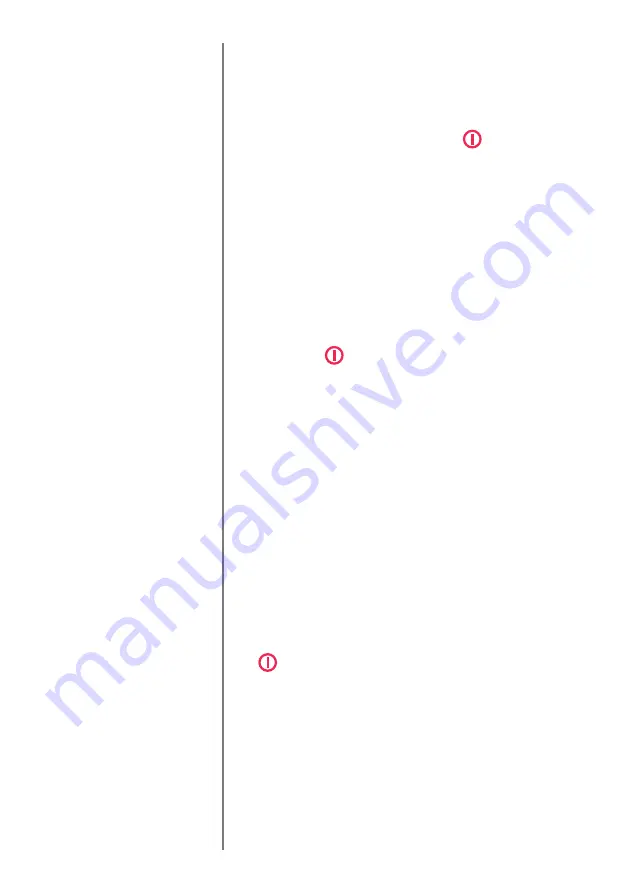
page 11
Once the desired unit of measurement has been selected, it
is possible to lock the units, so that further pressing the
UNITS
key results in no change.
Press and hold
RESET
and
UNITS
keys simultaneously
whilst powering up the Orbis with the
key. 'UNITS KEY
LOCKED' will appear on the display until the 'Hot Keys'
are released. The units are now locked.
To unlock the units, repeat as above. 'UNITS KEY
UNLOCKED' will appear on the display until the 'Hot
Keys' are released.
To differentiate between clockwise and counter-clockwise
measurements when transmitted to peripheral devices,
counter-clockwise results may be prefixed with a minus
sign. Press and hold the
TXD
key whilst powering up the
Orbis with the
key. The display will show TX SIGN OFF
and ON. This will transmit a negative sign for
counter-clockwise readings if set to ON. Use the
TXD
key
to position the arrow cursor against the desired selection
and press the
RESET
key. The display will continue to the
main menu.
If you suspect that your torque sensor has sustained an
overload, it is possible to check the status of the torque
sensor immediately.
Symptoms of overload may be (a) OL in display (b) buzzer
sound (c) torque indicator bar present even under zero
load.
Place the Orbis horizontally on a flat, level surface. Press
and hold the
UNITS
key whilst powering up the Orbis with
the
key.
The torque sensor diagnostic test screen will appear on the
display, as shown in Fig. 4.
Locking and unlocking
the unit of measurement
Removal of minus sign for
counter-clockwise (release
torque) measurements
Torque Sensor
Diagnostic test
An instrument showing an
overload condition cannot be
relied upon to provide
accurate, repeatable
measurement - please consult
your supplier.



























