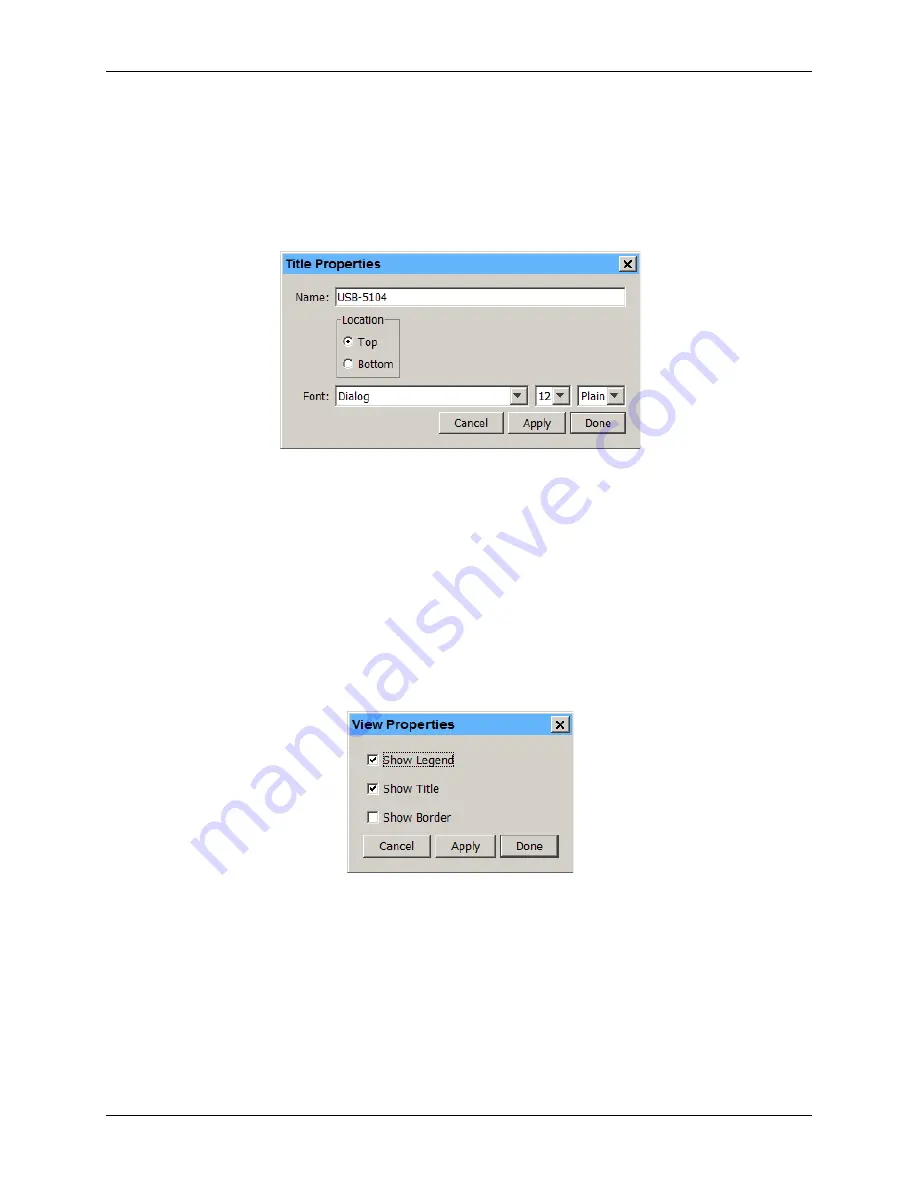
USB-5100 Series Software Help
Modifying a Plot
39
Setting Title Properties
To change the Title properties, complete the following steps:
1.
Double-click the plot title or right-click the plot with the arrow tool and select
Other Graph Items»Title
Properties
.
2.
In the
Title Properties
dialog box, change the default name if desired. The name originated from the
Plot
Setup
dialog box.
Figure 21. Title Properties Dialog Box
3.
Select the location of the title to either the top or bottom of the plot.
4.
Adjust the font, point size, and style.
5.
Click
Apply
to update the plot and keep the Title Properties dialog box open. Click
Done
to update the plot
and close the dialog box.
Setting View Properties
To change the View properties for the plot, complete the following steps:
1.
Right-click the plot and select
View Properties
.
2.
In the
View Properties
dialog box, select the
Show Legend
checkbox if you want the Legend to be
displayed on the plot. Clear this checkbox if you do not want to see the Legend on the plot.
Figure 22. View Properties Dialog Box
3.
Select the
Show Title
checkbox if you want a title to be displayed on the plot. Clear this checkbox if you do
not want to see a title.
4.
Select the
Show Border
checkbox if you want a border to be drawn around the plot. Clear this checkbox if
you do not want a border around the plot.
5.
Click
Apply
to update the plot and keep the
View Properties
dialog box open. Click
Done
to update the
plot and close the dialog box.






























