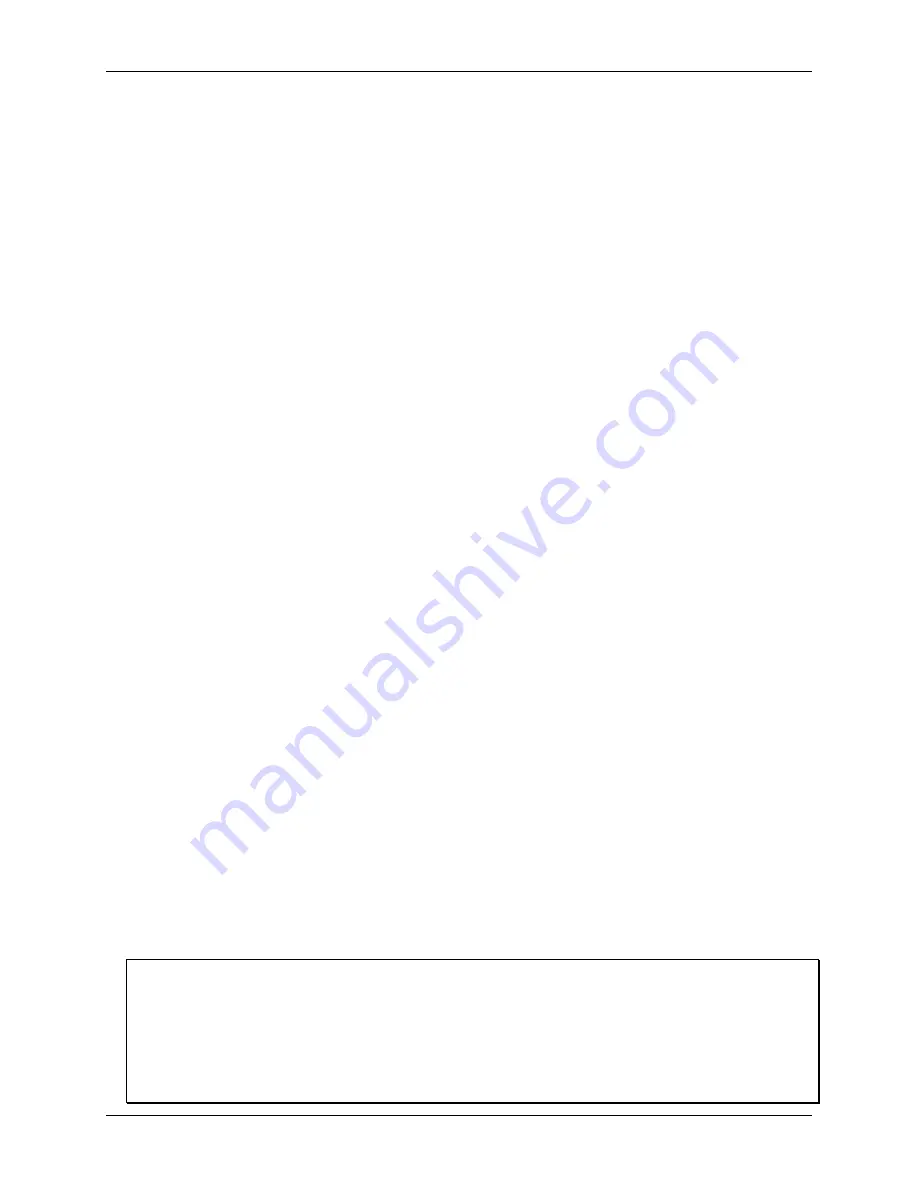
USB-5100 Series Software Help
Working with USB-5100 Series Data Loggers
25
The Status Dialog Box
The Status dialog box displays the current status of the logger. If you clicked
Status
from the
Launch Logger
dialog box, then details from the previous launch is displayed. The Status dialog box is divided into three
panes:
Device Identification
,
Device Details
, and
Current Readings
.
Device Identification
The Device Identification pane shows the logger selected for status. It lists the device name and model number,
description entered when the logger was last launched (which is also used as the default file name and title in
the plot), serial number, and firmware number.
Device Details
The Device Details pane shows detailed information about the logger deployment including the following
items. Note that not all of these items are displayed for every logger model.
Battery Level/Battery State:
This is the condition of the battery. Consult the logger documentation for
specifics on battery capacity.
Memory Used:
This is the percentage of logger memory used so far in the deployment. Consult the logger
documentation for specifics on memory capacity. Note that if the battery died during logging, the Memory
Used is 100% even if only a small amount of the memory was used.
Stops Logging:
This displays the date/time or the condition under which the logger stops logging.
Last Launched:
This is the date and time, including the offset to Greenwich Mean Time (GMT), when the
logger was last launched. This is not necessarily the time when the first sample was recorded; it is the time
all the launch settings were loaded in the logger.
Delayed Start:
If the logger has been launched, but is waiting to start on a particular date/time or at the
next interval, the scheduled start time is shown here in local time.
Deployment Number:
The number of times the logger has been launched, including the most recent
launch.
Logging Interval:
The rate at which the logger was set up to record data. If multiple logging intervals are
available, the interval currently in use (if the logger is logging) is shown in bold.
Sampling Interval:
The rate at which sensors are sampling data in between the logging interval.
Current Status:
Message that describes the state of the logger. Messages include:
o
Awaiting Button:
The logger has been launched with a push button start (if available). Press and hold
down the button on the logger for three seconds to begin logging.
o
Awaiting Delayed Start:
The logger begins recording data at a specific time because the logger was
configured to start on a specific date/time or at the next interval.
o
Launched, Logging:
The logger has been launched is actively recording data.
o
Logger Is Full:
The logger has reached its memory capacity and is no longer recording data.
o
Logger Is Stopped:
The logger is not logging, is not full, and is not awaiting a start.
Current Readings
The Current Readings pane lists the latest measurement for each data series. To change the order of series
displayed in the Status dialog box, select
File»Preferences
and then
Series
.
You can also set the Screen Refresh Interval for some loggers. This is the frequency at which the current
readings are updated (up to 3,600 seconds - one hour). A higher number results in less drain on the logger
battery.
Notes
Readings are displayed for all available sensors, even if they are not being logged. Sensors not being logged are
dimmed.
If a logger has channels for external sensors, a description and reading is given for the external channels even if
no sensors are plugged in.
Sensor labels (if applicable) are displayed following the sensor name.
Battery voltage is displayed for some loggers.






























