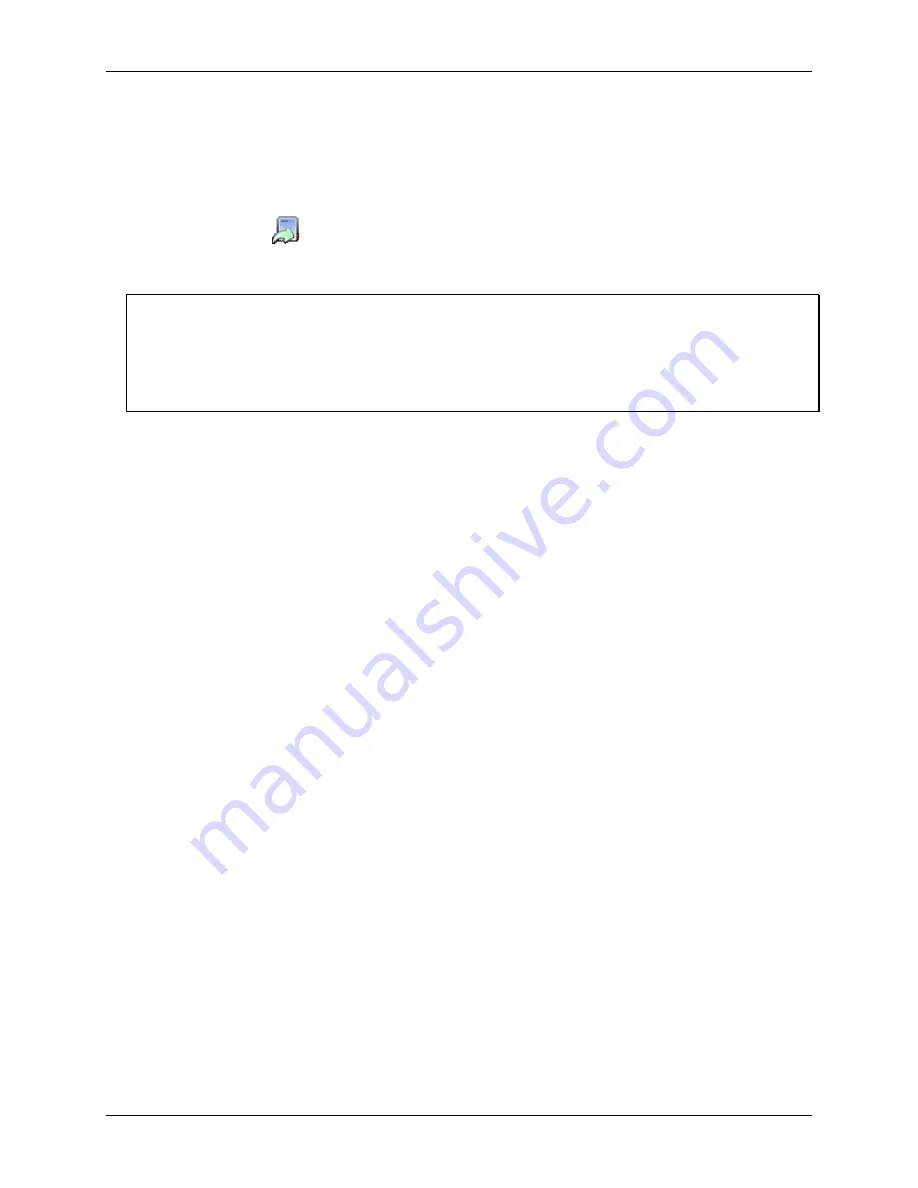
USB-5100 Series Software Help
Working with USB-5100 Series Data Loggers
12
Launching Devices
To set up a logger to record data, you must configure several options and launch the logger.
To launch a logger, complete the following steps:
1.
Connect the logger to the computer.
2.
Click the
Launch
icon on the toolbar, or select
Device»Launch
.
3.
Different messages may display depending on the state of the logger. Answer each of the prompts
accordingly.
Note
A warning displays if the logger has already been launched. Click
Yes
to continue or click
No
to cancel.
A warning displays if the logger has recorded data since its last readout. Click
Yes
to proceed to the Launch
Logger window, or click
No
to cancel the launch and read out the data first. Because loggers are tested before
shipping, there may be data in your logger the first time you launch it. In this case, it is not necessary to read out
the logger. Click
Yes
to proceed.
4.
Select the options for the launch in the Launch Logger dialog box.
5.
Click
Start
when you finish configuring launch settings. Note that the caption on the Start button changes
depending on when you chose logging to begin. The software displays the progress of the launch and warns
you not to unplug the logger while it is being configured.
Once the logger begins logging, it continues logging until the memory is full (if configured for this condition),
the logger is stopped, or the battery runs out.
Launch Logger Dialog Box
Use the Launch Logger dialog box to set up your logger to record data. The Launch Logger dialog box is
divided into the following three panes:
Logger Information:
The name of the logger currently selected displays at the top of this pane, along with
the serial number, deployment number, and current battery level.
Use the Description field to enter a name (up to 40-characters) for the logger deployment. The description
is used as the default file name when you read out the logger and save the data. It is also the default title on
the plot. For new loggers, the description defaults to the logger serial number.
Click
Status
in this pane to see the current status of the logger and the settings used on the previous launch.
Sensors:
This pane displays a list of the sensors available for the logger. Choose the sensors, or channels,
that you want to log in this deployment, select any external sensors you may be using, and type labels for
sensors as needed. Labels may not be applied to some calculated or derived channels, such as filtered
series. This pane also displays any utilities available for your logger, such as Alarms, Scaling, and Filters.
Deployment:
Use this pane to configure the logging interval and when the logger begins recording data.
Loggers can be configured to start logging immediately, on a specific date/time, at an interval, or by
pushing the button.
This pane also displays the logging duration, which is the approximate time it takes to fill the logger
memory based on the logging interval, sensors, and other configured options. You can also set a sampling
interval, a stop logging condition, and turn on/off the LCD.
When you are done configuring the launch options, click (
Button
/
Delayed
)
Start
in the lower right-hand corner
of the dialog box to send the settings to the logger. That the button text varies depending on the configured Start
Logging mode.



























