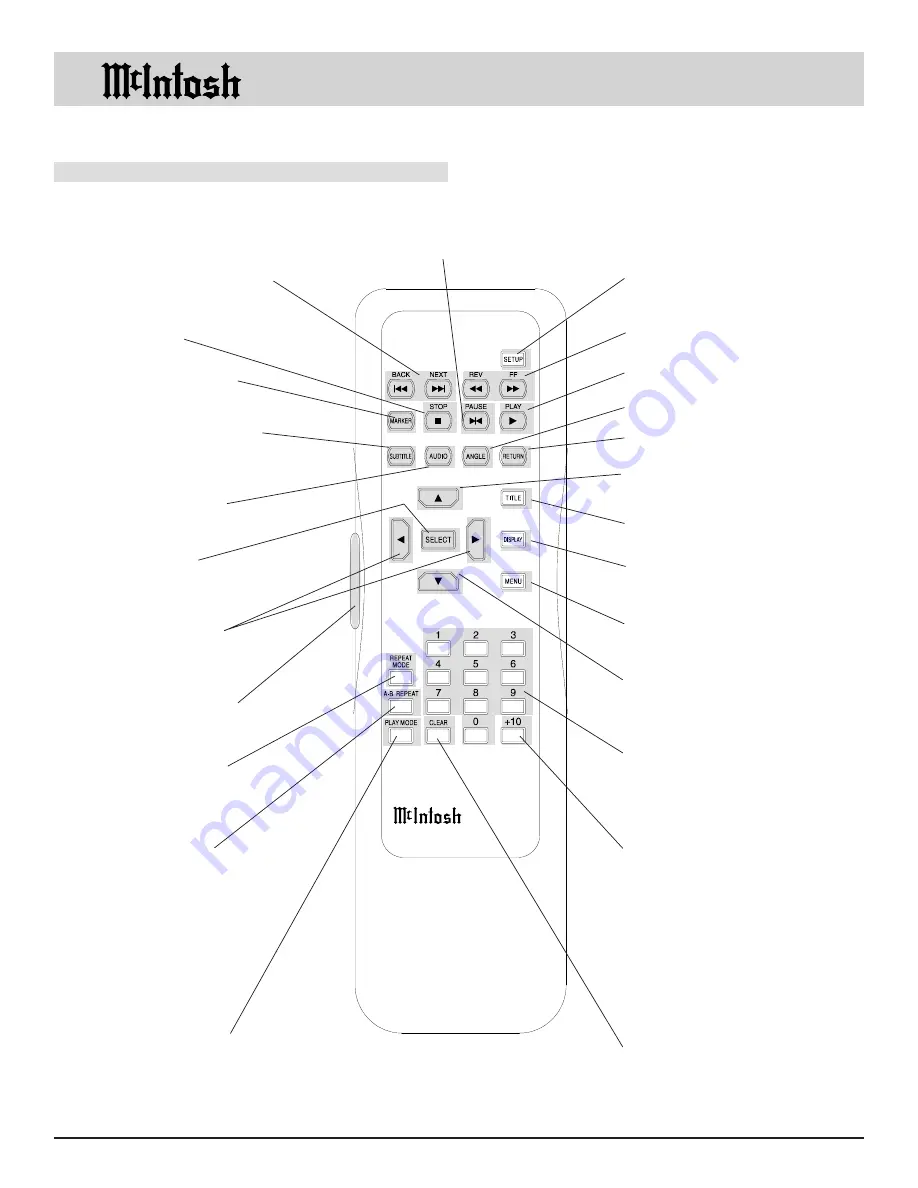
10
Remote Control Push-Buttons
Remote Control Push-Buttons
Use to clear an
incorrect setting
Move forward or backward one
chapter at a time on a DVD or
one track at a time on a CD
Use to access the initial
Settings Menu
Move forward or backward
through a DVD or CD
Use to mark up to five
starting points on a disc
Use to stop disc play
at any time
Starts a disc playing
Use to select DVD Subtitle
language and turn subtitles
on or off
Use to select the
desired audio mode
Select a different picture angle
Cancel a setup menu selection
Move Backward or
Forward through an
on screen menu
Use to select and
confirm a setup
option
Access the title screen of
a DVD
Access the on screen icon
menu
Use to access a DVD menu
Directly access a setup menu
option or any numbered oper-
ating function
Use to enable a repeat
play disc function
Move Up through an on
screen menu
To access numbers greater
than 9
Use to set a starting
and ending time
segment on a disc
for continuous re-
peat play
Use to access the on
screen CD/CD-Video
Program Menu to se-
lect which specific
track(s) to play
Use to temporarily stop disc
play and advance a video
frame at a time on a DVD
Move Down through an on
screen menu
Press the pushbutton to
illuminate the keys











































