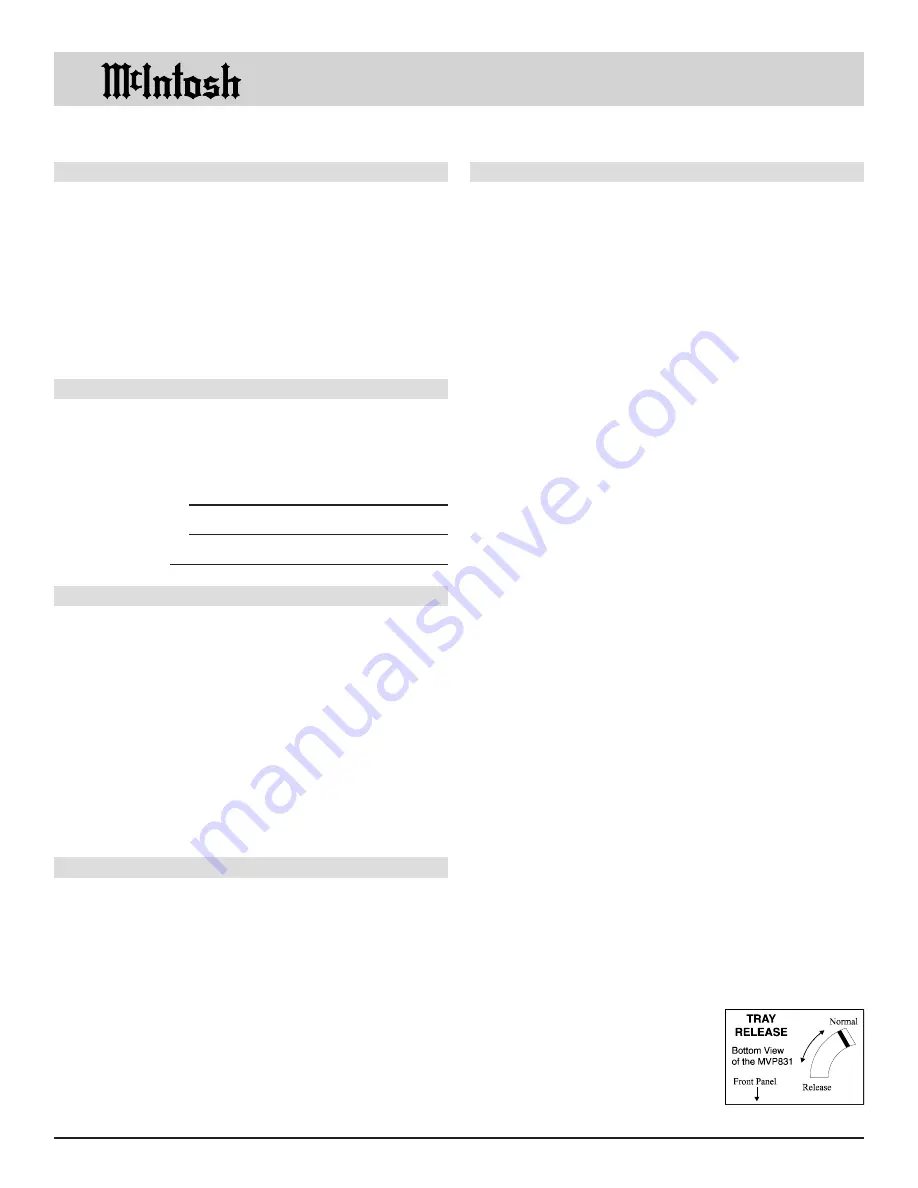
2
Thank You......................................................................... 2
Please Take a Moment ...................................................... 2
Technical Assistance ......................................................... 2
Customer Service.............................................................. 2
Table of Contents .............................................................. 2
Safety Instructions ............................................................ 3
Introduction ...................................................................... 4
Performance Features ....................................................... 4
Installation ........................................................................ 5
Rear Panel Connections and Switch ................................. 6
How to Connect the MVP831 .......................................... 7
Front Panel Indicators, Push-Buttons
and Switch ........................................................................ 8
Front Panel Display .......................................................... 9
Remote Control Push-Buttons ........................................ 10
How to Operate by Remote Control ............................... 11
Setup Mode ..................................................................... 12
How to Operate the MVP831 ......................................... 22
Specifications ................................................................. 25
Packing Instruction ......................................................... 27
NOTES:
1. The following Connecting Cable is available from the
McIntosh Parts Department:
Data and Power Control Cable Part No. 170-202
Six foot, shielded 2 conductor, with 1/8 inch stereo mini
phone plugs on each end.
2. For additional connection information, refer to the owners
manual(s) for any component(s) connected to the MVP831
Video Disc Player.
3. The MVP831 has a built-in 96kHz DAC (Digital Audio
Converter) to allow playing of DVDs recorded with a higher
bit rate by using the Analog Audio Outputs.
4. Several of the DVD performance features available on the
MVP831 are active only if the DVD includes the supporting
encoded information.
5. The translucent Remote Control pushbuttons, except for the
Setup pushbutton, will illuminate for approximately 3
seconds when activated.
6. When AC power is turned off, the MVP831 front panel
nomenclature will remain On for a few seconds.
7. In the unlikely event you are unable to remove a disc from
the player, there is a built-in tray release lever. Using a
suitable size screwdriver, move the
Tray Release lever from the Normal
to the Release position. The tray will
move out just far enough to grasp it
and pull it open. After removing the
disc, press the tray fully back into
the player.
Thank You, Please Take A Moment,
Customer Service and Table of Contents
Thank You
Technical Assistance
Customer Service
Copyright 1999
ã
by McIntosh Laboratory, Inc.
Please Take A Moment
The serial number, purchase date and McIntosh dealer
name are important to you for possible insurance claim or
future service. The spaces below have been provided for
you to record that information:
Your decision to own this McIntosh MVP831 Video Disc
Player ranks you at the very top among discriminating mu-
sic listeners. You now have The Best. The McIntosh
dedication to Quality, is assurance that you will receive
many years of musical enjoyment from this unit.
Please take a short time to read the information in this
manual. We want you to be as familiar as possible with all
the features and functions of your new McIntosh.
Serial Number:
Purchase Date:
Dealer Name:
If it is determined that your McIntosh product is in need of
repair, you can return it to your dealer. You can also return
it to the McIntosh Laboratory Service Repair department.
For assistance on factory repair return procedure, contact
the McIntosh Repair Department at:
McIntosh Laboratory, Inc.
2 Chambers Street
Binghamton, New York 13903
Phone: 607-723-3515
Fax: 607-723-1917
Table of Contents
If at any time you have questions about your McIntosh
product, contact your McIntosh dealer who is familiar with
your McIntosh equipment and any other brands that may
be part of your system. If you or your dealer wish addi-
tional help concerning a suspected problem, you can re-
ceive technical assistance for all McIntosh products at:
McIntosh Laboratory, Inc.
2 Chambers Street
Binghamton, New York 13903
Phone: 607-723-3512
Fax: 607-723-3636



































