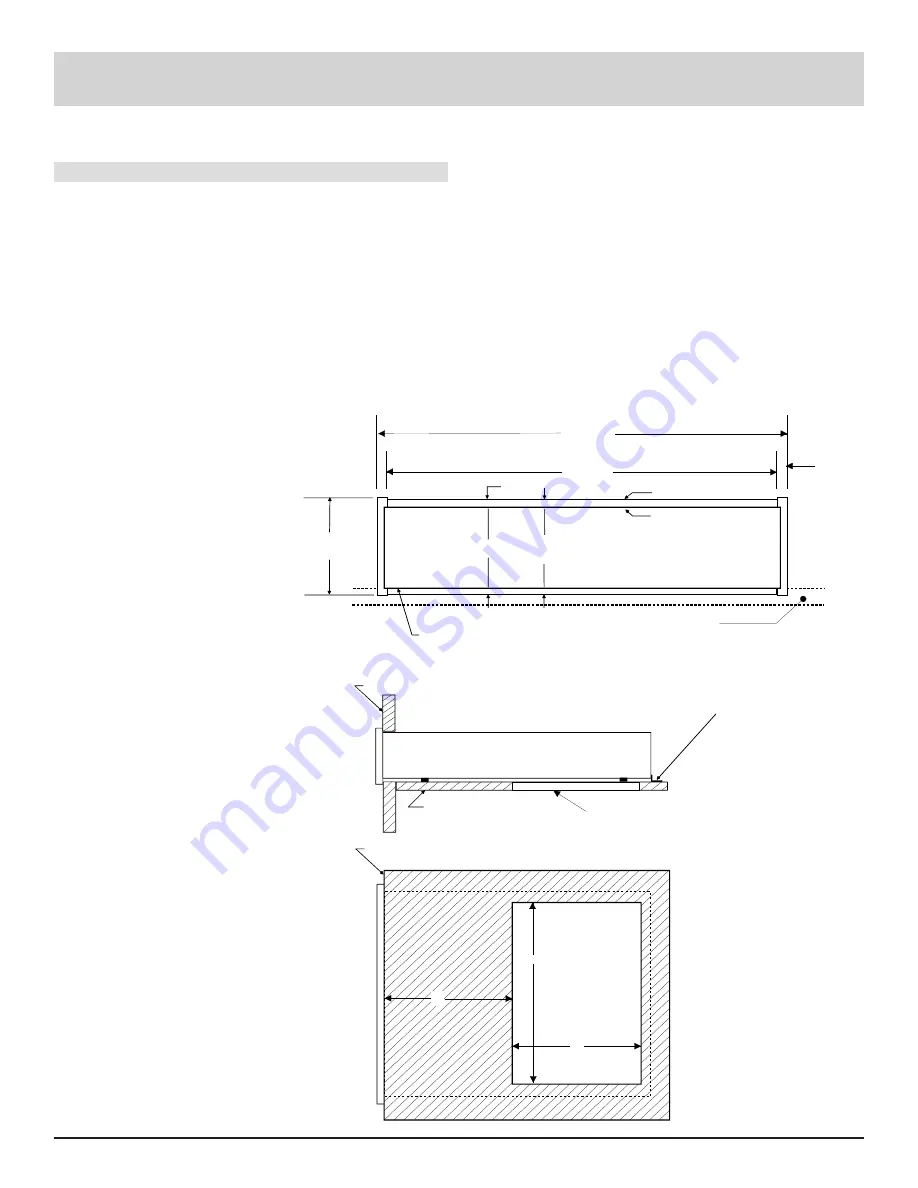
5
Installation
The MVP831 can be placed upright on a table or shelf,
standing on its four feet. It also can be custom installed in a
piece of furniture or cabinet of your choice. The required
panel cutout, ventilation cutout and unit dimensions are
shown.
Always provide adequate ventilation for your MVP831.
Cool operation ensures the longest possible operating life
for any electronic instrument. Do not install the MVP831
directly above a heat generating component such as a high
powered amplifier. If all the components are installed in a
single cabinet, a quiet running ventilation fan can be a defi-
nite asset in maintaining all the system components at the
coolest possible operating temperature.
A custom cabinet installation should provide the follow-
ing minimum spacing dimensions for cool operation. Allow
at least 2 inches (5.1cm) above the unit and 1 inch
(2.54cm) on each side of the control center, so that airflow
is not obstructed. Allow 16 inches (40.64cm) depth behind
the mounting panel, which includes clearance for connec-
tors. Allow 3/4 inch (1.9cm) in front of the mounting panel
for clearance. Be sure to cut out a ventilation hole in the
mounting shelf according to the dimensions in the drawing.
Front View of the MVP831
custom installed
Side View of the MVP831
custom installed
Bottom View of the MVP831
custom installed
Installation
17-1/2"
444mm
17-1/16"
433.4mm
7/32"
5.3mm
Support Shelf
Outline of Front Panel
Edge of Cutout
Panel Height
5-5/16"
134.9mm
4-7/8"
123.8mm
1/4"
6mm
3/16"
5.1mm
End Caps
5-3/8"
136.9mm
Bottom of Cutout
and Top of Support
Shelf Must Coincide
6"
15"
9"
Mounting Surface
Cut Out Center
for Ventilation
(Bottom View)
(Front View)
Outline of Unit
(Side View)
Support Shelf
Mounting Bracket at Both Sides of the Rear Panel.
Fasten with 6-32 x 3/8 Machine Screw and Washer to Chassis.
Fasten with 6 x 1/2 Wood Screw and Washer to Support Shelf.
Cut Out Center
for Ventilation
Mounting Surface






































