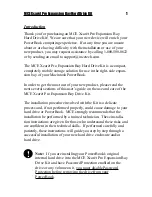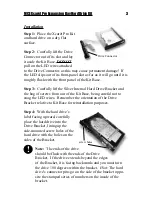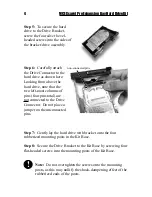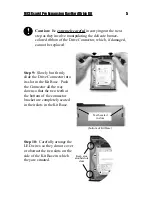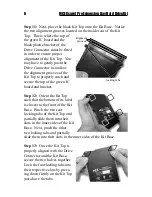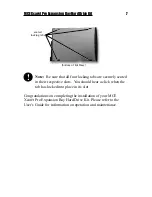4
MCE Xcarét Pro Expansion Bay Hard Drive Kit
Step 5: To secure the hard
drive to the Drive Bracket,
screw the four silver bevel-
headed screws into the sides of
the bracket/drive assembly.
Step 6: Carefully attach
the Drive Connector to the
hard drive as shown here.
Looking from above the
hard drive, note that the
two left-most columns of
pins (four pins total) are
not connected to the Drive
Connector. Do not place a
jumper on the unconnected
pins.
Step 7: Gently lay the hard drive with bracket onto the four
rubberized mounting posts in the Kit Base.
Step 8: Secure the Drive Bracket to the Kit Base by screwing four
flat-headed screws into the mounting posts of the Kit Base.
Note: Do not overtighten the screws onto the mounting
posts, as this may nullify the shock-dampening effect of the
rubberized ends of the posts.
non-connected pins
!