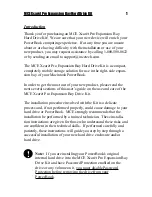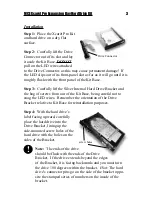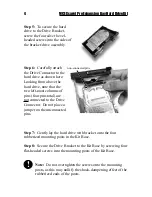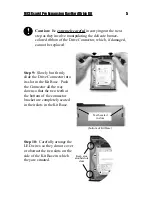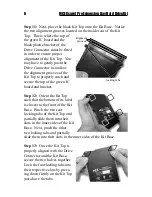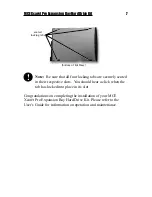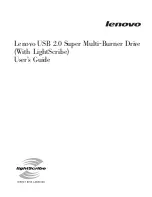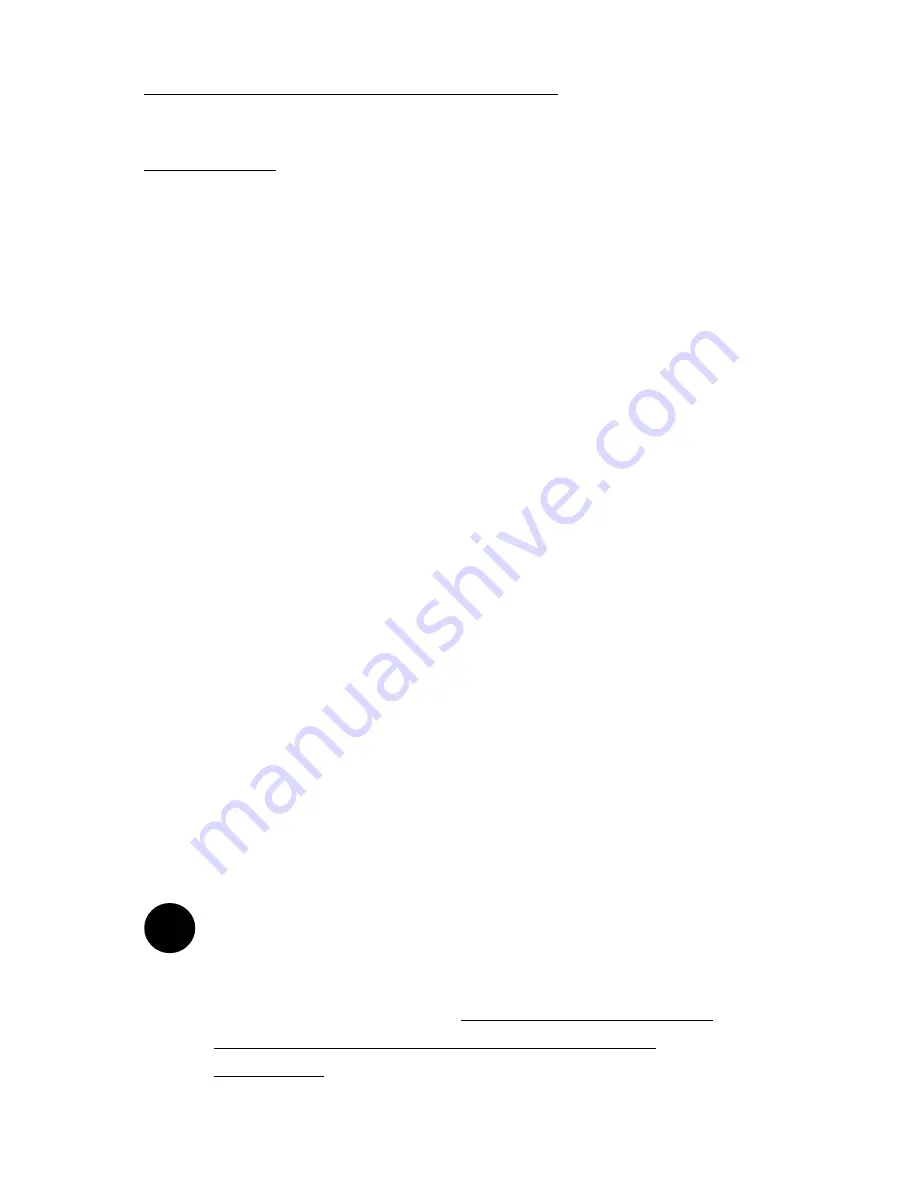
MCE Xcarét Pro Expansion Bay Hard Drive Kit
1
Introduction
Thank you for purchasing an MCE Xcarét Pro Expansion Bay
Hard Drive Kit! We are sure that your new device will enrich your
PowerBook computing experience. If at any time you are unsure
about or are having difficulty with the installation or use of your
new product, you may request assistance by calling 1-800-500-0622
or by sending an email to [email protected].
The MCE Xcarét Pro Expansion Bay Hard Drive Kit is a compact,
completely mobile storage solution for use in the right-side expan-
sion bay of your Macintosh
PowerBook.
In order to get the most out of your new product, please read the
next several sections of this user’s guide on the use and care of the
MCE Xcarét Pro Expansion Bay Drive Kit.
The installation procedure involved with the Kit is a delicate
process and, if not performed properly, could cause damage to your
hard drive or PowerBook. MCE strongly recommends that the
installation be performed by a trained technician. These installa-
tion instructions are given for those who understand these risks and
are confident in their technical skills. If performed carefully and
patiently, these instructions will guide you step by step through a
successful installation of your new hard drive enclosure and/or
hard drive.
Note: If you are installing your PowerBook's original
internal hard drive into the MCE Xcarét Pro Expansion Bay
Drive Kit and have Password Protection enabled on the
drive or any volume on it, you must disable Password
Protection before removing the drive from your
PowerBook.
!