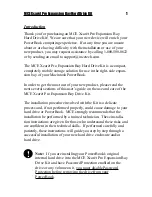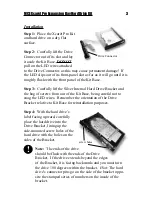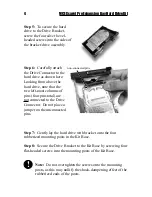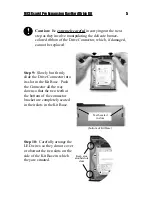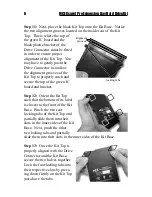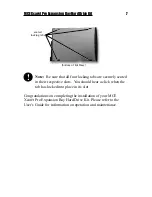6
MCE Xcarét Pro Expansion Bay Hard Drive Kit
Step 11: Next, place the black Kit Top onto the Kit Base. Notice
the two alignment grooves located on the inside rear of the Kit
Top. This is where the top of
the green IC board and the
black plastic bracket of the
Drive Connector must be fitted
in order to ensure proper
alignment of the Kit Top. You
may have to gently push the
Drive Connector in to allow
the alignment grooves of the
Kit Top to properly catch and
secure the top of the green IC
board and bracket.
Step 12: Orient the Kit Top
such that the bottom of its label
is closest to the front of the Kit
Base. Pinch the two rear
locking tabs of the Kit Top and
partially slide them into their
slots in the inner sides of the Kit
Base. Next, pinch the other
two locking tabs and partially
slide them into their slots in the inner sides of the Kit Base.
Step 13: Once the Kit Top is
properly aligned with the Drive
Connector and the Kit Base,
secure the two halves together.
Lock the four locking tabs into
their respective slots by press-
ing down firmly on the Kit Top
just above the tabs.
alignment
grooves
locking tabs
➠
➠
➠
➠
➡
➡