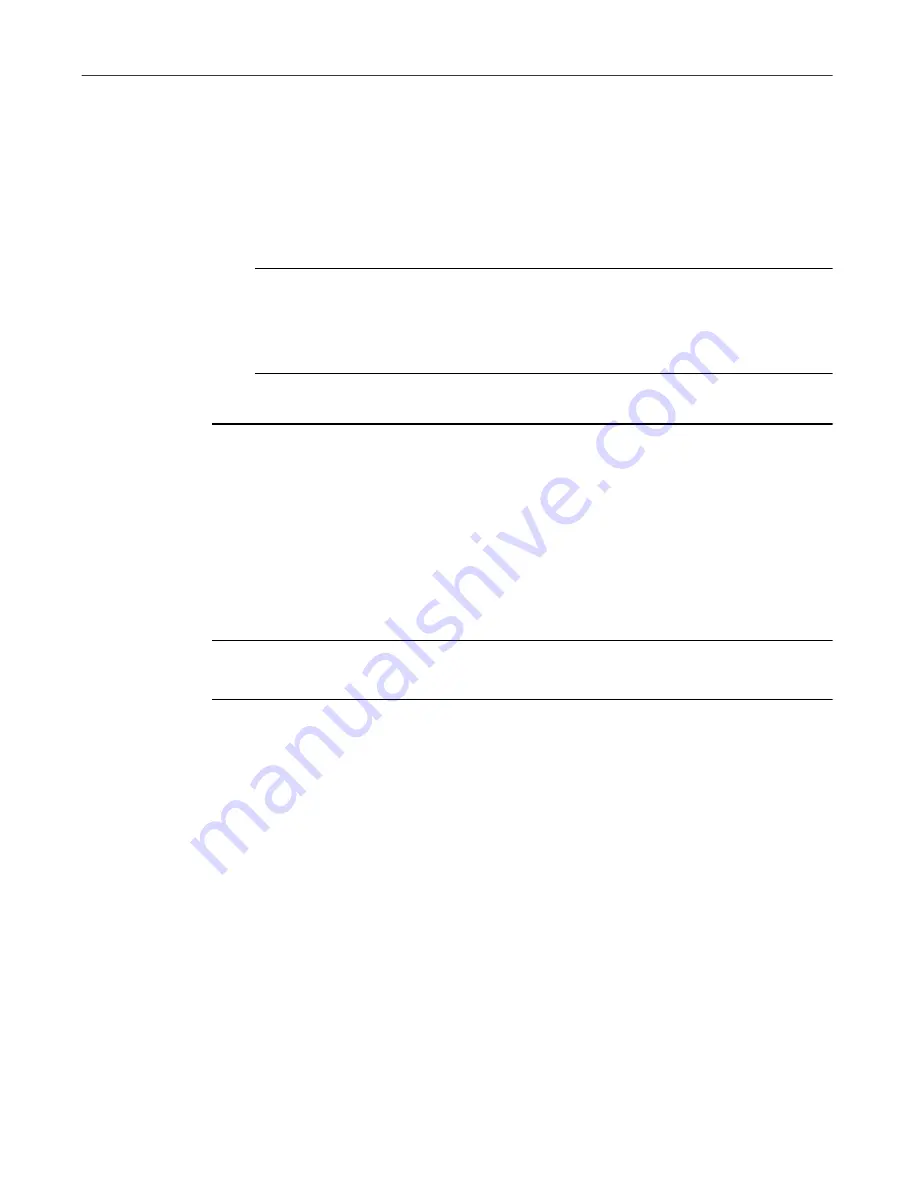
User’s Guide
41
Prevent and Protect
CPR displays the Close Program dialog box.
2. Select the application that has stopped responding.
CPR tries to recognize the program and pre-select it for you.
3. Click End Task to have CPR close the program, or click Reactivate to
have CPR try to reactivate the program.
Ë
IMPORTANT:
An application that has stopped responding may
have other problems as well. Therefore your data may already be
lost or damaged. If you need to recover your work, follow the
instructions in the following procedure.
To attempt to recover your work:
1. Use Explorer to make a backup copy of the open document you were
working with in the application.
2. Click the Reactivate button in the Crash Protector box.
3. Attempt to save your work in the application.
4. Exit the application immediately and restart Windows.
NOTE:
For more information on Crash Protector such as testing and
deactivating options, refer to the online Help file.
WinGauge
WinGauge is a dynamic reporting tool that constantly monitors your use of
Windows and your applications, to alert you to potential problems before they
become serious.
Information about your system is displayed using gauges. You can select what
to monitor and the type of gauge to use. Most importantly, you can choose
when you want to be notified in the event that your specified limits have been
reached.
WinGauge allows you to get into the habit of constantly monitoring your
system so you can take actions to prevent situations where errors could occur.
Summary of Contents for UTILITIES 4.0
Page 1: ...McAfee Utilities User s Guide Version 4 0...
Page 10: ...Table of Contents x McAfee Utilities...
Page 14: ...Preface 14 McAfee Utilities...
Page 54: ...Secure and Manage 54 McAfee Utilities...
Page 59: ...Index QuickStart Guide 59...
Page 60: ...Index QuickStart Guide 60...






























