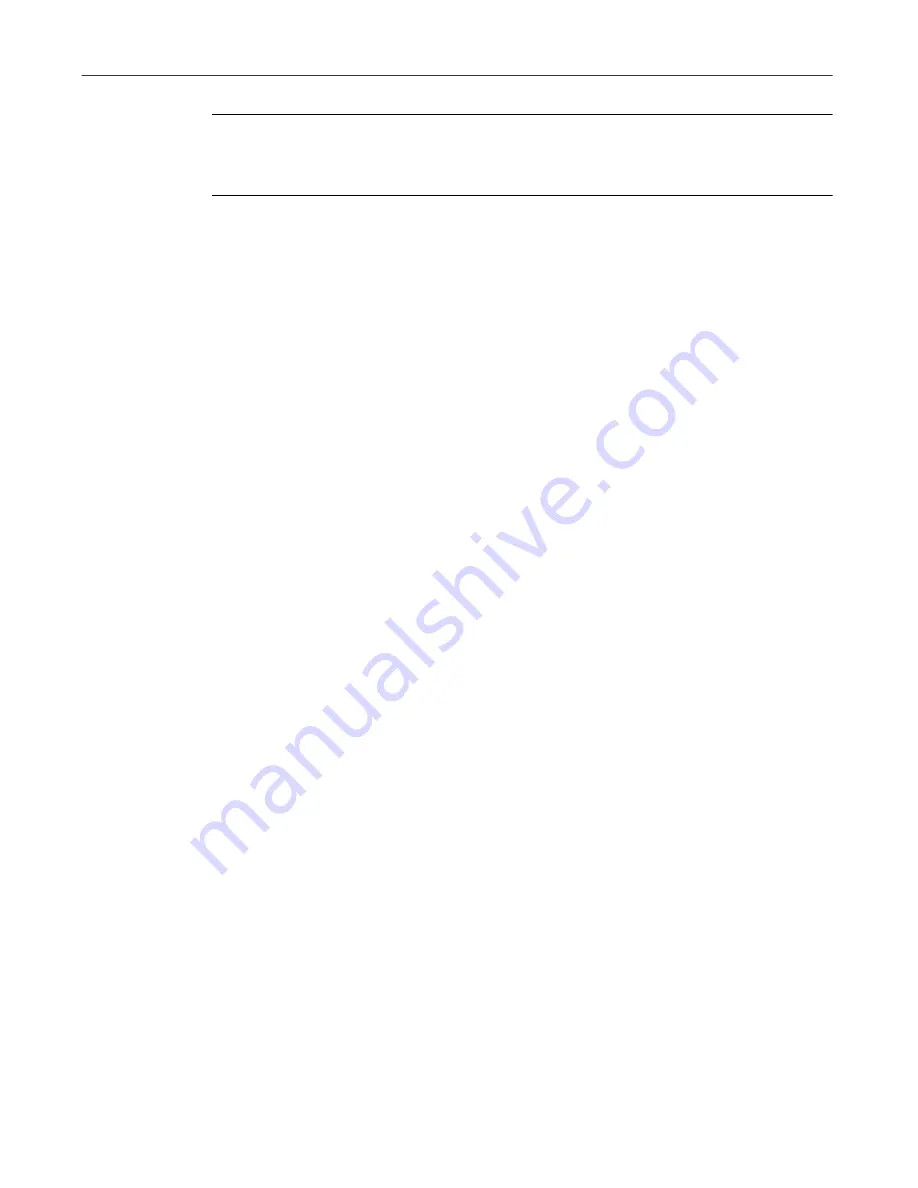
User’s Guide
37
Clean and Optimize
TIP:
Use McAfee DiskTune to defragment your drive prior to using
Active Tune regularly. For more information, see
“DiskTune” on page
34
.
Registry Wizard
Registry Wizard makes maintenance, troubleshooting, and repair of the
Windows Registry database a quick and easy process. The Windows Registry is
a database that replaces many functions of AUTOEXEC.BAT, CONFIG.SYS
and Windows system configuration files (e.g. win.ini, system.ini). This
registry contains all the information about the hardware, system, programs,
and network user settings on your PC.
Each time you add new hardware or software, the registry is updated. Some
of these changes can occasionally leave other components inoperable, or create
problems with other aspects of your system.
Registry Wizard lets you troubleshoot and maintain the Windows Registry,
ensuring that it is optimized for the maximum performance of your system.
You can perform any of these tasks using the Registry Wizard: Backup &
Restore, Clean, Repair, Tune-up.
Your overall objectives are to remove unnecessary items, ensure that all items
point to actual files, sort the registry so that associated items are grouped
together, and reduce the size of your registry so it can be accessed more
quickly. In fact, there are many similarities between optimizing your hard
disk, and optimizing your registry.
• Backup & Restore. Backup your existing registry or restore an old version
of your registry.
• Clean. Locate items that you can safely delete from the registry, such as
your Recent Doc list, the Tip of The Day, your Run List, and so on.
• Repair. Identify all of the registry items that point to files that have moved
or to nonexistent items, and repair or delete them.
• Tune-up. After you remove unneeded items and repair the rest, you need
to tune up your registry. That is, close the gaps and group associated items
together.
Registry Wizard will walk you through, and perform, all these tasks for you.
Select the task you want Registry Wizard to perform and click the Next >
button. Then go to the corresponding procedure:
Summary of Contents for UTILITIES 4.0
Page 1: ...McAfee Utilities User s Guide Version 4 0...
Page 10: ...Table of Contents x McAfee Utilities...
Page 14: ...Preface 14 McAfee Utilities...
Page 54: ...Secure and Manage 54 McAfee Utilities...
Page 59: ...Index QuickStart Guide 59...
Page 60: ...Index QuickStart Guide 60...
















































