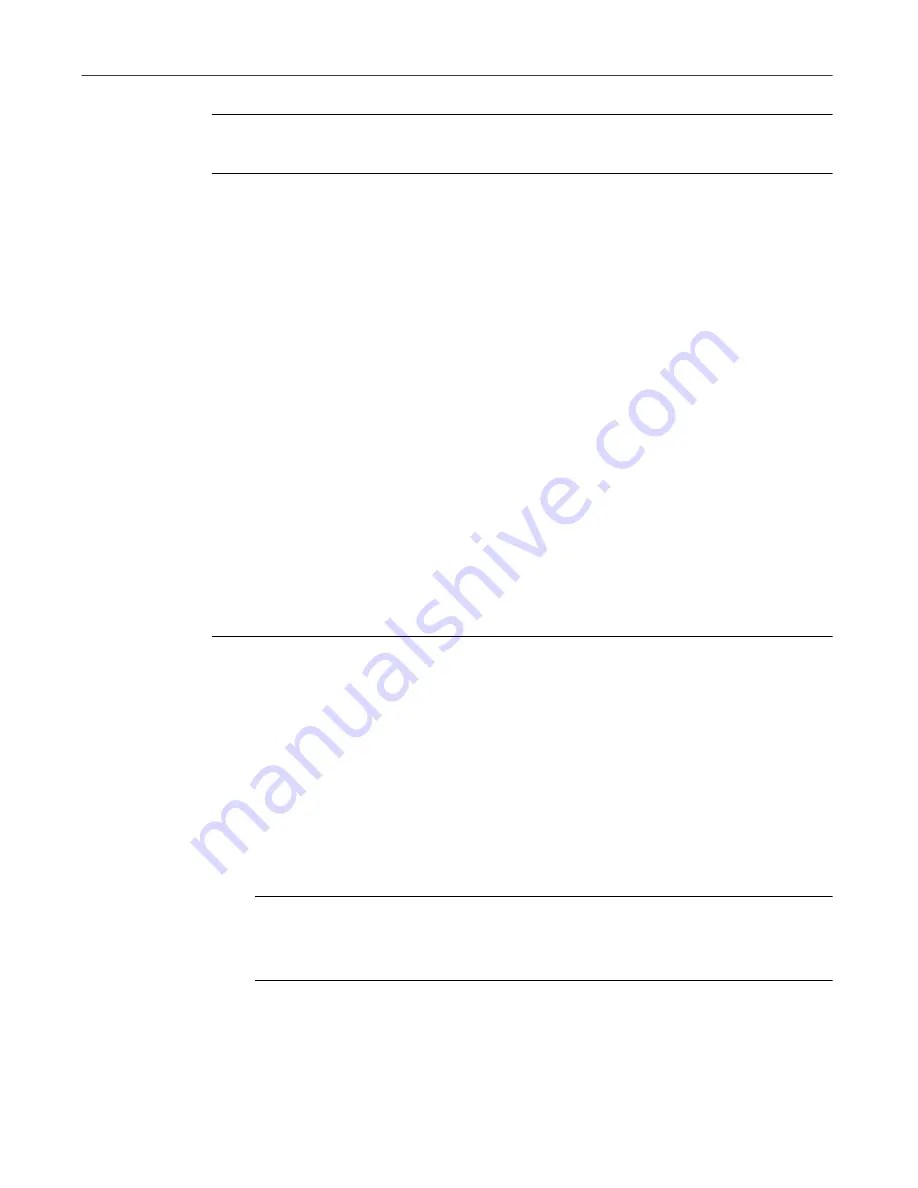
User’s Guide
29
Repair and Recover
NOTE:
For more information as as well as guide in fixing problems
detected by First Aid, refer to the online Help file.
Using Universal Undo
First Aid helps you undo mistakes you make with your PC’s settings. Quite
often, seemingly innocent changes such as upgrading software or making a
change in the Windows control panel can lead to unintended consequences.
Universal Undo offers a suite of undos that automatically monitor changes in
your PC, and allow you to quickly restore your previous settings when things
go wrong.
Universal Undo allows you to undo:
• Monitored events
• Changes to Windows settings
• Changes to document files
• Changes to Internet or network settings
• Most
First Aid
fixes
Undoing a monitored change:
1. Click Universal Undo on the main First Aid screen. The Universal Undo
screen appears.
2. Click Undo an Installation. The Undo an Installation screen appears.
3. Select an installation to undo, and then click Next. Installation Undo
analyzes your PC and determines the components to remove and restore.
Click Next to complete the installation undo. (Installations that took
place before First Aid was installed cannot be undone, and do not appear
in the list).
NOTE:
From the Analyze screen you can click Details to view
details about the installation, as well as select individual items to
restore.
4. When Installation Undo is finished, a summary screen appears,
displaying the results of the undo.
Summary of Contents for UTILITIES 4.0
Page 1: ...McAfee Utilities User s Guide Version 4 0...
Page 10: ...Table of Contents x McAfee Utilities...
Page 14: ...Preface 14 McAfee Utilities...
Page 54: ...Secure and Manage 54 McAfee Utilities...
Page 59: ...Index QuickStart Guide 59...
Page 60: ...Index QuickStart Guide 60...






























