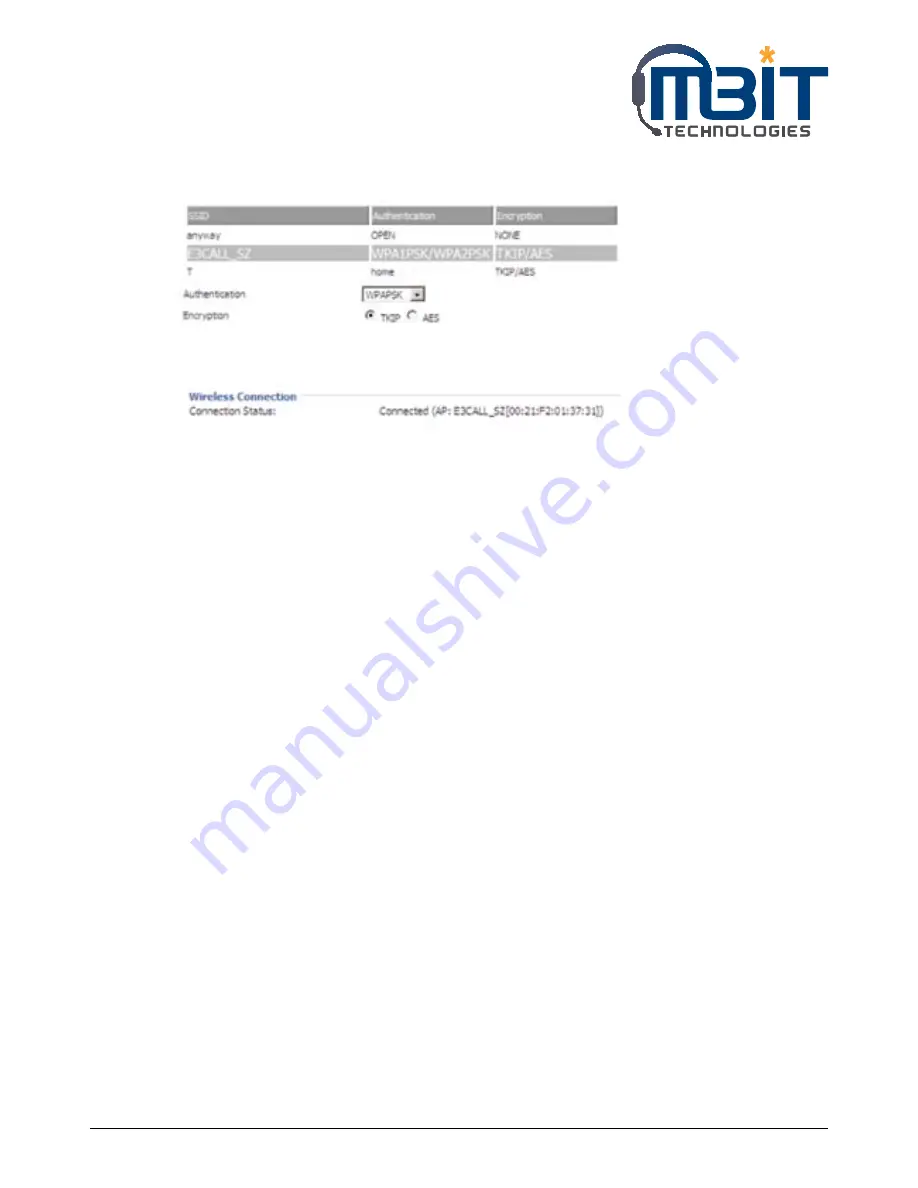
MBIT Technologies
*
www.mbit.com.au
8
Step 4: If the Wi-Fi need authentication, choose the authentication and fill in the password, then choose
the OK button to connection
Step 5: If the AP have connected, then connection status will change like following picture and the icon
of wireless will display linked.









































