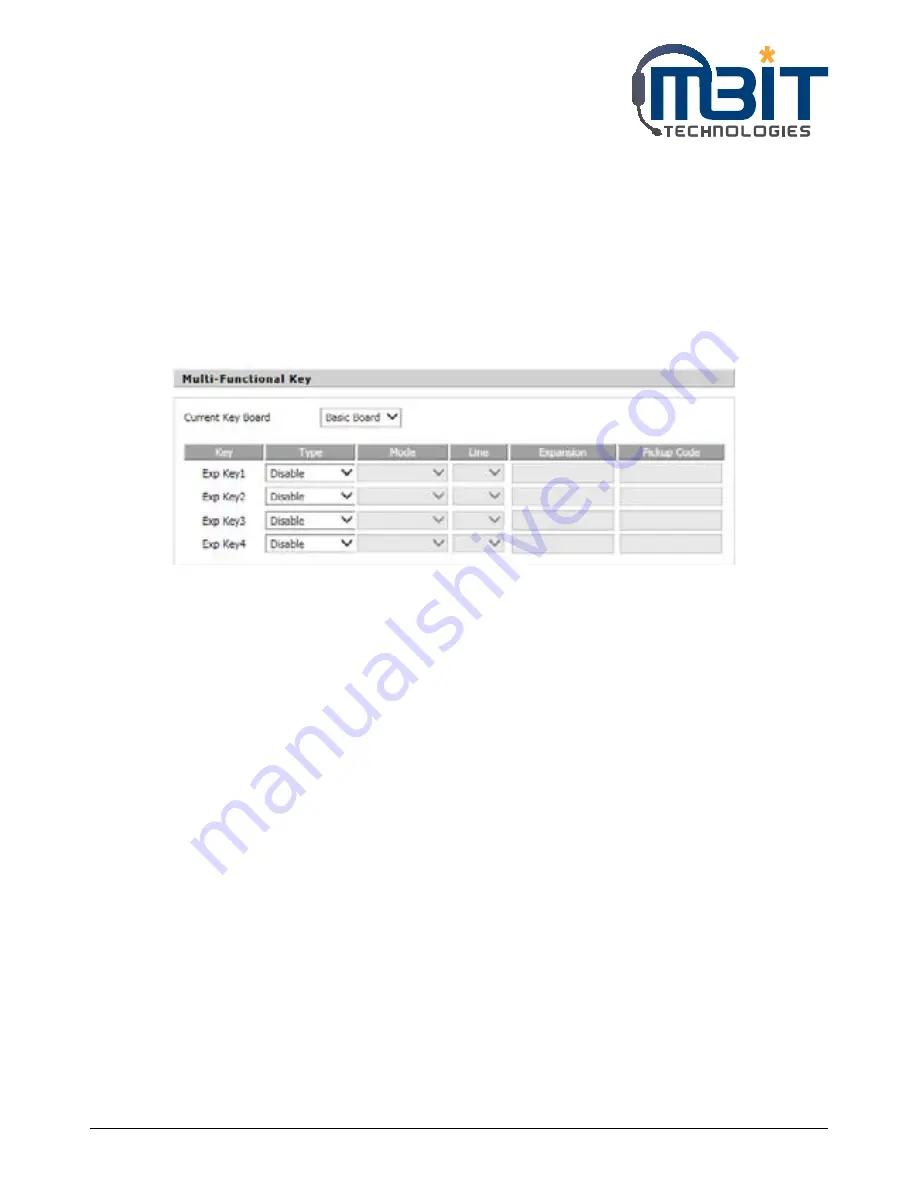
MBIT Technologies
*
www.mbit.com.au
21
6 USING ADVANCED PHONE FUNCTIONS
6.1 Speed Dials
Creating Speed Dials:
Following are the steps to creating speed dials in webpage; you can also creating it from LCD Menu.
Step 1: Access to web, and then open Phone/Multi-Functional Key webpage
Step 2: Then configures one Exp key to speed dial, and then choose the line and fill in the phone
number. The following picture is a setting example:
Step 3: Press Save Settings button to save changes and then press Reboot button to make changes
effective.
Using Speed Dials:
Step 1: Press the configured Exp Key 1 to call 111 or press Exp Key 2 to call 112 immediately.
6.2 BLF (Busy Lamp Field)
Your system administrator may configure your phone so that you can monitor other user’s phones from
your phone. User can create BLF from Menu/Multi-functional key or from your PC in Phone/Multi-
Functional Key webpage.
If this feature is configured, some multi-functional key buttons on your phone are assigned to display the
status of another user’s phone. For example, if your one multi-functional key is configured to display Bob’s
phone line, the associate multi-functional key shows you the status of his phone line:
• Green: Line is idle.
• Red (steady): Line is active or in use.
• Red (blinking): Line is ringing.
In addition, if you have configured the pickup code in BLF, you can press the same multi-functional button
to pick up a ringing call at his extension.
The example below describes the steps to configuration the pickup in BLF from Webpage, user can also
configuration from MENU.















































