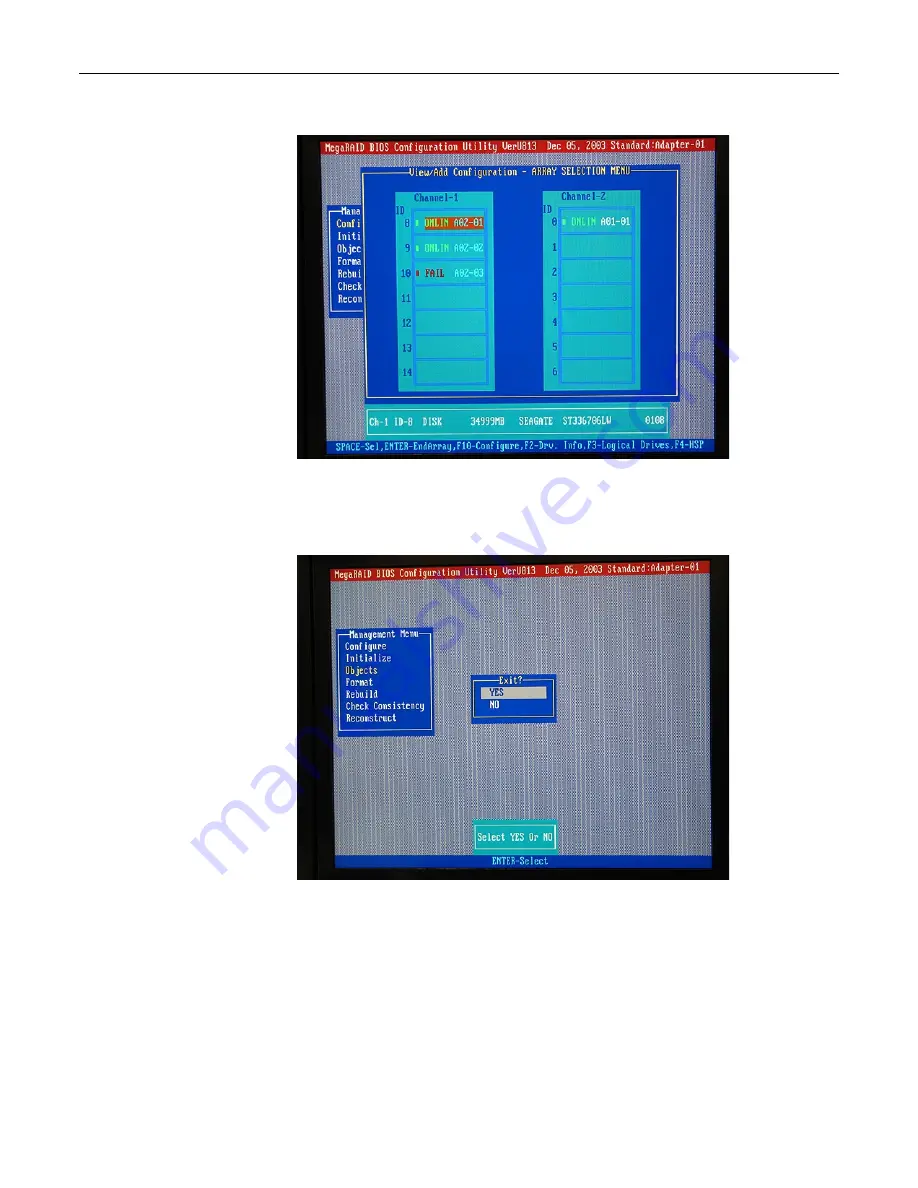
50
TeraPac User Operation and Maintenance Guide
Figure 6-9
11) Press the
<Esc>
key repeatedly until you are presented with the
Exit
dialog, and then use the
Up/Down
arrow keys to select the
Yes
option (Figure 6-10).
Figure 6-10
12) Press
<Enter>
to confirm this selection and then, when prompted to do so, press
<Control><Alt><Delete>
to reboot the system.
13) Once the system has powered-up into Windows, right-click on the
My Computer
icon on your
desktop, and then select (left-click) the
Manage
item from the ensuing pop-up menu.
14) Click the ‘+’ symbol next to the
Storage
item (if this item is in its collapsed state) in the left-
hand navigation pane, and then select the
Disk Management
item. Observe that the system
continues to display the status of Disk 1 as being Healthy, which it is as far as Windows is
concerned (Figure 6-11).






















