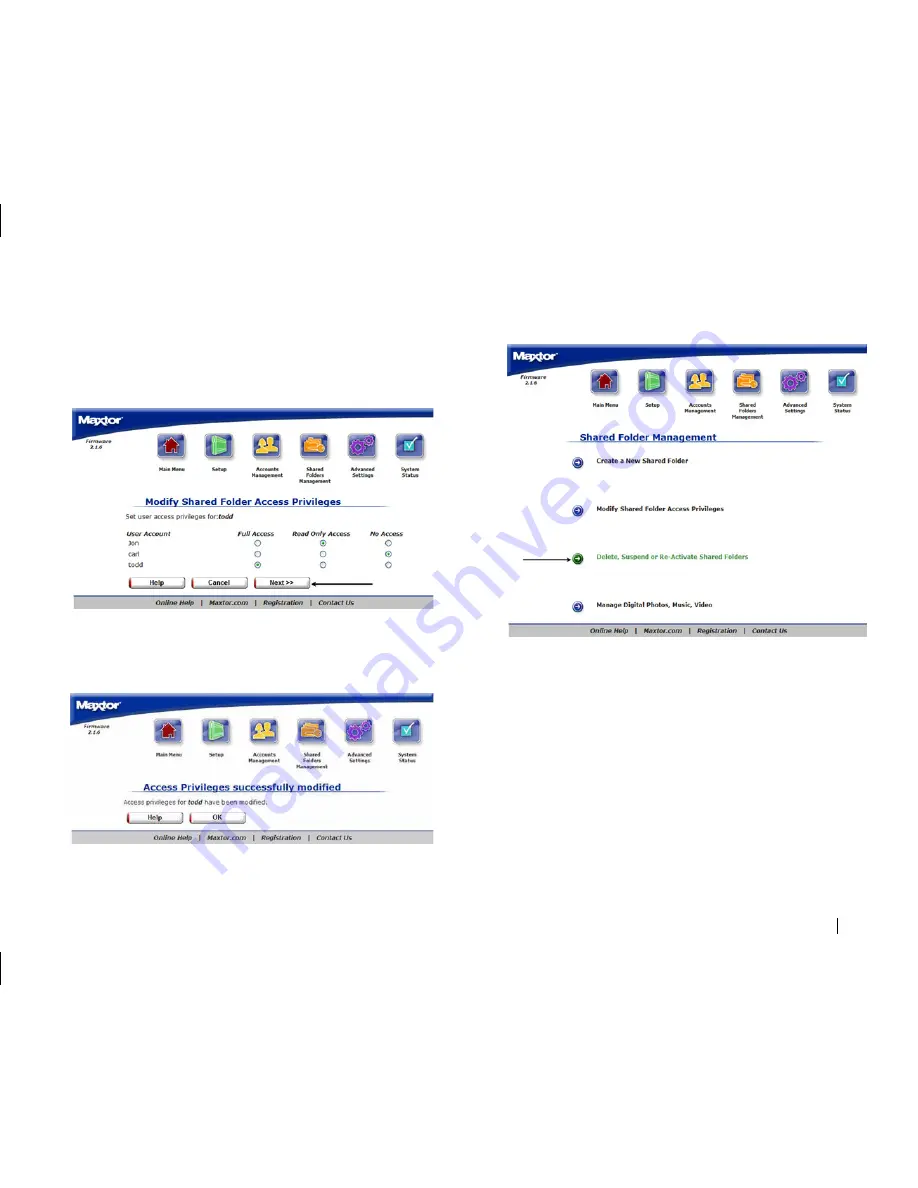
Using the Shared Storage
47
3. Set the permissions
for the share by selecting the appropriate buttons
for the users that you want to have access to the folder.
•
Full Access
- This will allow the selected user to Read, Write, and
Create new files in the selected Shared Folder
•
Read Only Access
- This will allow the selected user to only read
the files in the selected shared folder
•
No Access
- No access will allowed to the selected shared folder.
4.
Click
Next
.
5.
You will see a confirmation that the share permissions were
successfully set on the selected folder.
6.
Click
OK
.
Delete, Suspend or Re-Activate Shared Folders
To Delete a Shared Folder:
1.
Click
Delete
,
Suspend
or
Re-Activate Shared Folders
.






























