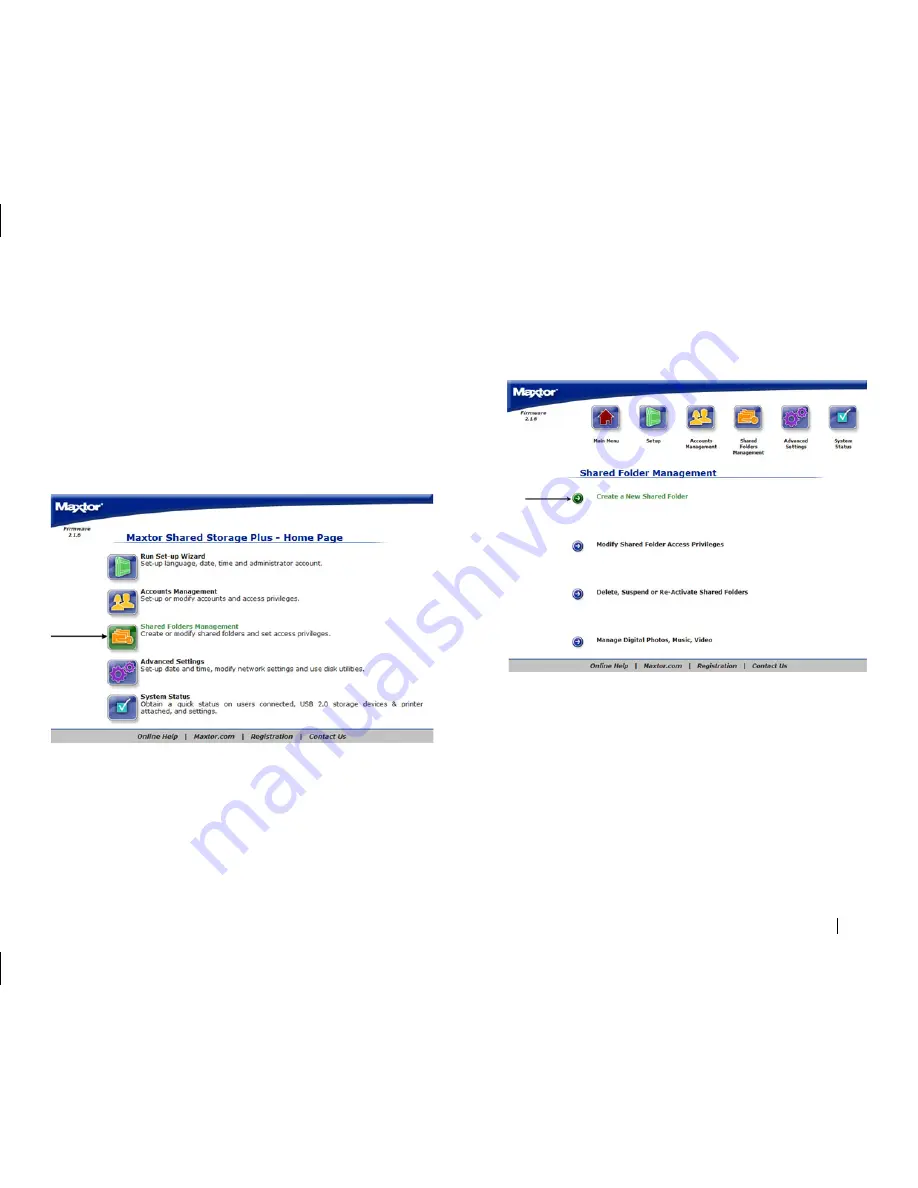
Using the Shared Storage
43
Shared Folders Management
Overview
Use the Shared Folders Management page to manage the way people
access and store information on your Shared Storage Drive.
The Shared Folders Management page is where you can:
• Create a New Shared Folder
• Modify Shared Folder Access Privileges.
• Delete, Suspend or Re-Activate Shared Folders.
• Manage Digital Photos, Music and Video for UPnP Audio/Video players
connected to you home/office network
Using the Shared Folders Management Page
• Select what action you would like to do.
• If you want to redisplay a page (to change something you entered on it,
for example), click
Back
.
• After making a change, click
Next
.
Go back and forth between pages until you are satisfied that the
information is correct.
• To stop and lose your changes, click
Cancel
. You can stop at any time.
Create a New Shared Folder
To Create a New Public Shared Folder:
If you create a share that has Public access, this means that all users will be
able to access the folder as well as read and write to the folder.
1.
Click
Create a New Shared Folder
.
2.
Type in the
desired name
for the new shared folder. (
Note:
the
Name
can be no longer than 32 characters)






























