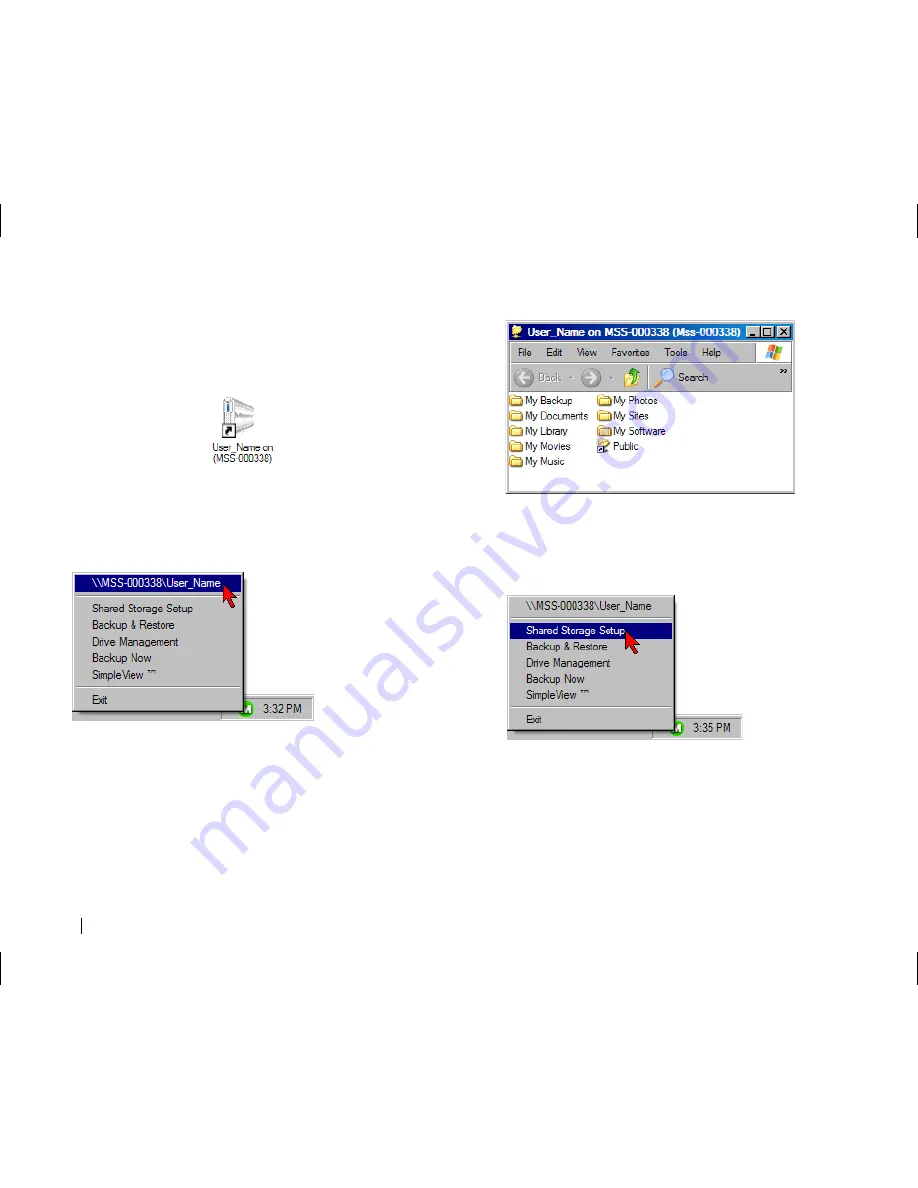
30
Shortcut to User Share
This option provides a link to the User Shared Folder configured via the
Shared Storage Setup. Essentially, it is like double-clicking on the desktop
shortcut icon for the user share.
The name of your Shared Storage Drive and the Share Name will vary with
your setup. In the example provided, the UNC (Universal Naming
Convention) path for the \\Shared Storage Plus Name\Share Name is:
\\MSS-000338\User_Name
To Access the share from the OneTouch Status:
1.
Click the
OneTouch Status Icon
located in the system tray.
2.
Click the \\Shared Storage Plus Name\Share Name
(e.g., \\MSS-000338\User_Name)
This will start an Explorer window displaying the file/folder
contents of the Share.
Shared Storage Setup
This option provides a shortcut to the Shared Storage Setup
portion of the Maxtor Quick Start software.
1.
Click the
OneTouch Status Icon
located in the system tray.
2.
Click the
Shared Storage Setup
option.






























