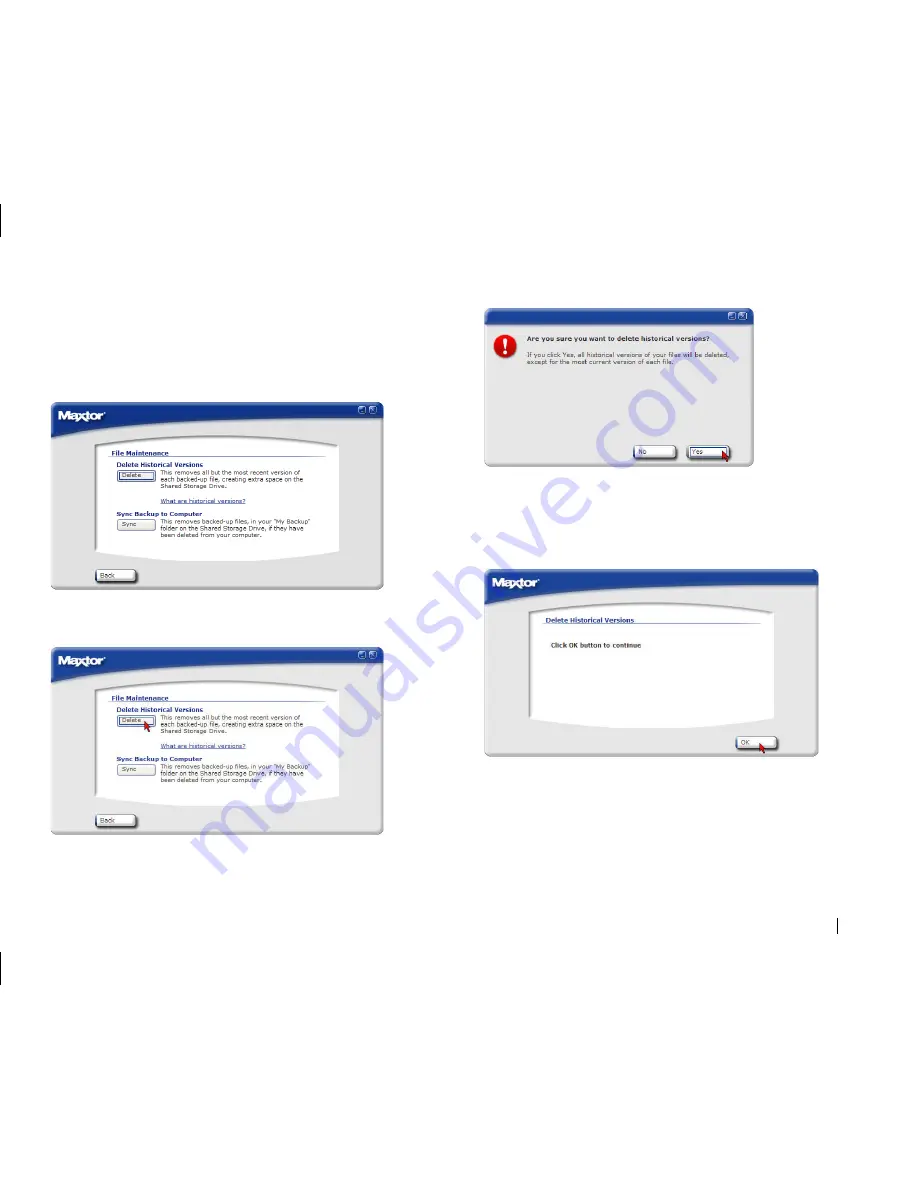
Using the Shared Storage
23
The
File Maintenance
window appears. From this window, you can:
Delete Historical Versions
– This will remove all but the most recent
version of each backed up file – thus freeing up space on the Shared
Storage Drive.
Sync Backup to Computer
- This removes backed-up files in your “My
Backup” folder on the Shared Storage Drive if the files have been deleted
from your computer.
To delete historical file versions:
Click the
Delete
button.
You will be prompted with the following:
Click
Yes
to proceed.
Warning:
This is a data destructive process. All historic versions
of files except for the most recent version will be deleted from
your Shared Storage Drive!
Click
OK
to continue.
You will be returned to the File Maintenance window.






























