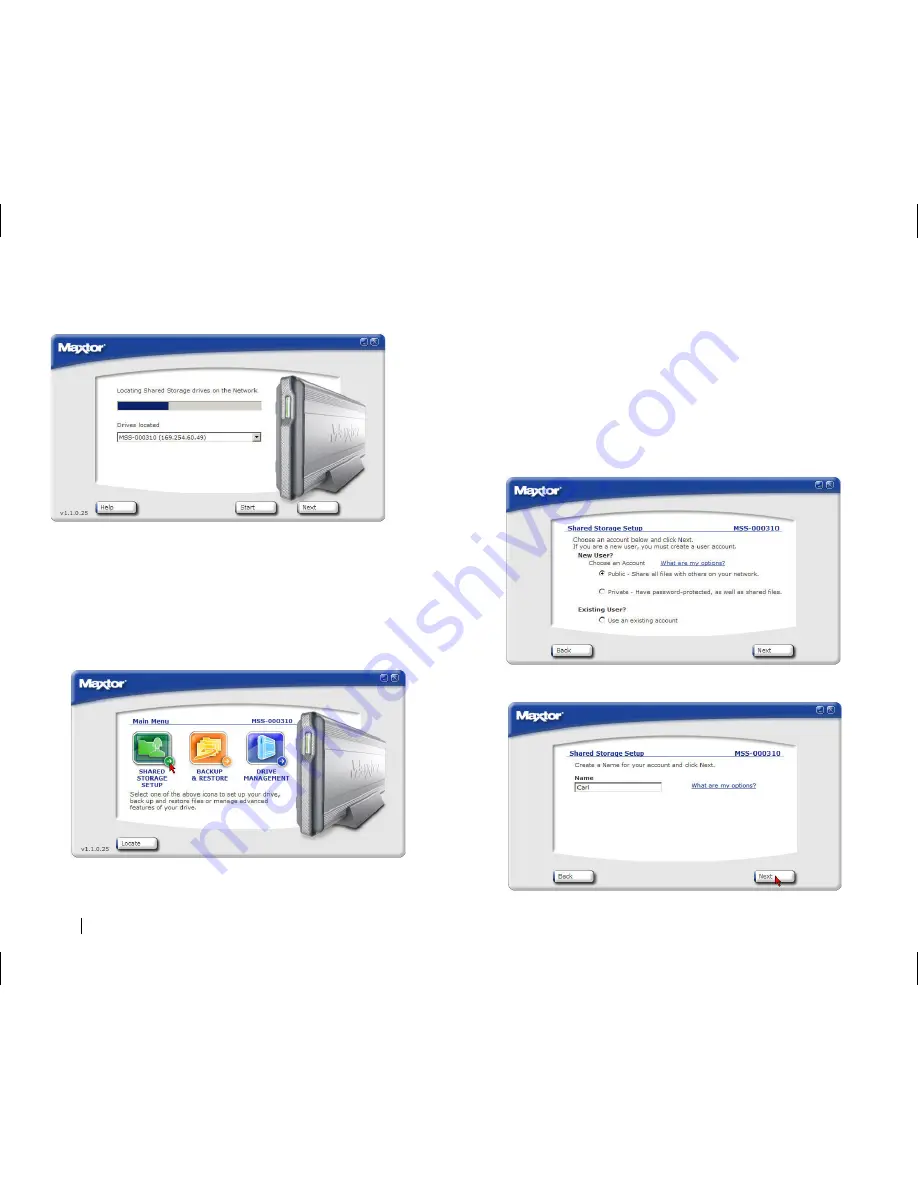
10
When your Shared Storage Drive is found, you will see its Network ID
number and IP address appear in a drop-down menu in the middle of
the screen. For example:
MSS-000310 (169.254.60.49).
Note:
If you have multiple Shared Storage Drives connected to your
network, each will appear in the drop-down menu.
Click
Next
to proceed.
Shared Storage Setup
This option will help you create a New user account or select an Existing
account to be configured on your PC.
1.
Click the
Shared Storage Setup
icon. The
Shared Storage Setup
window appears.
Choose an Account Type:
•
New Public User Account
- all of your files are accessible to anyone
who has an account on your Shared Storage Drive.
•
New Private User Account
- all of your files are password-protected
except for those that you place in your “public” folder to share with
others.
•
Existing User Account
– If you already have a user account, you may
choose this option to access your folder on the Shared Storage Drive
Creating a New Public User Account
1.
From the
Maxtor Quick Start
main menu, click
Shared Storage Setup
.
2.
Under
New User
, select the
Public
button and click
Next
.
3.
Type the name of the
User
and click
Next
.



























