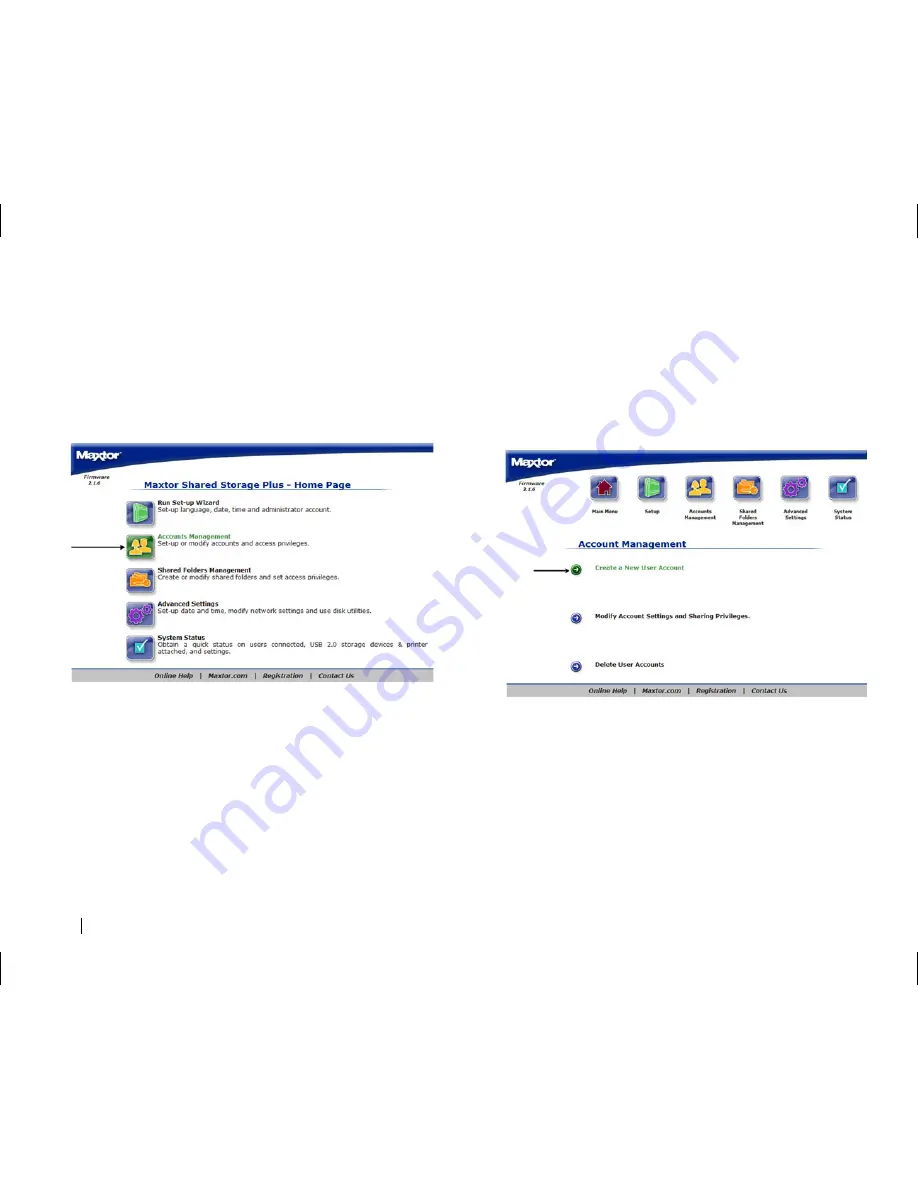
38
Accounts Management
Overview
Use the Accounts Management link to manage the way people access and
store information on your Shared Storage Drive.
The Accounts Management page is where you can:
• Create a New User Account
• Modify Account settings and Sharing Privileges.
• Delete User Accounts.
Using the Accounts Management Pages
• Select what action you would like to do.
• If you want to redisplay a page (to change something you entered on it,
for example), click
Back
.
• After making a change, click
Next
.
Go back and forth between pages until you are satisfied that the information
is correct.
• To stop and lose your changes, click
Cancel
.
You can stop at any time.
Creating a New User Account
Add a user to your Shared Storage Drive and you want someone to have a
particular level of access to information in a share. You can then define the
appropriate level of access for that user to that information.
When Shared Storage Drive is installed, it includes an Admin user by
default. Admin is the user name you or whoever else administers Shared
Storage Drive use to log in to exercise administrative privileges.
(
Note:
This is the only account that will allow you to login to the Web
administration portion of the Shared Storage Drive)
To Add a User:
1.
Click
Create A New User Account
.
2.
Type the
user name
in the name field. (
Note:
The name must have
alpha numeric characters and can be a maximum length of 32
characters.)
3.
Type a
password
in the Password field. You must enter a password
for the user in order to continue.






























