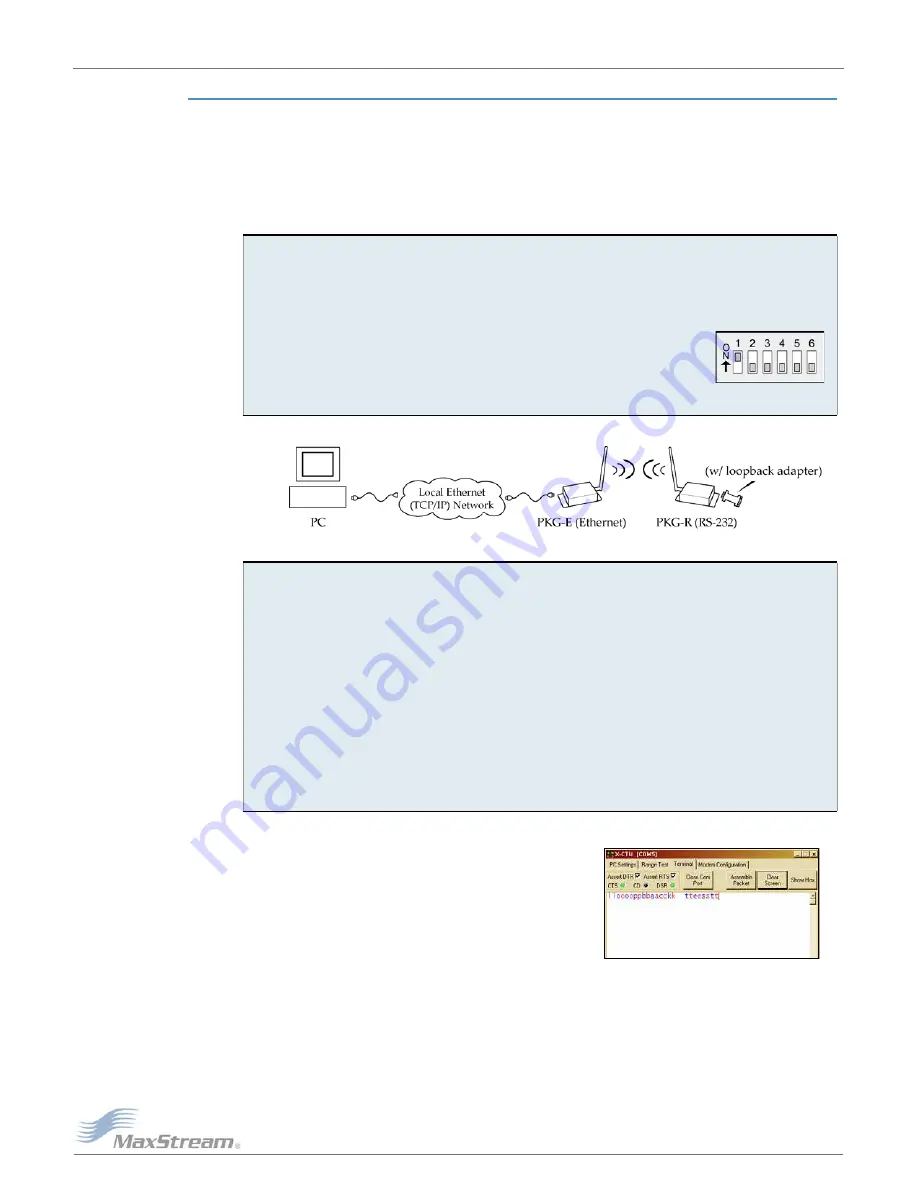
9XTend
‐
PKG
‐
E™
Ethernet
RF
Modem
–
Product
Manual
v2.x4x
[2007.01.04]
©
2007
MaxStream,
Inc.,
Confidential
&
Proprietary
‐
All
Rights
Reserved
11
2 .2 .5 . Te st Com m u n ica t ion s ( X - CTU Loopba ck )
When t est ing a wireless link, consider using t he follow ing com ponent s:
• XTend- PKG- E Et hernet RF Modem ( connect ed t o a local net work)
• XTend- PKG- R RS- 232/ 485 RF Modem ( w / loopback adapt er )
• PC ( connect ed t o a local net w or k)
• Accessories ( Loopback adapt er, CAT5 UTP cable, pow er supplies and RPSMA ant ennas)
H a r dw a r e Se t u p for Loopba ck Te st :
Figure
2
‐
06. Hardware
Setup
for
Testing
a
Wireless
Link
Te st W ir e le ss Lin k ( X- CTU M e t h od) :
Figure
2
‐
07. Terminal
Tab
of
MaxStream
ʹ
s
X
‐
CTU
Software
1.
Connect t he XTend- PKG- E ( Et hernet ) RF Modem and a PC t o act ive Et hernet port s of t he
sam e local net work using CAT5 cables ( included w / PKG- EA accessor ies package) .
2.
At t ach t he serial loopback adapt er t o t he DB- 9 serial connect or of t he XTend- PKG- R ( RS-
232) RF Modem . The serial loopback adapt er configures t he PKG- R RF Modem t o funct ion
as a repeat er by looping serial dat a back int o t he m odem for ret ransm ission.
3.
Configure t he PKG- R ( RS- 232) RF Modem for RS- 232 operat ion using
t he built - in DI P Swit ch. Dip Swit ch 1 should be ON ( up) and t he
r em aining sw it ches should be OFF ( dow n) .
4.
At t ach RPSMA ant ennas t o bot h RF Modem s.
5.
Pow er bot h RF Modem s w it h pow er supplies ( included w/ accessories package) .
1.
Follow t he st eps in t he " Et hernet RF Modem Discovery" sect ion [ p9] .
2.
Set up hardware as show n in t he " Hardwar e Set up…" st eps above [ Figur e 2- 06] .
3.
Select t he 'PC Set t ings' t ab of t he X- CTU Soft ware; t hen highlight t he Com Port t hat is for-
war ded t o t he PKG- E ( Et hernet ) RF Modem .
- - > Make sure PC com port set t ings ( Baud rat e, Par it y, et c.) on t he " PC Set t ings" t ab m at ch
t hose of t he Et her net RF Modem .
4.
Select t he 'Term inal' t ab of t he X- CTU Soft ware.
5.
Begin t yping charact ers int o t he t erm inal window.
- - > Charact ers t yped in t he t erm inal should be echoed back t o t he screen [ Figure 2- 07] .
Sent charact ers appear in blue and received charact ers in red. Wit h each charact er t yped,
t he 'Dat a Out ' and 'Dat a I n' LEDs should flash briefly on each of t he RF Modem s.
- - > To double- check t he w ir eless link, t urn off t he pow er going t o t he r em ot e PKG- R ( RS-
232) RF Modem and leave t he PKG- E Modem t urned on. Type charact ers int o t he Ter m inal
Window of t he X- CTU Soft ware and not e t hat charact ers are not echoed back.


























