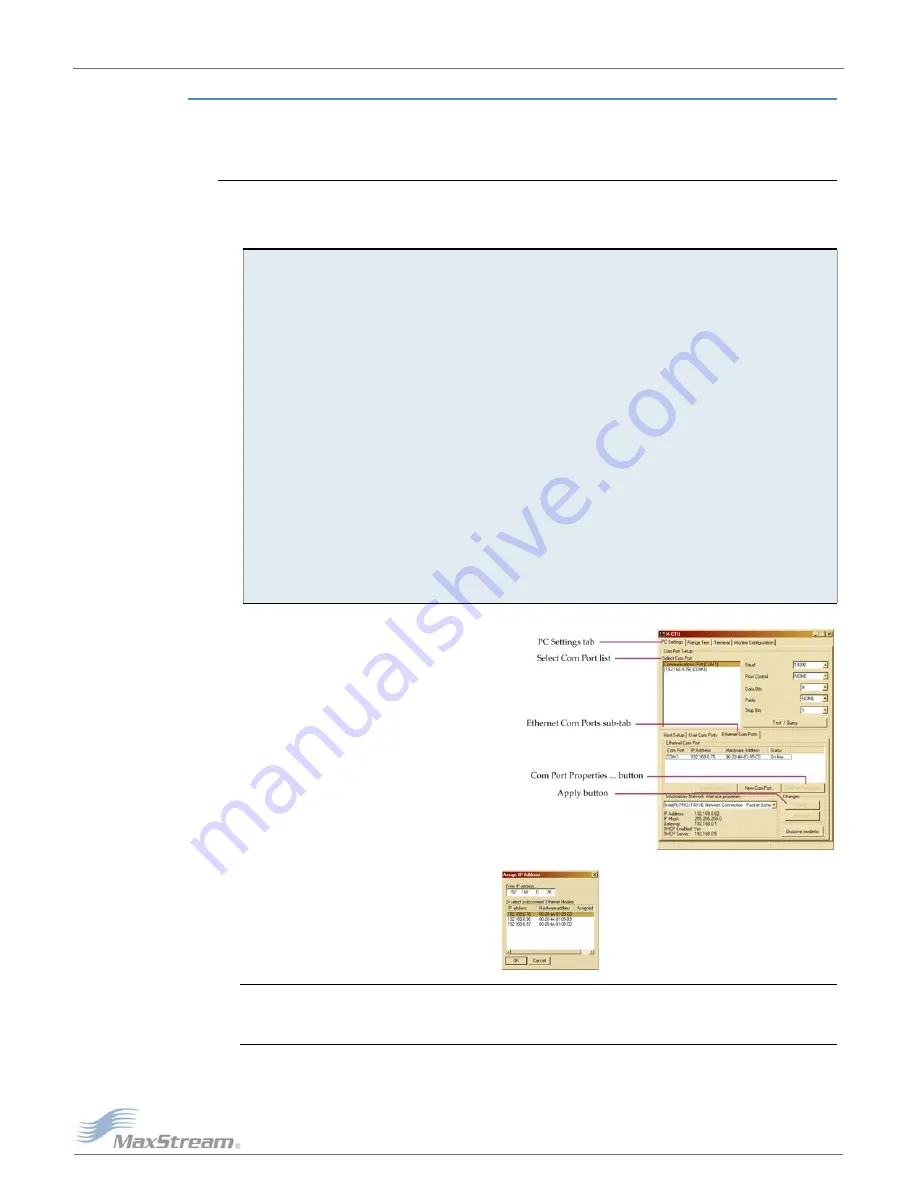
9XTend
‐
PKG
‐
E™
Ethernet
RF
Modem
–
Product
Manual
v2.x4x
[2007.01.04]
©
2007
MaxStream,
Inc.,
Confidential
&
Proprietary
‐
All
Rights
Reserved
9
2 .2 .2 . Se t u p Com Por t a n d I P Addr e ss
The XTend- PKG- E Et hernet RF Modem support s DHCP ( Dynam ic Host Configurat ion Prot ocol) and
Aut o I P prot ocols. Bot h prot ocols aut om at ically assign I P addresses t o nodes of a net work.
Et h e r n e t RF M ode m D iscove r y
The X- CTU Soft ware provides an easy- t o- use int er face t hat searches a local net w or k and t hen dis-
plays Et hernet RF Modem s found.
D iscov e r Et h e r n e t RF M ode m , M a p Com Por t & Assign I P Addr e ss:
Figure
2
‐
03. Ethernet
Com
Ports
sub
‐
tab
(Ethernet
Com
Ports
sub
‐
tab
is
enabled
by
installing
the
Ethernet
Com
Port
Redirector
Software.)
Figure
2
‐
04. Assign
IP
Address
dialog
box
NOTE: If the Ethernet RF Modem is left in DHCP mode, it may become necessary to reconfigure a
mapped com port any time an IP address is re-assigned by the DHCP server. Dynamic addressing is
supported, but assigning a static IP address can simplify the application.
1.
I nst all bot h t he X- CTU and t he Et hernet Com Port Redirect or soft ware [ See " I nst all Soft -
ware" sect ion on previous page] . Re- boot t he PC if prom pt ed t o do so.
2.
Launch t he X- CTU Soft ware and select t he PC Set t ings t ab; t hen select t he " Et hernet Com
Por t s" sub- t ab. [ Figur e 2- 03]
- - > Aft er t he Com Port Redirect or is inst alled ( & PC is re- boot ed) , a " Set up Com Port " dia-
log box w ill appear t he first t im e t he " Et hernet Com Port s sub- t ab is select ed. For subse-
quent uses of t he sub- t ab, select t he 'New I P Address' but t on and proceed t o st ep 4.
3.
Select t he 'OK' but t on.
- - > All discover ed PKG- E Et hernet RF Modem s w ill be displayed in a new " Assign I P
Address" dialog box. [ Figure 2- 04]
4.
Highlight one of t he discovered Et hernet RF Modem s ( Modem I P and Hardware Addresses
are list ed in t he " … discovered Et hernet Modem " sect ion) [ Figure 2- 04] . I f an Et her net
Modem is not discovered, ent er t he I P address m anually in t he " Ent er I P Address…" box.
5.
Select t he 'OK' but t on.
- - > New ly assigned Et hernet Modem is list ed under t he " Et hernet Com Port s" sub- t ab and
t he first available com port is assigned t o it . Not e t hat it s st at us is " Queued as new" .
6.
Select t he 'Apply' but t on [ locat ed in t he 'Changes' sect ion of t he " Et hernet Com Port s" sub-
t ab - Figure 2- 03] . Even if an Et hernet RF Modem appears in t he 'Et hernet Com Port ' list ,
t he new com por t cannot be used unt il changes are applied and t he PC is re- boot ed.
7.
Re- boot t he PC; t hen r e- launch t he X- CTU Soft war e. The com por t can now be used t o com -
m unicat e w it h t he RF m odem .

























