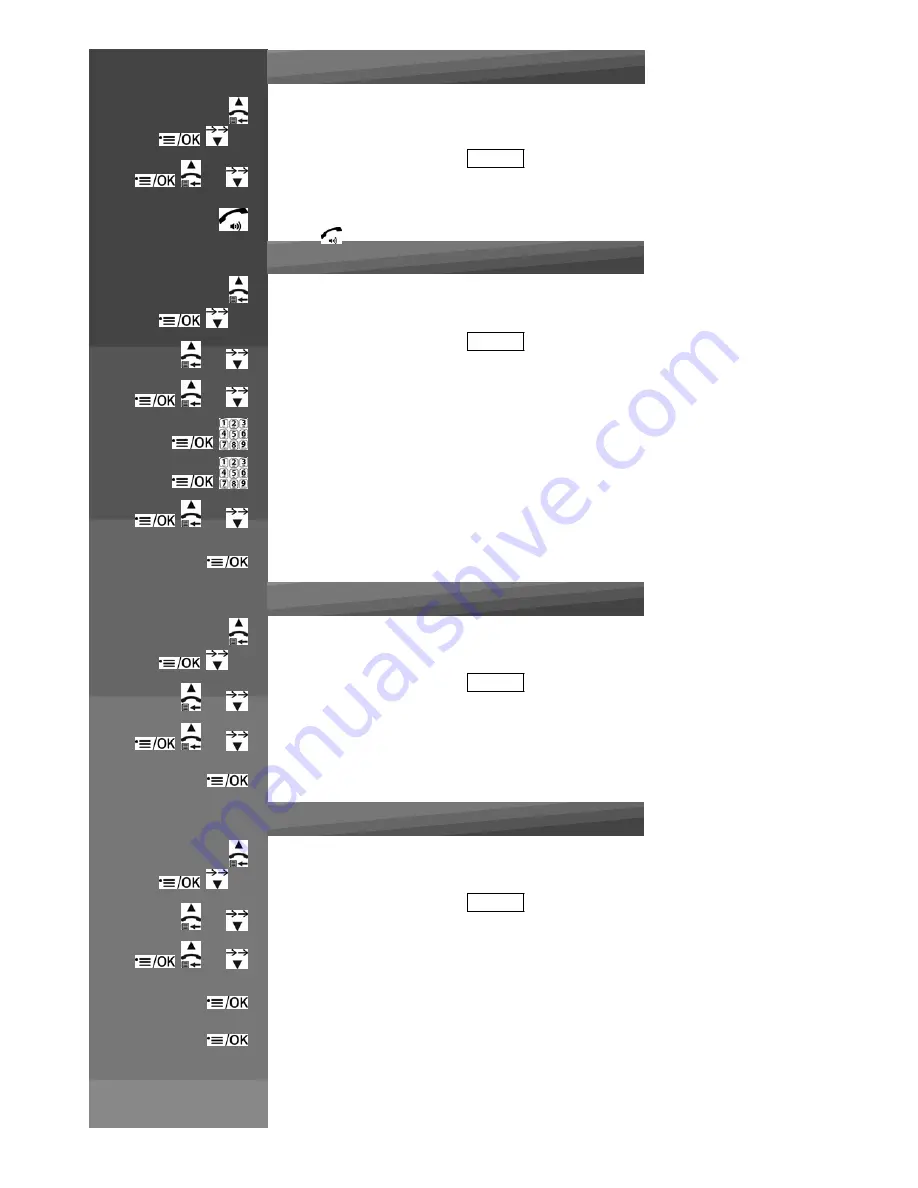
Press on handset :
Calling through the call log
Press UP / CALLS to access the call list, or
x 1
Enter in the menu and Select
CALL LOG
or
Press UP / DOWN to select the desired entry.
Press
to dial to the selected call list number.
Saving a number through the call log
Press UP / CALLS to access the call list, or
x 1
Enter in the menu and Select
CALL LOG
or
Press UP / DOWN to select the desired entry.
or
Press MENU / OK and UP / DOWN to show
STORE.
Press MENU / OK and then enter the name.
Press MENU / OK and the selected call list number is displayed. Edit the number if necessary.
or
Press MENU / OK and UP / DOWN to select the ringtone.
Press MENU / OK to store the phonebook entry and return to the calls list.
Delete a call
Press UP / CALLS to access the call list, or
x 1
Enter in the menu and Select
CALL LOG
or
Press UP / DOWN to select the desired entry.
or
Press MENU / OK and UP / DOWN to select
DELETE.
Press MENU / OK to confirm.
Delete all calls
Press UP / CALLS to access the call list, or
x 1
Enter in the menu and Select
CALL LOG
or
Press UP / DOWN to select the desired entry.
or
Press MENU / OK and UP / DOWN to select
DEL ALL.
Press MENU / OK to display
CONFIRM?
Press MENU / OK to confirm. All entries will be deleted and the display will show
EMPTY
.
Summary of Contents for MC6950
Page 1: ...MaxCom MC6950...
Page 2: ...F G H K L J I...
Page 3: ...Unpacking...
Page 8: ...corresponding letters...
Page 10: ...I Speakerphon e J Memory key K Phone plug L DC plug...
Page 16: ...Menu List Follow the menu list to configure your phone and use your phone...
Page 22: ...Note If ON is selected you will be asked to set the alarm time See the next section...
Page 26: ...Press MENU OK to display PIN...
Page 28: ...Press MENU OK to confirm...
Page 34: ...Press MENU OK to confirm or Press MENU OK to save the new number in the selected Fast Dial key...
Page 37: ...still connected to the external call...
Page 44: ...the incoming call instead of paging...
Page 52: ......
Page 53: ......



























