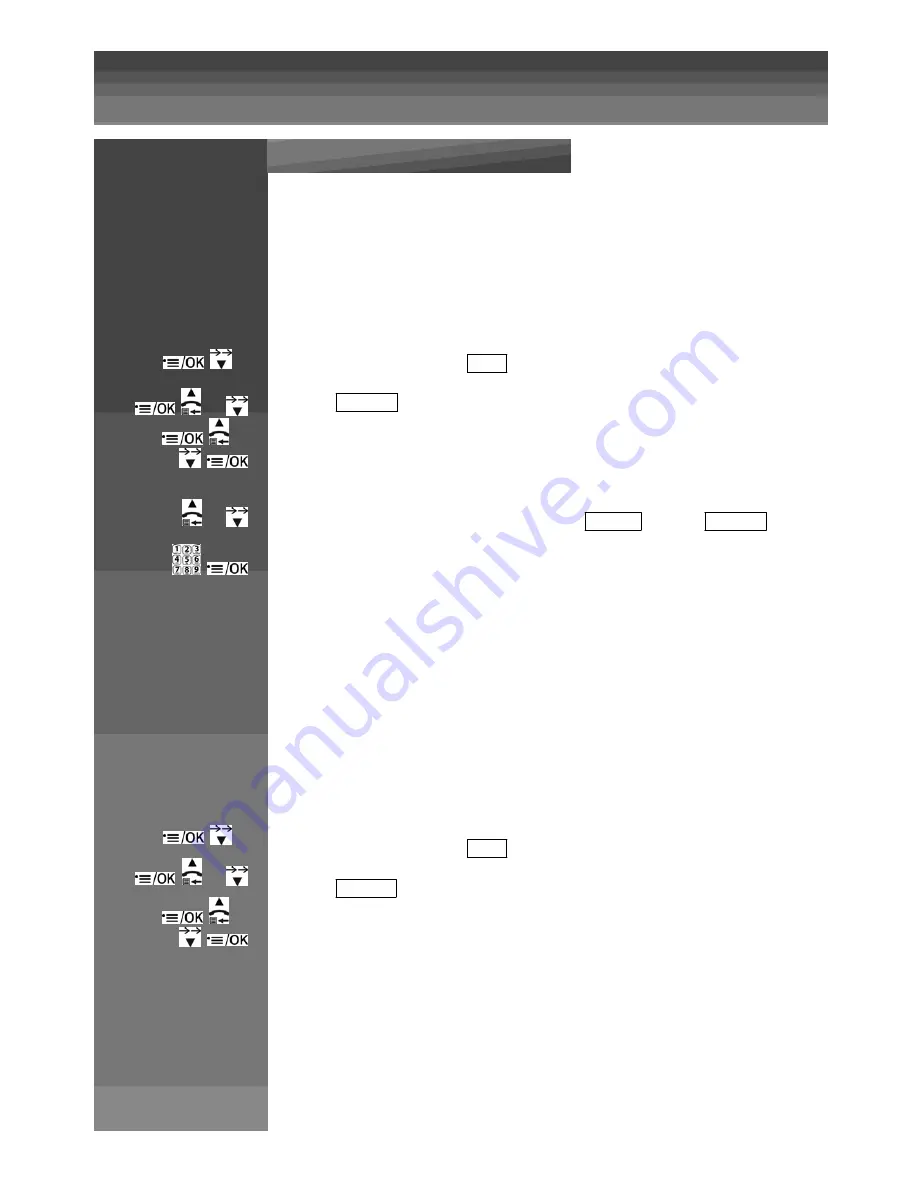
Setting the handset
Press on handset :
Time and Date
1
Date
Select date format
You can choose to display the time in the format month/day/year (
MMDDYY
) or in the format
day/month/year (
DDMMYY
).
x 4
Enter in the menu and Select
CLOCK
or
Select
DATE FMT
or
Select the format.
Press MENU / OK to confirm.
Setting the date
or
To modify the date, follow the above step and select
SET DATE
instead of
DATE FMT
Enter the date in the format you have set above
.
Press MENU / OK to confirm.
Note:
If date has been set before, the current time will display, otherwise,
“DDMMYY”
will
display.
2
Time
Select time format
You may choose to display the time in the 24Hr (
HH:MM
) or in the 12Hr format (the time will be
displayed with
HH:MM P
(pm) or
HH:MM A
(am)).
x 4
Enter in the menu and Select
CLOCK
or
Select
TIME FMT
or
Select the format.
Press MENU / OK to confirm.
Summary of Contents for MC6950
Page 1: ...MaxCom MC6950...
Page 2: ...F G H K L J I...
Page 3: ...Unpacking...
Page 8: ...corresponding letters...
Page 10: ...I Speakerphon e J Memory key K Phone plug L DC plug...
Page 16: ...Menu List Follow the menu list to configure your phone and use your phone...
Page 22: ...Note If ON is selected you will be asked to set the alarm time See the next section...
Page 26: ...Press MENU OK to display PIN...
Page 28: ...Press MENU OK to confirm...
Page 34: ...Press MENU OK to confirm or Press MENU OK to save the new number in the selected Fast Dial key...
Page 37: ...still connected to the external call...
Page 44: ...the incoming call instead of paging...
Page 52: ......
Page 53: ......
















































