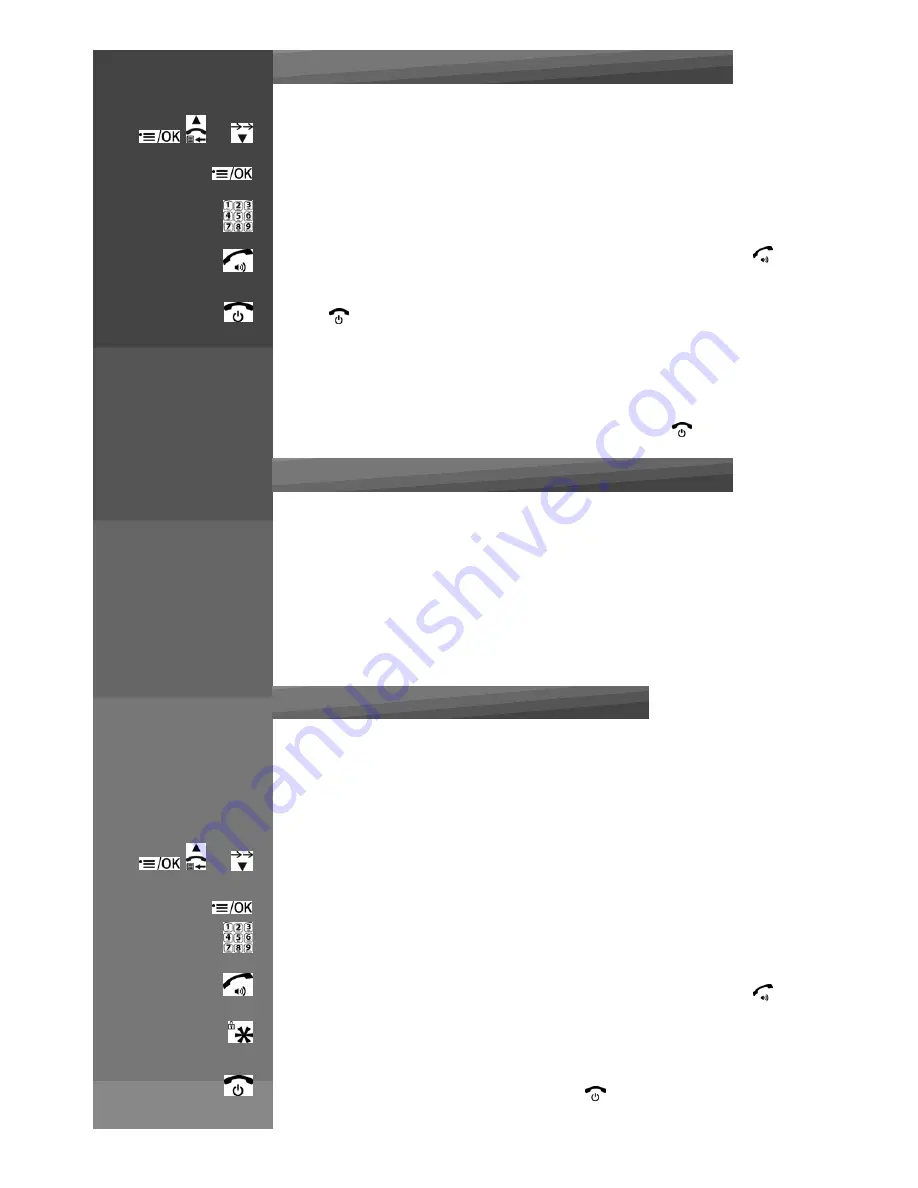
Press on handset :
or
Transferring an external call to another handset
During an external call:
Press MENU / OK and UP / DOWN to select
INTERC.OM
Press MENU / OK to show all the other registered handset numbers, plus "9".
Enter the number for the handset you want to transfer the call to.
The external call is put on hold automatically and the called handset rings. Press
on the
called handset to establish an internal call.
Press
on the calling handset or put the calling handset on the charging cradle to
end the current call with the external party. The external call is transferred to the
called handset.
Note:
If the other handset has not answered the intercom call, you can stop
the intercom and return to the external call by pressing
.
Transfer an external call from base to handset
During an external call on base:
Grab off the handset from base cradle, the external call on base will be transferred to handset
automatically, and base will go to idle.
Note:
Before lifting up the handset, please ensure the handset is in line use status (shows
the <TALK ON> icon). If you lift up the handset before it showing the <TALK ON> icon, call
transfer will be failed, you need to put back the handset on cradle and try again.
3 people conference call
The conference call feature allows one external call to be shared with two handsets (in
intercom). The three parties can share the conversation and no additional network
subscription is required.
During an external call:
or
Press MENU / OK and UP / DOWN to select
INTERC.OM
Press MENU / OK to show all the other registered handset numbers, plus "9".
Enter the number for the handset you want to transfer the call to.
The external call is put on hold automatically and the called handset rings. Press
on the
called handset to establish an internal call.
Press and hold the star key <*> on the calling handset to establish the conference call.
Either handset can exit the conference by pressing
, leaving the other handset
Summary of Contents for MC6950
Page 1: ...MaxCom MC6950...
Page 2: ...F G H K L J I...
Page 3: ...Unpacking...
Page 8: ...corresponding letters...
Page 10: ...I Speakerphon e J Memory key K Phone plug L DC plug...
Page 16: ...Menu List Follow the menu list to configure your phone and use your phone...
Page 22: ...Note If ON is selected you will be asked to set the alarm time See the next section...
Page 26: ...Press MENU OK to display PIN...
Page 28: ...Press MENU OK to confirm...
Page 34: ...Press MENU OK to confirm or Press MENU OK to save the new number in the selected Fast Dial key...
Page 37: ...still connected to the external call...
Page 44: ...the incoming call instead of paging...
Page 52: ......
Page 53: ......






























