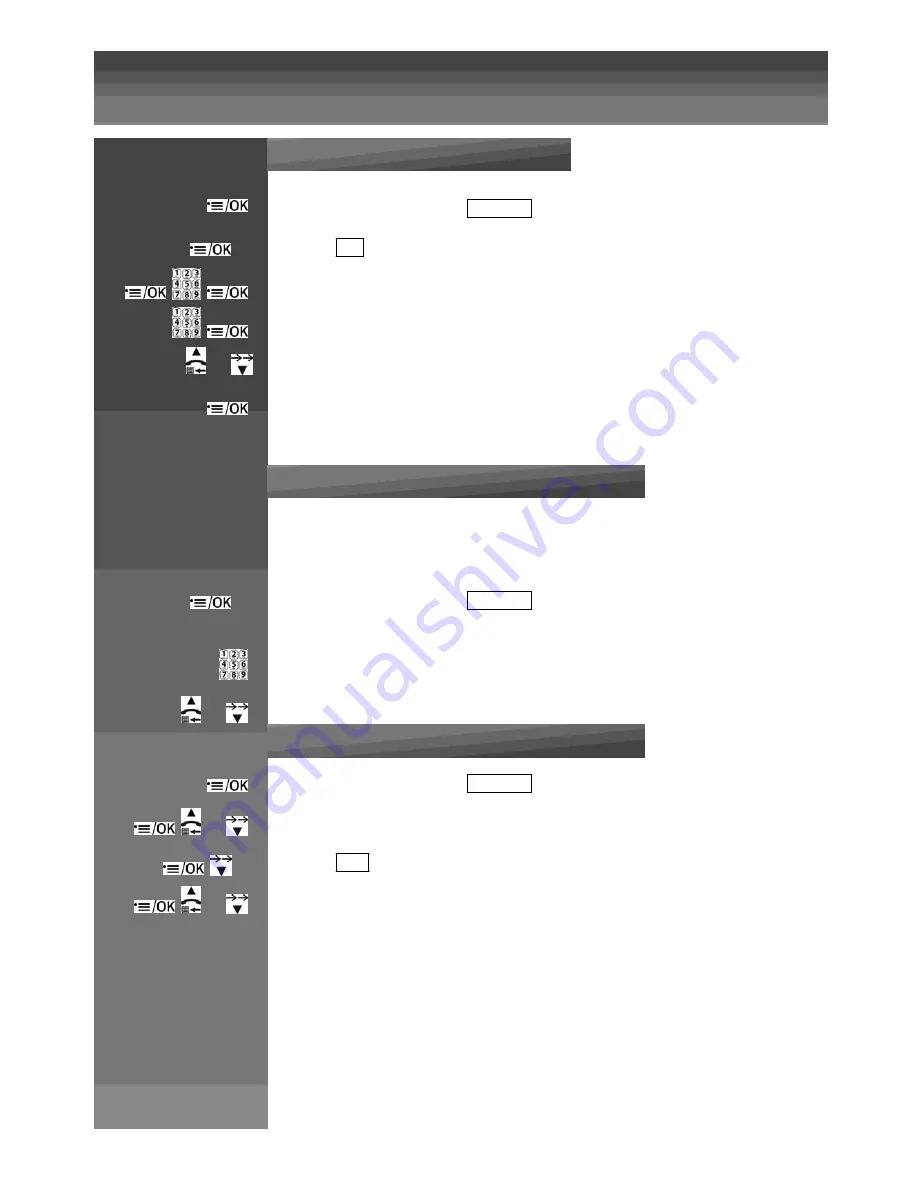
Directory
Press on handset :
Record a contact
Enter in the menu and Select
CONTACTS
x 2
Select
ADD
Enter the name of your contact using keypad and press MENU / OK
Enter the phone number and press MENU / OK
or
Select the melody dedicated to this contact
Press MENU / OK to store the phonebook entry
Search through the directory
The alphanumeric keys provide a short‐cut to find entries beginning with the
corresponding letters.
x 2
Enter in the menu and Select
CONTACTS
Enter the first letter of the name using the alphanumeric keys (e.g. if it begins with C, press the 2
key three times),
Press UP / DOWN to select the desired phonebook entry.
or
View a contact
Enter in the menu and Select
CONTACTS
or
Press UP / DOWN to select the desired phonebook entry.
x 1
Select
VIEW
or
Press MENU / OK and UP / DOWN to review the name, number and ring tone of the selected entry.
Note:
If the number is more than 8 digits, press STAR <*> or HASH <#> KEY to view the
remaining digits.
Summary of Contents for MC6950
Page 1: ...MaxCom MC6950...
Page 2: ...F G H K L J I...
Page 3: ...Unpacking...
Page 8: ...corresponding letters...
Page 10: ...I Speakerphon e J Memory key K Phone plug L DC plug...
Page 16: ...Menu List Follow the menu list to configure your phone and use your phone...
Page 22: ...Note If ON is selected you will be asked to set the alarm time See the next section...
Page 26: ...Press MENU OK to display PIN...
Page 28: ...Press MENU OK to confirm...
Page 34: ...Press MENU OK to confirm or Press MENU OK to save the new number in the selected Fast Dial key...
Page 37: ...still connected to the external call...
Page 44: ...the incoming call instead of paging...
Page 52: ......
Page 53: ......






























