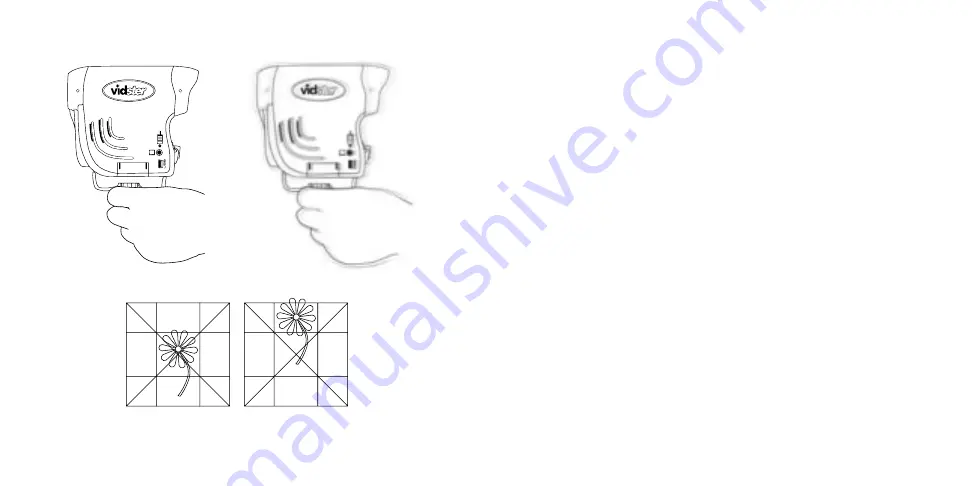
Keep the camera level and steady; even when you’re shooting a video,
move slowly and steadily.
Keep your subject in the ‘X’, to get the best shot.
Try and tell a story with your pictures! For example, if you’re at a
birthday party, get a picture of the cake.
Always turn off your Vidster™ after each use. Remove batteries for
extended storage. Your Vidster™ screen will say “Goodbye” when
powering down. Your Vidster™ will go to sleep automatically after
approximately 2 minutes of no operation. It maybe restarted by
pressing the Center button.
TROUBLESHOOTING
Problem
Resolution
“Batteries Low”
Batteries low: If you see this, it will soon be
Appears on screen
time to replace the batteries.
“Memory Full”
When you see this, the Vidster™ memory
Appears on screen
is full. Please delete or download any
images or scenes you no longer wish
to keep.
Unit won’t turn on
If the Record (center) button hasn’t been
pressed for a while, the LCD will turn off.
Pressing the record button will turn it back
on. If that doesn’t work, try turning the
power switch off and then on again. If the
problem persists, change the batteries.
16
17
Right
Wrong
Summary of Contents for Vidster
Page 13: ......































