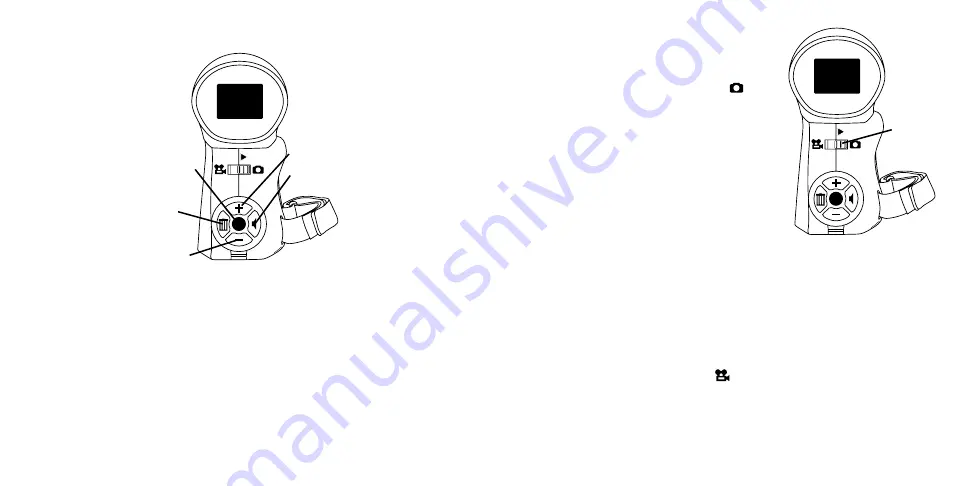
Here’s a list of what the buttons on the Control Pad do:
Direction Pad (D-Pad)
Function
Up
Zoom In; Scroll Up, Volume Up
Down
Zoom Out; Scroll Down, Volume Down
Left
Delete (playback only)
Right
Volume Control (playback only)
Center
Start / Stop Recording; Select Option
Taking a Picture
To take a picture using the Vidster™:
1. Switch the camera ON.
2. Set the Mode switch to PICTURE.
A camera icon will appear on the screen.
3. Set the Zoom (see Zoom In / Zoom Out
section for details).
4. Press the Center button to take the picture
Your picture is then displayed for you to
review. If you want to delete the current
picture, press the Delete (left) button on the
D-Pad. This brings up the Delete menu. Select YES or NO and press the
Center button to confirm your choice. Otherwise, in just a few seconds,
the photo will be saved to the archive.
Video Recording
To record a video using the Vidster™:
1. Switch the camera ON.
2. Set the Mode switch to VIDEO. A video camera icon will
appear on the screen.
3. If the memory is full you will get an on-screen message saying
“Memory Full,” you need to delete video or add an empty SD Card.
4. Set the Zoom (see Zoom In / Zoom Out section for details).
8
9
Right
Up
Down
Center
Left
Mode
switch
Summary of Contents for Vidster
Page 13: ......































