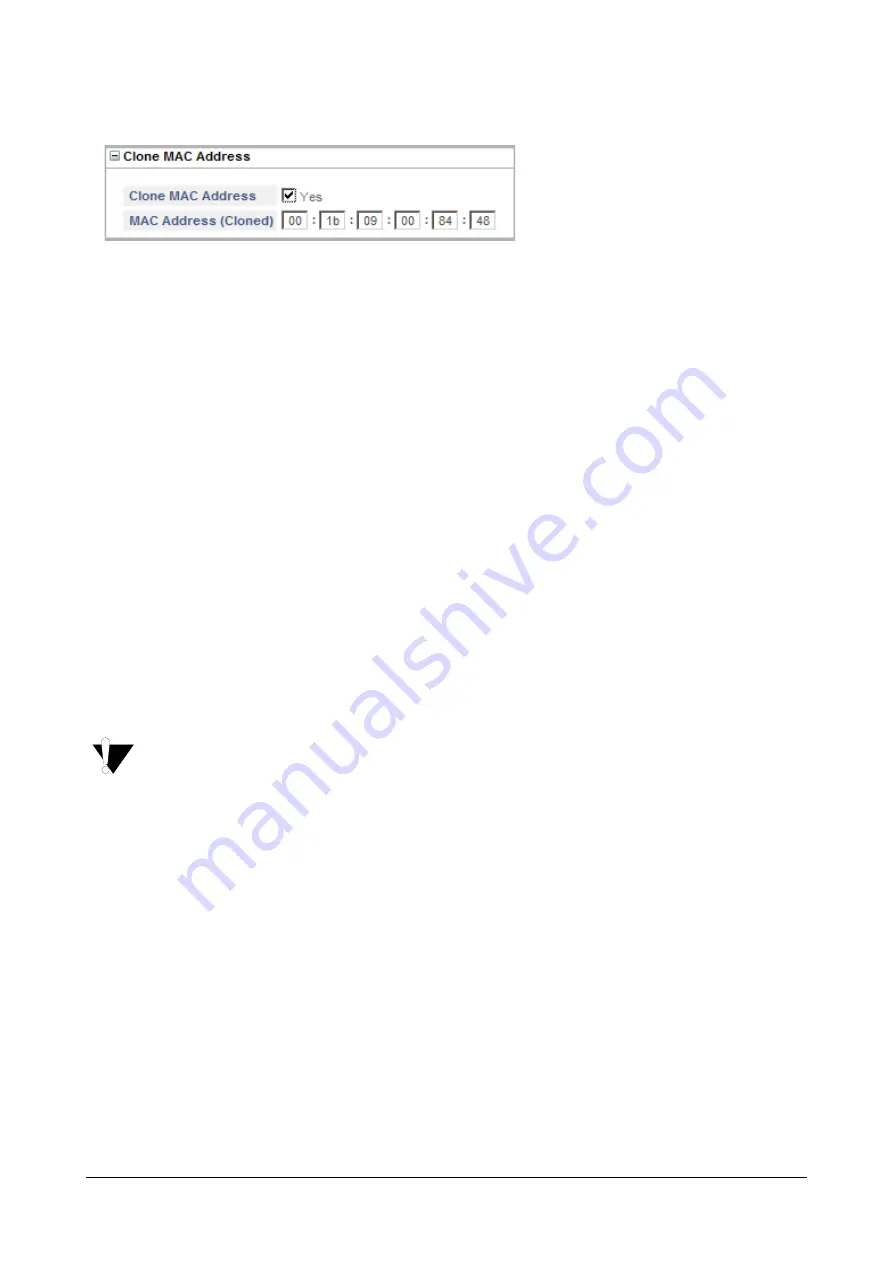
Matrix SETU VFXTH System Manual
34
Clone MAC Address
•
Click
Clone MAC Address
.
•
If you want to clone the MAC address, select the
Clone MAC Address
check box.
In the
MAC Address (Cloned)
field, enter the desired MAC address you want to clone in hexadecimal
format, e.g. 00:50:c2:55:b0:10.
When you finish configuring all the Network parameters as per your requirement,
•
Click
Submit
.
•
You will get this message
“Ongoing calls would be disconnected. Do you want to submit this page?”
•
Click
Yes
to save your settings.
Restoring Default IP Address
You can restore the Default IP Address using the Reset Button. To do so,
•
Press the Reset button for more than four seconds.
•
Release the Reset button.
The IP Address will be restored to default value,
192.168.1.100
•
If you press the Reset button for less than four seconds, SETU VFXTH will restart.
•
Along with the IP Address, a few other parameters will also be set to default. See
Settings using the Reset button”
for details.






























