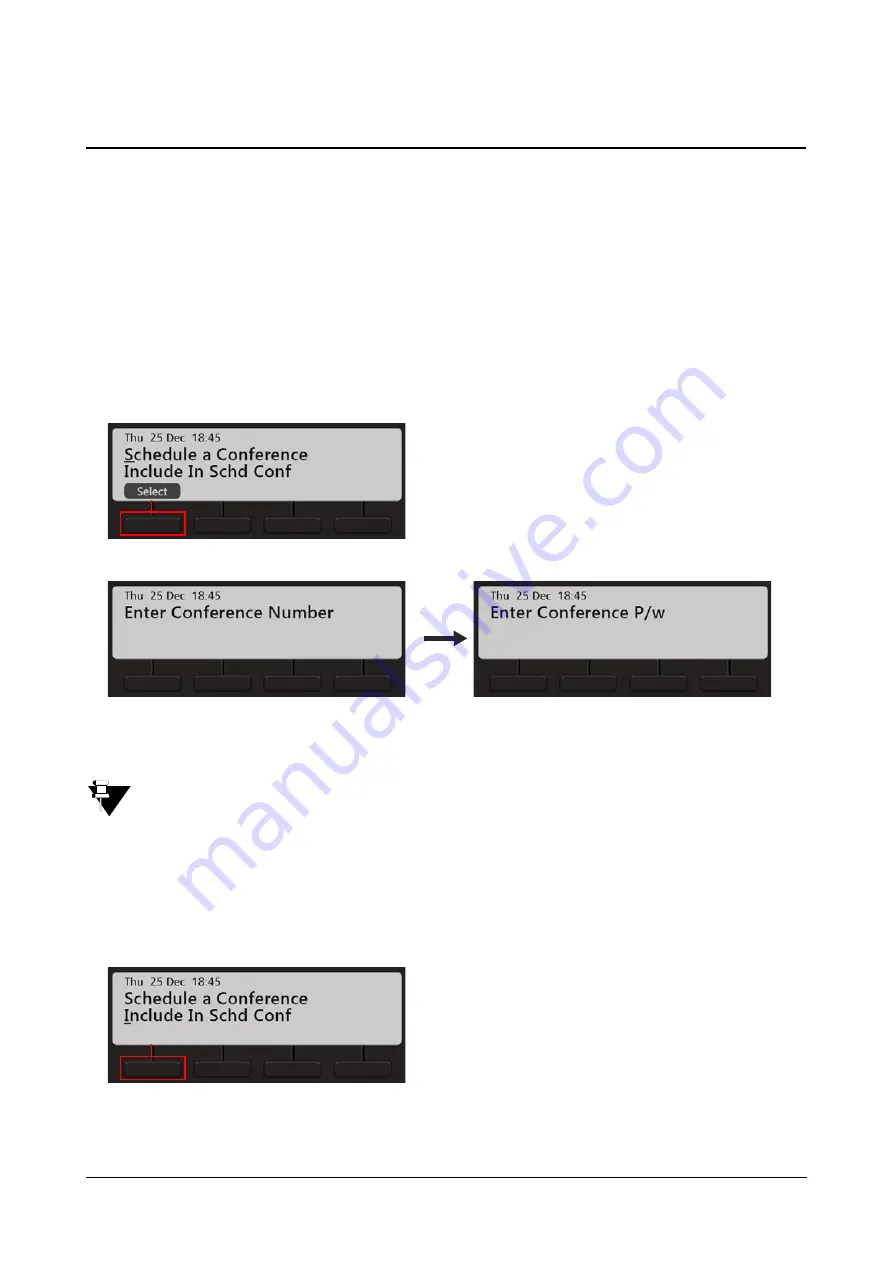
126
Matrix EON510/VP510 User Guide
Dial-In Conference
Dial-In Conference allows you to schedule a Multi-party conference in advance, so that the desired participants can
join the conference at the scheduled time.
Make sure, you know the valid Conference Numbers for the variant of ETERNITY with which your phone is
registered. Contact your System Administrator to know the details.
Schedule a Dial-In Conference
•
Dial
*19
•
Scroll using the Navigation Key to select
Schedule Conference
.
•
Enter the
Conference Number
and the four digit
Conference Password
.
The Conference Password cannot be 1111.
Join/Leave/Cancel the Dial-In Conference
•
Dial
*19
•
Scroll using the Navigation Key to select
Include in Schd Conference
.






























