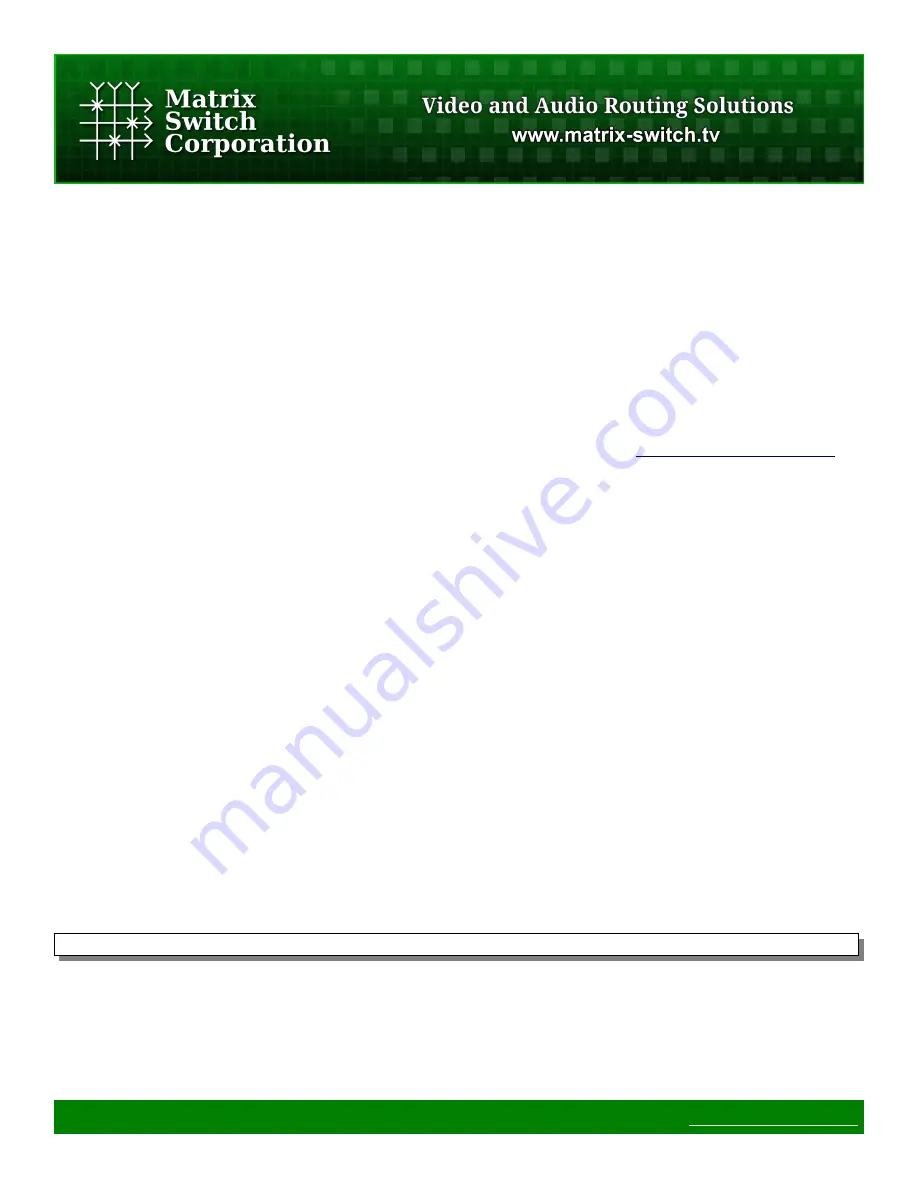
◦
Use a telnet client to connect to port 40 on the device. For many command line telnet clients
(Windows XP, Mac OSX, Linux, etc) this can be accomplished by opening up a command terminal
and typing the following command (replace 192.168.2.60 with the actual IP of the device): “telnet
192.168.2.60 40”. Once connected press ENTER and make sure a “>” prompt character is displayed
(indicating that a valid connection has been established). The software update command can then be
typed in the telnet session.
◦
If the device is a Matrix Switch Corporation router, then you can connect a serial cable between it
and the PC. Use a terminal program, such as Hyperterm, and configure the serial settings for 9600
Baud 8N1 (8 data bits, No parity, 1 stop bit). Press ENTER to confirm the connection (a '>' prompt
character should be displayed). The software update command can then by typed in the serial
connection window.
◦
If you are unable to establish a Mascot command connection, use the
Power On Software Update
method.
6. Type the Mascot command “B1” followed by ENTER, utilizing one of the above Mascot connection
methods.
7. A few seconds after entering the above command, initiate the TFTP transfer (hit ENTER on the tftp
command, etc), there is a 30 second time window to initiate the transfer.
8. If the transfer does not complete successfully within 30 seconds, retry from step 3.
4.2 TFTP Software
There are many different options for TFTP client programs, the choice of which depends on what operating
system you are using on the update computer. The following sections list some options for various operating
systems.
4.2.1 Windows XP
Windows XP has a TFTP client installed and enabled by default.
To use the tftp utility on Windows XP:
1. Copy the MatrixFirmware-x.x.x.hex file to somewhere easily accessible from the command prompt.
2. Open a windows command prompt (Start Menu->Run and type “cmd” and ENTER).
3. Execute “cd” commands to navigate to the folder where the firmware file is located.
4. Type the following command to prepare the TFTP transfer (but don't hit ENTER yet):
tftp 192.168.2.59 put MatrixFirmware-x.x.x.hex
5. Make sure to replace 192.168.2.59 with the device's IP address if using the Command Software Update
method and replace MatrixFirmware-x.x.x.hex with the correct version number of the file.
6. To initiate the transfer hit ENTER after typing the above command.
7. The tftp program will indicate if the transfer was successful or not.
Page 49 of 56
©
2013 Matrix Switch Corporation
www.matrix-switch.tv






















