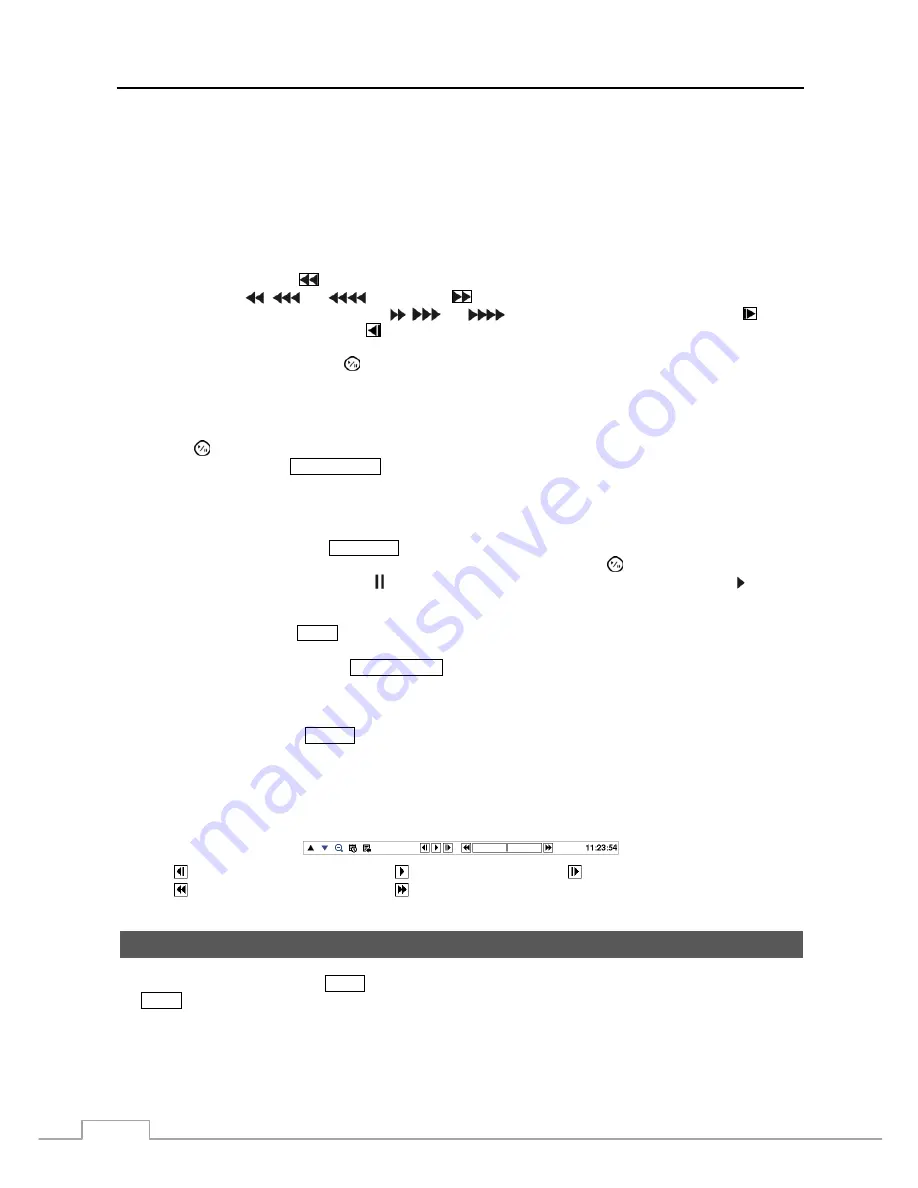
User’s Manual
48
When playing video for the first time, the DVR will display the most recent image. When playing video subsequent
times, the DVR will start playing video from the last recalled image. Recorded audio will be played when the DVR
displays a camera with recorded audio in full screen mode.
NOTE: Only the administrator and users with Covert Camera View authority can view video from covert cameras.
The covert cameras in the playback mode are determined by the current camera settings.
Camera Buttons (1 to 16):
Pressing the individual camera buttons will cause the selected camera to display full screen.
Arrow Buttons:
Pressing the
button plays video backward at high speed. Pressing the button again toggles the
playback speed from
,
and
. Pressing the
button plays video forward at high speed. Pressing the
button again toggles the playback speed from
,
and
. When in the pause mode, pressing the button
moves to the next image and pressing the
button moves to the previous image.
PLAY/PAUSE Button:
Pressing the
button plays back images at regular speed or pauses playing video.
CAMEO Button:
Pressing and holding the button for three seconds or longer enters the cameo mode. The yellow
outline surrounding the video indicates the active cameo, and pressing the arrow buttons moves the active cameo.
Pressing the desired camera button in the active cameo edits the cameo and displays the video of selected camera.
Pressing the
(Play/Pause) button exits the Active Cameo mode. Selecting
Exit Group Edit
in the cameo menu
displayed when pressing the
MENU/CAMEO
button also exits the Active Cameo mode.
NOTE: A cameo is defined as any cell within multi-screen display. The cameo mode allows you to change the
screen layout by editing the cameo.
PLAYBACK Button:
Pressing the
PLAYBACK
button enters the playback mode, and pressing the button again exits
the playback mode. When entering the playback mode, video is paused. Pressing the
(Play/Pause) button plays back
video at regular speed. The screen displays when the DVR is in the Pause mode and the screen displays when the
DVR is playing back video.
ZOOM Button:
Pressing the
ZOOM
button zooms in the current image on the screen.
DISPLAY/SPOT Button:
Pressing the
DISPLAY/SPOT
button toggles different display formats. The available formats
are: 2x2, 3x3 and 4x4. Pressing and holding the button for three seconds or longer allows you to select which cameras
will display on the Spot monitor.
GROUP Button:
Pressing the
GROUP
button changes the screen from the current camera group to the next camera
group, and the screen displays page number.
You can use a mouse for convenient playback control. Position the mouse pointer on the playback screen, and the
following Record Table Search (Compact View Mode) screen will display. The individual controls on the toolbar
perform the following functions as described below:
Go to the previous image
Play/Pause
Go to the next image
Fast backward play
Fast forward play
Searching Video
While in the search mode, press the
MENU
button displays the following Search menu at the top of the screen. Pressing
the
MENU
button again hides the menu. You can navigate through menus and items by pressing the arrow buttons.






























