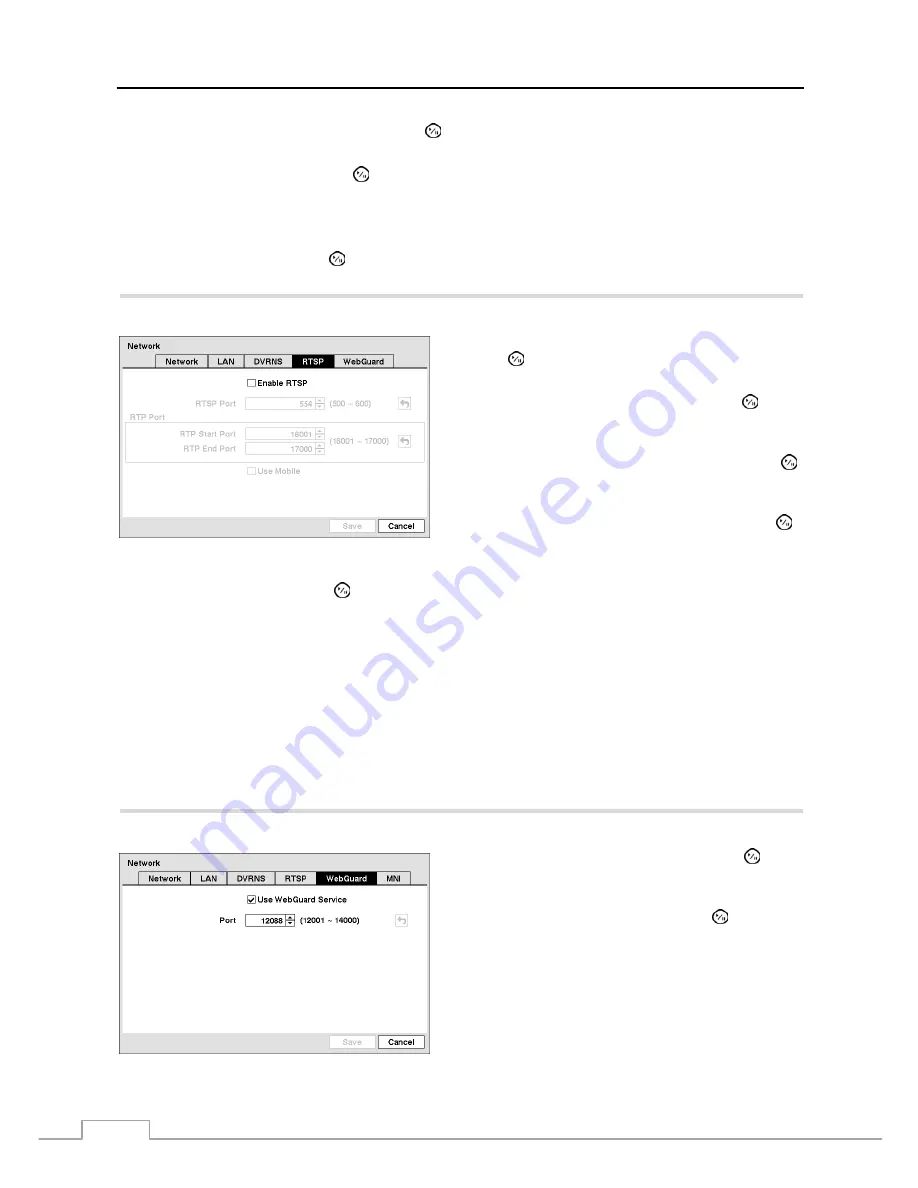
User’s Manual
24
Highlight the box beside
DVR Name
and press the
button. A virtual keyboard appears allowing you to enter the
DVR name to be registered on the DVRNS server.
Highlight the
Check
box and press the
button to check whether or not the name you entered can be used.
NOTE: The DVR name you entered should be checked by selecting Check, otherwise the DVRNS changes will
not be saved.
When entering no name or a name already registered on the DVRNS server, an error message displays.
Highlighting
Save
and pressing the
button registers the DVR on the DVRNS server. Proper DVRNS settings will
display the help desk information of the DVRNS server in the box beside
Help Desk
.
Highlight the
RTSP
tab, and the RTSP setup screen displays.
Figure 24 — RTSP setup screen.
Highlight
Enable RTSP
(Real-Time Streaming Protocol) and
press the
button to toggle between On and Off. You will
be able to change the settings if Enable RTSP is enabled.
Highlight the box beside
RTSP Port
and press the
button.
Set the port number of the RTSP server obtained from your
system administrator.
Highlight the box beside
RTP Start Port
and press the
button. Set the start port number of the RTP server obtained
from your system administrator.
Highlight the box beside
RTP End Port
and press the
button. Set the end port number of the RTP server obtained
from your system administrator.
Highlight
Use Mobile
and press the
button to toggle between On and Off. When set to on, you can access a remote
DVR using a Blackberry or other mobile devices.
NOTE: Selecting
Use Mobile sets the WebGuard service to be enabled automatically regardless of your WebGuard
settings.
When using NAT (Network Address Translation) or firewall services, opening all UDP ports allows you
to access a DVR using Blackberry and Android devices.
You can access a remote DVR and monitor live video images using media players, such as VLC Player,
supporting RTSP service. Start the media player on your local PC and enter “rtsp://ID:Password@IP
address:RTSP port number/track ID=‘channel number’”, or start Internet Explorer on your Blackberry
or other mobile devices and enter “http://IP address:Webguard port number/”.
Some media players might play video properly depending on network conditions.
RTSP service might not be supported, depending on the type of media player.
Highlight the
WebGuard
tab, and the WebGuard screen displays.
Highlight
Use WebGuard Service
and press the
button
to toggle between On and Off. See
Appendix – WebGuard
for detailed descriptions of the WebGuard service.
Highlight the box beside
Port
and press the
button. Set
the port number used when accessing WebGuard by using
the
Up
and
Down
arrow buttons to increase or decrease the
numbers.
Figure 25 — WebGuard setup screen.






























