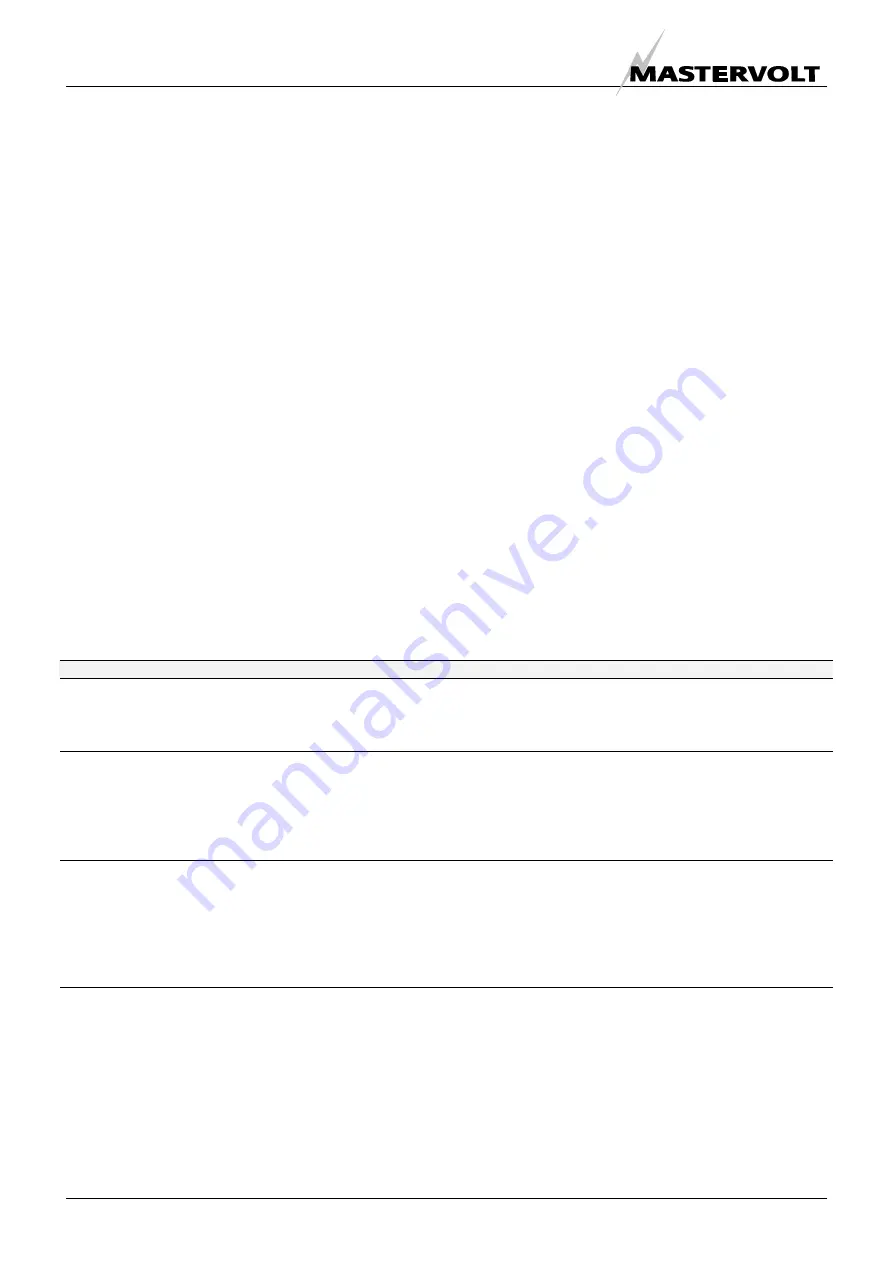
INSTALLATION OF THE DRIVER
8
December 2008 / USB Interface for Solar ChargeMaster / EN
3.6
UNINSTALLING FOR WINDOWS XP AND
VISTA
Uninstalling FTDI device drivers from Windows XP
should always be done through the Add/Remove
Programs utility as this uses the Solar ChargeMaster
V1.0 driver uninstaller program to remove files and
registry entries to leave a clean system. Other
methods may leave fragments of the driver that may
interfere with future installations
• Disconnect any FTDI devices attached to the PC.
• Open the Add/Remove Programs utility located in
“Control Panel\Add/Remove Programs”. Select
“Mastervolt SCM Datacontrol USB Interface Driver”
from the list of installed programs.
• Click the “Change/Remove” button. This will run
the Solar ChargeMaster V1.0 uninstaller program.
• Click “Continue” to run the uninstaller or “Cancel” to
exit. When the uninstaller has finished removing the
device from the system, the caption on the “Cancel”
button will change to “Finish”. Click “Finish” to
complete the process.
3.7 UTILITIES
A program has been written to remove registry
entries and files relating to Mastervolt device drivers.
The FT_Clean program generates INI files for the
uninstaller appropriate to the version of Windows
installed and runs the uninstaller for each INI file
generated. No user input is required for the
uninstaller to run. The program can be used to
remove a single device, a consecutive range of
devices or all devices with the same VID (Vendor
ID). A message box will appear to confirm which VID
and PIDs (Product ID) combinations are going to be
removed. A second message box will provide a final
chance to cancel the uninstallation. The mouse and
keyboard will be disabled for a few seconds while
the uninstaller is running. The example below shows
the FT_Clean program configured to remove all
devices with a FTDI VID and PIDs beginning with 60
i.e. all PIDs from 6000 to 60FF inclusive. A four digit
PID will remove a single specific device while
leaving the PID box blank will remove all devices
with the same VID. The Mastervolt PID is D360. In
case of problems installing the Mastervolt SCM
Datacontrol USB Interface Driver twice, run this
program and do not enter a PID. The Program then
cleans your PC. After this, start again with the
chapter “Installing the Solar ChargeMaster driver”.
3.8
DRIVER INSTALLATION TROUBLE
SHOOTING TABLE
Issue
What to do
Windows forces
a reboot after
installing a
device.
This problem can occur if an application is accessing a file while the New Hardware Wizard is
trying to copy it. If installing a device, selecting not to restart the computer then unplugging and
re-plugging the device may allow the device to function properly without restarting. Restarting
the machine will allow the device to work correctly.
Windows
cannot find
drivers for my
device.
This error may occur if the VID and PID programmed into the device EEPROM do not match
those listed in the driver files. Or when an old driver has already been installed.
In this case remove the old driver by as described in the Chapter ‘Uninstalling Mastervolt Solar
ChargeMaster Interface” If the problem still exists after the uninstall Program then run the
FT_Clean Program and remove all old drivers. After a reboot you will be able to install the
Solar ChargeMaster driver as described in Chapter 2.
Windows XP
displays an
error and then
terminates
installation.
If the following screen is displayed with this message, Windows XP has been configured to
block the installation of any drivers that are not WHQL certified.
Two options are available to successfully install the device. Either a certified version of the
driver can be installed (if available) or the driver signing options can be changed to either warn
or ignore to allow the installation to complete. To change the current driver signing setting, go
to “Control Panel\System”, click on the “Hardware” tab and then click “Driver Signing”. The
desired signing option may then be selected.
Problems
remain after
trouble shooting
Please contact your Mastervolt supplier or mail to [email protected].




















